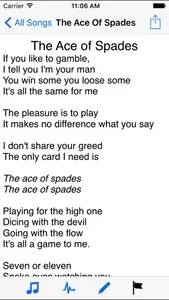Every singer as an A4 folder of songs they bring to rehersal, but now they can have all of their lyrics with them all the time, on their iPhone. You can also create setlists of songs which can be edited and reordered. Setlists and individual songs shared with the rest of the band by email, iMessage, Airdrop, or printing them out.
Rather than searching online for other other people's versions of songs, this app displays your lyrics, which you've formatted as you want them on your computer. You can create them in Pages, WOrd, pdf, rtf or txt format then simply transfer them to your phone using the iTunes file transfer system (on the Apps tab for your device), or using the file manager app on your device. While initially designed for singers, PDF scores look amazing, so the whole band can get in on the act.
Not only does My Lyric Book remember your lyrics and set lists, but songs can be tagged with a tempo for the built in metronome, or linked to tracks in your iTunes library so you can refer to a recorded version or play a backing track from within the app. You can even send and receive midi patch changes, so selecting a song programs your keyboard for you (or have your lyrics selected for you via midi)!
If the rest the band is using the app too, then you can all sync up, so that the band leader can select songs and have them automatically selected on everyones screens. (Note this DOES NOT distribute the lyrics, but selects each band member's version, so each band member can see their own parts as they've set up their devices).
Of course your lyrics look even better on an iPad, but an iPhone or iPod has plenty of screen space to display lyrics and you can always have it in your pocket.
You can use Airturn BT-105(http://www.airturnaffiliate.com/idevaffiliate/idevaffiliate.php?id=157) or Pageflip Cicada pedals to scroll through your lyrics. You can select what each pedal does in the Settings app, though note that if you only have two pedals they're probably numbered 1 and 3 - that's just how the BT pedals work.
NOTE: No lyrics are included with the App. It displays lyrics you've already prepared.
HANDY HINTS:
You can swipe to advance to the next song, or back to the previous one.
You can email songs to yourself as attachments.
If the auto-rotation gets in the way, remember you can turn it off in preferences.
Normally you can't delete songs incase you wipe it by accident during a gig (ouch!). You need to enable this in preferences too.
To rename a set-list just click on it while in edit mode.
Check the "support" link at the top this page for more info.
IMPORTANT INSTRUCTIONS FOR THOSE STRUGGLING TO ADD LYRICS:
To add lyrics to the app first connect your device to iTunes (PC), or the Mac Finder
Select your device in the left hand bar
Select the files tab
Expand the My Lyric Book App in the File sharing area
Drag and drop your files into the area labeled Documents.
They will then be copied to the device and appear in the Lyric Book App.
For more help check:http://support.apple.com/kb/HT4094?viewlocale=en_US&locale=en_US
If you have any problems, then email me before leaving a negative review - I want the app to work great for you, and can usually sort out any problems. I can't reply directly to reviews, but most of the issues raised, could have been resolved by an email (ian@dctsystems.co.uk)
Rather than searching online for other other people's versions of songs, this app displays your lyrics, which you've formatted as you want them on your computer. You can create them in Pages, WOrd, pdf, rtf or txt format then simply transfer them to your phone using the iTunes file transfer system (on the Apps tab for your device), or using the file manager app on your device. While initially designed for singers, PDF scores look amazing, so the whole band can get in on the act.
Not only does My Lyric Book remember your lyrics and set lists, but songs can be tagged with a tempo for the built in metronome, or linked to tracks in your iTunes library so you can refer to a recorded version or play a backing track from within the app. You can even send and receive midi patch changes, so selecting a song programs your keyboard for you (or have your lyrics selected for you via midi)!
If the rest the band is using the app too, then you can all sync up, so that the band leader can select songs and have them automatically selected on everyones screens. (Note this DOES NOT distribute the lyrics, but selects each band member's version, so each band member can see their own parts as they've set up their devices).
Of course your lyrics look even better on an iPad, but an iPhone or iPod has plenty of screen space to display lyrics and you can always have it in your pocket.
You can use Airturn BT-105(http://www.airturnaffiliate.com/idevaffiliate/idevaffiliate.php?id=157) or Pageflip Cicada pedals to scroll through your lyrics. You can select what each pedal does in the Settings app, though note that if you only have two pedals they're probably numbered 1 and 3 - that's just how the BT pedals work.
NOTE: No lyrics are included with the App. It displays lyrics you've already prepared.
HANDY HINTS:
You can swipe to advance to the next song, or back to the previous one.
You can email songs to yourself as attachments.
If the auto-rotation gets in the way, remember you can turn it off in preferences.
Normally you can't delete songs incase you wipe it by accident during a gig (ouch!). You need to enable this in preferences too.
To rename a set-list just click on it while in edit mode.
Check the "support" link at the top this page for more info.
IMPORTANT INSTRUCTIONS FOR THOSE STRUGGLING TO ADD LYRICS:
To add lyrics to the app first connect your device to iTunes (PC), or the Mac Finder
Select your device in the left hand bar
Select the files tab
Expand the My Lyric Book App in the File sharing area
Drag and drop your files into the area labeled Documents.
They will then be copied to the device and appear in the Lyric Book App.
For more help check:http://support.apple.com/kb/HT4094?viewlocale=en_US&locale=en_US
If you have any problems, then email me before leaving a negative review - I want the app to work great for you, and can usually sort out any problems. I can't reply directly to reviews, but most of the issues raised, could have been resolved by an email (ian@dctsystems.co.uk)
Show More