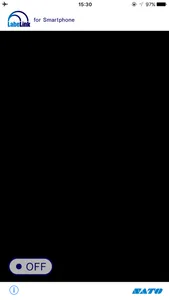“LabeLink for Smartphone” is a new smartphone application from SATO which has been developed to read patented, digital watermarks on pre-printed tags and labels. The unique digital watermarks available from SATO, are designed to send you to a specified website, portal or internal system, when embedded code is scanned.
How to use
1)Start up “LabeLink”.
2)Wait for the screen to automatically change to camera mode.
3)Hold the device 5 ~15cms away from the label or tag until the camera is focused. The application will automatically attempt to scan the pre-printed label or tag.
4)When the label or tag is successfully scanned, a special icon in the form of a “d” will appear in the middle of the screen.
Operating System
iOS (version 10.0 and above)
Attention
□Confirm that your smartphone is listed under the “approved devises” and agree to the `Terms of Service` located on the following LabeLink support site, before proceeding to use this application.
http://www.sato.co.jp/labelink/
□If no “d” appears and the screen stays in camera mode during scanning, make sure the camera lens is clean. Also try scanning in a brighter environment or activating the built-in “light” by pressing the button on the screen.
□Due to specification differences, the performance and speed of scanning may differ even between approved devises. Depending on the environment, there is chance that labels and tags will not be scanned successfully.
How to use
1)Start up “LabeLink”.
2)Wait for the screen to automatically change to camera mode.
3)Hold the device 5 ~15cms away from the label or tag until the camera is focused. The application will automatically attempt to scan the pre-printed label or tag.
4)When the label or tag is successfully scanned, a special icon in the form of a “d” will appear in the middle of the screen.
Operating System
iOS (version 10.0 and above)
Attention
□Confirm that your smartphone is listed under the “approved devises” and agree to the `Terms of Service` located on the following LabeLink support site, before proceeding to use this application.
http://www.sato.co.jp/labelink/
□If no “d” appears and the screen stays in camera mode during scanning, make sure the camera lens is clean. Also try scanning in a brighter environment or activating the built-in “light” by pressing the button on the screen.
□Due to specification differences, the performance and speed of scanning may differ even between approved devises. Depending on the environment, there is chance that labels and tags will not be scanned successfully.
Show More