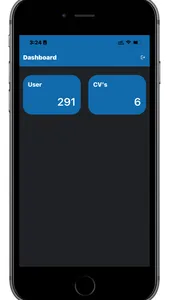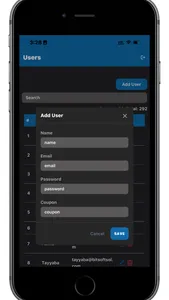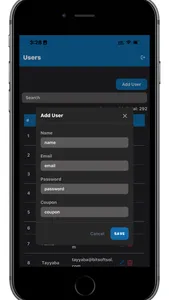We are offering the simplest way to make a Job Winning CV or Resume in less than 300 seconds. You can download the created CV in '.pdf' format. You can also publish your CV online by customizing the link, Later you can share that link with anyone.
You can use CV builder as a guest user or as a manager user. A manager user has special privileges. Like he can invite other users and edit their created CVs.
A manager account can be created by using the coupon code. You can get a coupon code by emailing us and describing your use case.
CV builder contains 7 easy-to-edit steps.
General Step:-
In the General Step you have select the single-pager cv template, and enter the information to appear on the CV like name, designation, email, phone number, and address.
You have to also define your CV title for internal use like Graphic Designer CV or UI / UX designer CV etc.
You have to also define the Public Title. It will make a public URL for your CV. Your CV will be accessible at that URL.
Basic Step:-
In the basic step, you have to upload your CV image, select the appropriate color for your CV, select the appropriate font for your CV and Select Which sections you want to appear on Your CV.
Profile Step:-
In the Profile Step, You have to enter your profile section title in the CV like, WHO AM I or UI / UX expert Etc
You have to also enter a profile description like details about yourself.
Skills Step:-
In the Skills Step, you have to define the Skillset you have, you can also edit the skill section title of your CV, like My Expertise, etc.
You can also add more than one skill to your CV. like HTML, CSS, etc
Languages Step:-
In the Languages section, You can define the Languages you speak in your CV like English, French, etc.
You can define the languages section title as well, it can be Languages I Speak, etc.
You can add more than one language to your CV.
Education Step:-
In the education section, you can edit the education section title like you can name it like “My Qualifications” in your CV.
You can add more than one qualification to your CV.
In the Education section, you have to enter the degree title which can be either Bachelor's or Masters or whatever your degree title is an example write-up might be “BSCS (2013 - 2017)”
You have to then enter the institute name of your degree and a simple description that you think will attract the recruiters’ attention.
Employment Step:-
In the employment section, you have to first of all change the employment section title you can name it like "My Work Experience"
Then you can add your past work experience by entering your position, what was the name of the company you worked with, and what was your main responsibilities were.
On the Main CV List Screen, you can either edit, delete or download your CV. or can open your published cv or you can also copy the published URL of the CV.
You can use CV builder as a guest user or as a manager user. A manager user has special privileges. Like he can invite other users and edit their created CVs.
A manager account can be created by using the coupon code. You can get a coupon code by emailing us and describing your use case.
CV builder contains 7 easy-to-edit steps.
General Step:-
In the General Step you have select the single-pager cv template, and enter the information to appear on the CV like name, designation, email, phone number, and address.
You have to also define your CV title for internal use like Graphic Designer CV or UI / UX designer CV etc.
You have to also define the Public Title. It will make a public URL for your CV. Your CV will be accessible at that URL.
Basic Step:-
In the basic step, you have to upload your CV image, select the appropriate color for your CV, select the appropriate font for your CV and Select Which sections you want to appear on Your CV.
Profile Step:-
In the Profile Step, You have to enter your profile section title in the CV like, WHO AM I or UI / UX expert Etc
You have to also enter a profile description like details about yourself.
Skills Step:-
In the Skills Step, you have to define the Skillset you have, you can also edit the skill section title of your CV, like My Expertise, etc.
You can also add more than one skill to your CV. like HTML, CSS, etc
Languages Step:-
In the Languages section, You can define the Languages you speak in your CV like English, French, etc.
You can define the languages section title as well, it can be Languages I Speak, etc.
You can add more than one language to your CV.
Education Step:-
In the education section, you can edit the education section title like you can name it like “My Qualifications” in your CV.
You can add more than one qualification to your CV.
In the Education section, you have to enter the degree title which can be either Bachelor's or Masters or whatever your degree title is an example write-up might be “BSCS (2013 - 2017)”
You have to then enter the institute name of your degree and a simple description that you think will attract the recruiters’ attention.
Employment Step:-
In the employment section, you have to first of all change the employment section title you can name it like "My Work Experience"
Then you can add your past work experience by entering your position, what was the name of the company you worked with, and what was your main responsibilities were.
On the Main CV List Screen, you can either edit, delete or download your CV. or can open your published cv or you can also copy the published URL of the CV.
Show More