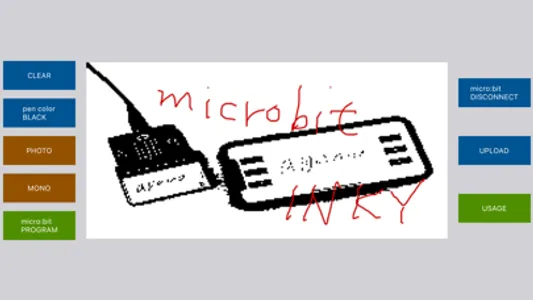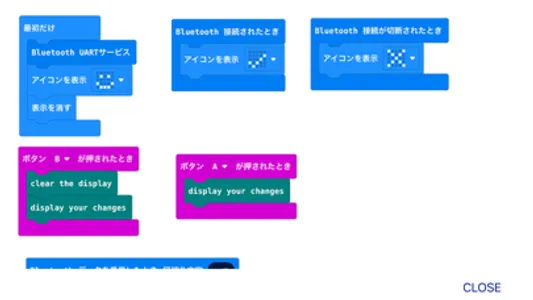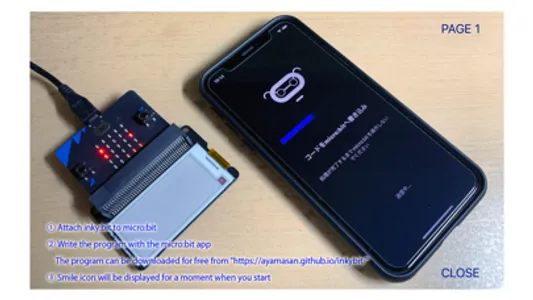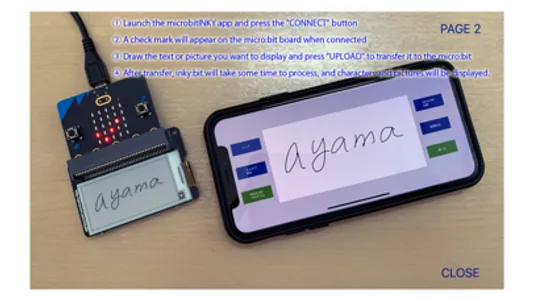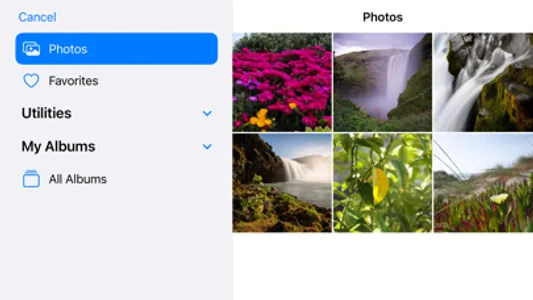Inky:bit, an electronic paper for micro:bit, is a display that remains on display even when the power is turned off.
Therefore, it can be used in a variety of ways, but if you can't master the micro:bit programming, you won't be able to perform to its full potential.
Even if you want to display images such as illustrations and handwritten characters, micro:bit alone is not enough.
Therefore, we made it possible to transfer the illustrations and characters drawn on the iPhone or iPad as image data with this app.
The micro:bit and iPhone communicate via Bluetooth.
Before use, you need to pair the iPhone (iPad) and micro:bit via Bluetooth.
Usage
1. Pair your micro:bit with your iPhone via Bluetooth.
Pairing can be done with the micro:bit app.
2. Launch the microbitINKY app and press the "micro:bit CONNECT" button.
When connected, the "UPLOAD" button will be enabled.
3. Draw characters or illustrations and press the "UPLOAD" button.
4. When the transfer is finished, the micro:bit will process it for a while and display it.
Once written, the picture will not disappear even if the power is turned off.
The "CLEAR" button clears the micro:bit display and screen display.
Press "micro:bit DISCONNECT" to end the connection with the micro:bit.
Therefore, it can be used in a variety of ways, but if you can't master the micro:bit programming, you won't be able to perform to its full potential.
Even if you want to display images such as illustrations and handwritten characters, micro:bit alone is not enough.
Therefore, we made it possible to transfer the illustrations and characters drawn on the iPhone or iPad as image data with this app.
The micro:bit and iPhone communicate via Bluetooth.
Before use, you need to pair the iPhone (iPad) and micro:bit via Bluetooth.
Usage
1. Pair your micro:bit with your iPhone via Bluetooth.
Pairing can be done with the micro:bit app.
2. Launch the microbitINKY app and press the "micro:bit CONNECT" button.
When connected, the "UPLOAD" button will be enabled.
3. Draw characters or illustrations and press the "UPLOAD" button.
4. When the transfer is finished, the micro:bit will process it for a while and display it.
Once written, the picture will not disappear even if the power is turned off.
The "CLEAR" button clears the micro:bit display and screen display.
Press "micro:bit DISCONNECT" to end the connection with the micro:bit.
Show More