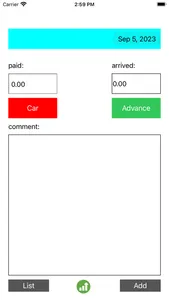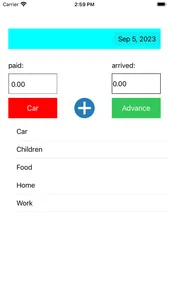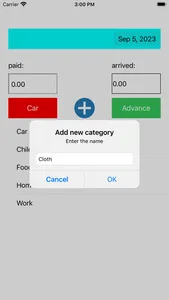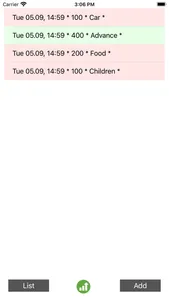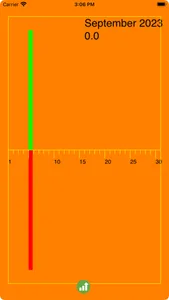MoneyBase is a database for your finances. A simple and intuitive application where you can store all your receipts and expenses for many decades. And see charts of movements of your finances for any month. A large comment box allows you to use the application as a diary or as a place to write articles and stories. Just enter the amount spent and indicate the expense category (house, children, car, etc.). Or enter the amount of the receipt indicating the category (advance, loan, pension, etc.). You can easily add or remove an income or expense category. All entered amounts are stored in a real database, the memory is enough for a lifetime. You can view the chart of operations for the selected month. The balance for the month will be indicated there (the amount of income minus the amount of expenses).
You can use the application as a diary. Just enter the text of the diary in the comment every day.
How to work with the application:
- Select the date you want from the calendar above.
- Click on the red "paid" button to display a list of expense categories (home, children, etc.). And select the desired category. If you need to add a new category you need, click on the round "+" button in the middle. You can remove a category you don't need by swiping its line from right to left. Attention! In this case, all records with this category will be deleted from the database! Click on the "paid" button again to remove the list of categories
- Click on the green "arrived" button to display a list of income categories (advance, credit, etc.). And select the desired category. If you need to add a new category you need, click on the round "+" button in the middle. You can remove a category you don't need by swiping its line from right to left. Attention! In this case, all records with this category will be deleted from the database! Click on the "arrived" button again to remove the list of categories
- Enter the amount of income or expense in the "arrived" or "paid" window. There you can click on the cross to clear the window from the entered amount.
- Click on the "Add" button to add this operation to the database.
- Click on the "List" button to view a list of all transactions for the selected month. Here you can delete any operation by swiping its line from right to left. You can edit the operation. To do this, click on its line for a long time, then enter the changes and click on the "Update" button at the bottom. Click on the "List" button again to close the list of operations.
- Click on the rounded "Chart" button at the bottom to view the schedule of operations for the selected month. There, at the top, you can see the balance for the month (the amount of income minus the amount of expenses). Click on the "Chart" button again to close the chart.
You can use the application as a diary. Just enter the text of the diary in the comment every day.
How to work with the application:
- Select the date you want from the calendar above.
- Click on the red "paid" button to display a list of expense categories (home, children, etc.). And select the desired category. If you need to add a new category you need, click on the round "+" button in the middle. You can remove a category you don't need by swiping its line from right to left. Attention! In this case, all records with this category will be deleted from the database! Click on the "paid" button again to remove the list of categories
- Click on the green "arrived" button to display a list of income categories (advance, credit, etc.). And select the desired category. If you need to add a new category you need, click on the round "+" button in the middle. You can remove a category you don't need by swiping its line from right to left. Attention! In this case, all records with this category will be deleted from the database! Click on the "arrived" button again to remove the list of categories
- Enter the amount of income or expense in the "arrived" or "paid" window. There you can click on the cross to clear the window from the entered amount.
- Click on the "Add" button to add this operation to the database.
- Click on the "List" button to view a list of all transactions for the selected month. Here you can delete any operation by swiping its line from right to left. You can edit the operation. To do this, click on its line for a long time, then enter the changes and click on the "Update" button at the bottom. Click on the "List" button again to close the list of operations.
- Click on the rounded "Chart" button at the bottom to view the schedule of operations for the selected month. There, at the top, you can see the balance for the month (the amount of income minus the amount of expenses). Click on the "Chart" button again to close the chart.
Show More