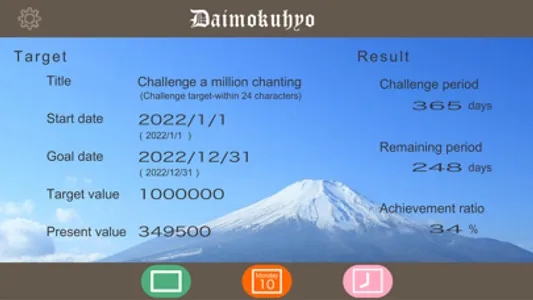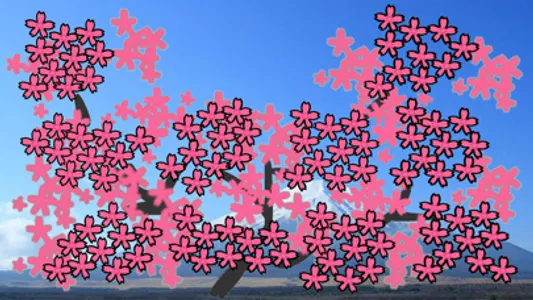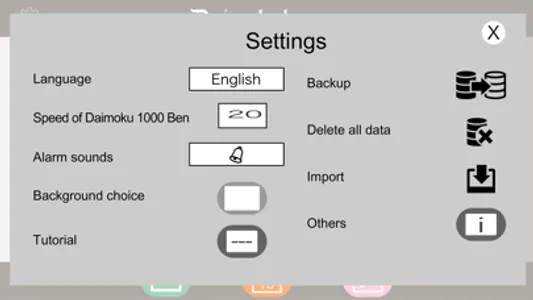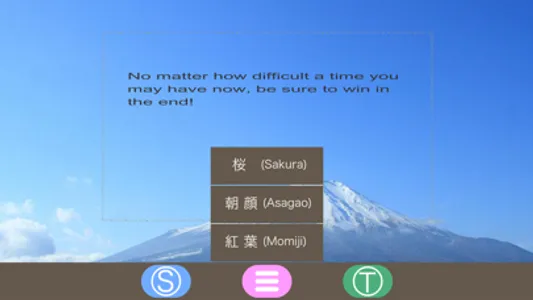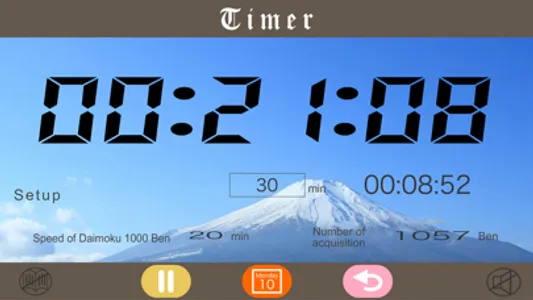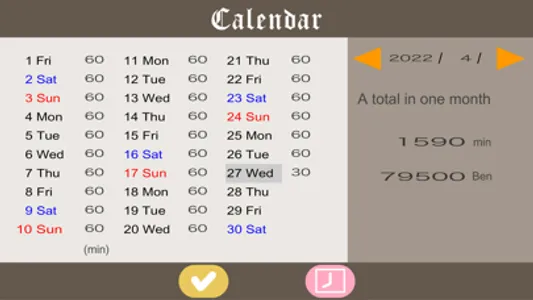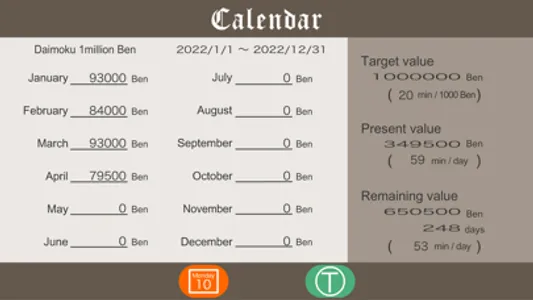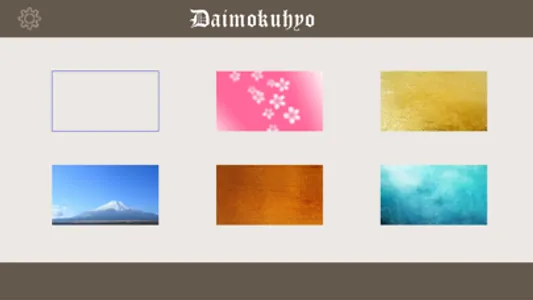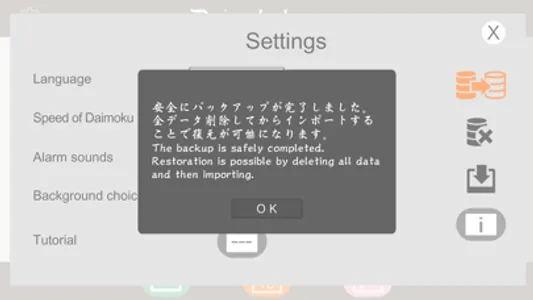All people has infinite ability to fulfill their hopes. Let's challenge every day chanting "Daimoku" for a big victory in life. This app will support your chanting until you reach your big goal. You can also select the background image. By using the timer tool and calendar tool, the chanting time is automatically entered, and you can challenge the chanting while having fun every day. The tutorial will start first, so even beginners can use it immediately.
Setting screen
・ Tap the gear button on the upper left to display the setting screen.
・ "Language", "Title 1000", "Alarm sounds", "Background", "Tutorial", and "Other". Please make settings while tapping each.
・ "Speed of Daimoku 1000 Ben" can be set steplessly, but he usually thinks that 15 to 20 minutes is good. The default setting is 20 (minutes).
・ Tap the "Background" button to display the background image as a thumbnail, so tap the image you like to display the screen changed to the selected image and save this setting. There are 6 patterns: "Flat", "Sakura", "Gold", "Mt. Fuji", "Wood" and "Green".
・ "Backup", "Delete all data", and "Import" make it possible to safely save and restore various setting data. When you tap each button, an alert will be displayed to prevent serious mistakes.
Top screen
・ Enter four items: "Title", "Start date", "Achievement date", and "Target value".
・ Tap the "Timer" button to count "Daimoku".
・ Tap the "Calendar" button to display the calendar tool screen. You can also directly enter the daily "Daimoku" time for one year without using a timer.
・ Tap the "Square" button to display the filled movie display screen.
Timer tool screen
・It is a double timer with a cumulative timer and a countdown timer with an alarm. If you use it together with the voice of the "Daimoku", you can chanting the "Daimoku" with a good rhythm.
・Start the measurement with the "Start" button. Pause by pressing the "Pause" button, and the "Number of Daimoku" will be automatically calculated and displayed according to the "Speed of Daimoku 1000 ben". The timer is initialized with the "Reset" button.
・Tap the "Calendar" button to display the calendar tool screen, and the time counted by the timer tool is displayed in the date field of the day(Round down to minute).
Calendar tool screen
・It is a calendar for many years. The calendar for the current month is automatically displayed, and you can display and enter data for one year by tapping the ◀ (previous month) button and ▶ (next month) button.
・The "Daimoku" time (minutes) counted by the timer tool is displayed next to the date on the calendar.
・Since the calendar tool is only for one year, it is necessary to erase and update all the data every year. If you delete the data, please exit the application and then restart it.
・Tap the "Check" button to display the "Year Summary Table" screen. The data is only for one year from January to December.
・Tap the "T" button to return to the first top screen, and the "current value" reflects the cumulative number of recitations up to the present obtained with the calendar tool, "remaining period", "challenge period", and "achievement rate" Is automatically calculated and displayed.
Display screen
・First enter the motto or wishes and tap the "S" button to save it and always be able to view it.
・Select the fill movie Tap the "Select" button in the center of the button to display the fill movies in a list. When you select "Sakura", "Asagao" or "Momiji", the button disappears and the horizontal full-screen fill movie starts.
・Tap anywhere on the filled movie to reveal the disappeared button.
・Tap the "P" button to disappear, the current progress will be displayed as a stop on the full screen. Take a screenshot here and you'll have your original "certificate"(Take a screenshot every year on the anniversary!). When you tap any part of the filled movie, the disappeared button will appear.
・ Tap the "T" button to return to the first top screen.
Setting screen
・ Tap the gear button on the upper left to display the setting screen.
・ "Language", "Title 1000", "Alarm sounds", "Background", "Tutorial", and "Other". Please make settings while tapping each.
・ "Speed of Daimoku 1000 Ben" can be set steplessly, but he usually thinks that 15 to 20 minutes is good. The default setting is 20 (minutes).
・ Tap the "Background" button to display the background image as a thumbnail, so tap the image you like to display the screen changed to the selected image and save this setting. There are 6 patterns: "Flat", "Sakura", "Gold", "Mt. Fuji", "Wood" and "Green".
・ "Backup", "Delete all data", and "Import" make it possible to safely save and restore various setting data. When you tap each button, an alert will be displayed to prevent serious mistakes.
Top screen
・ Enter four items: "Title", "Start date", "Achievement date", and "Target value".
・ Tap the "Timer" button to count "Daimoku".
・ Tap the "Calendar" button to display the calendar tool screen. You can also directly enter the daily "Daimoku" time for one year without using a timer.
・ Tap the "Square" button to display the filled movie display screen.
Timer tool screen
・It is a double timer with a cumulative timer and a countdown timer with an alarm. If you use it together with the voice of the "Daimoku", you can chanting the "Daimoku" with a good rhythm.
・Start the measurement with the "Start" button. Pause by pressing the "Pause" button, and the "Number of Daimoku" will be automatically calculated and displayed according to the "Speed of Daimoku 1000 ben". The timer is initialized with the "Reset" button.
・Tap the "Calendar" button to display the calendar tool screen, and the time counted by the timer tool is displayed in the date field of the day(Round down to minute).
Calendar tool screen
・It is a calendar for many years. The calendar for the current month is automatically displayed, and you can display and enter data for one year by tapping the ◀ (previous month) button and ▶ (next month) button.
・The "Daimoku" time (minutes) counted by the timer tool is displayed next to the date on the calendar.
・Since the calendar tool is only for one year, it is necessary to erase and update all the data every year. If you delete the data, please exit the application and then restart it.
・Tap the "Check" button to display the "Year Summary Table" screen. The data is only for one year from January to December.
・Tap the "T" button to return to the first top screen, and the "current value" reflects the cumulative number of recitations up to the present obtained with the calendar tool, "remaining period", "challenge period", and "achievement rate" Is automatically calculated and displayed.
Display screen
・First enter the motto or wishes and tap the "S" button to save it and always be able to view it.
・Select the fill movie Tap the "Select" button in the center of the button to display the fill movies in a list. When you select "Sakura", "Asagao" or "Momiji", the button disappears and the horizontal full-screen fill movie starts.
・Tap anywhere on the filled movie to reveal the disappeared button.
・Tap the "P" button to disappear, the current progress will be displayed as a stop on the full screen. Take a screenshot here and you'll have your original "certificate"(Take a screenshot every year on the anniversary!). When you tap any part of the filled movie, the disappeared button will appear.
・ Tap the "T" button to return to the first top screen.
Show More