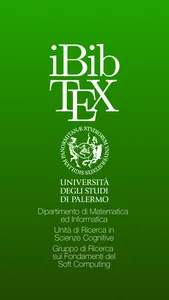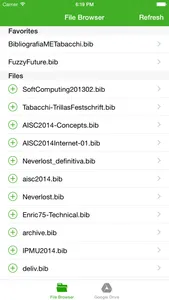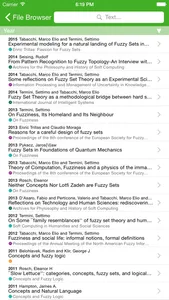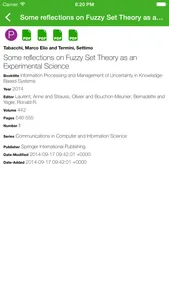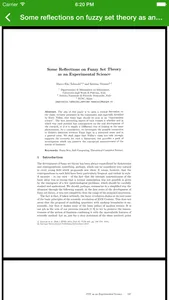iBibTeX is a reader app for your .BIB files stored on Google Drive.
iBibTeX features:
- login into your Google Drive account, and iBibTeX will scout your drive for .BIB files;
- see all your .BIB files, and browse them in an easy to read list, ordering by year, author, title, location and type of reference, and filtering by text;
- click on any reference for a comprehensive list of fields;
- users of BibDesk on MacOS with active AutoFile of PDF papers in a Google Drive folder can also browse PDFs linked to a reference.
How to use it:
- open the application (yes, you really have to do it!)
- in 'Google Drive' tab, click on "Change Account" and login with your credentials;
- if you use BibDesk on MacOS, click on 'Select Folder', and chose the folder in which your BibDesk PDF files are auto filed;
- in 'File Browser' tab, a list of your .BIB file should now show (in case, press 'Refresh');
- you can add a .BIB file to your favourites pressing the + button near the file name
- you can delete a file from favourites by sliding on its name, and then press 'Delete'
- if you click on a reference, a window will open with a list of all the BibTeX fields
- on top of the fields view, one or more PDF buttons will open the linked PDFs
Please note:
- iBibTeX does not edit your file, is a read-only affair;
- there is no plan to extend iBibTeX to other cloud services, as our University runs on Google infrastructure. Anyone willing to contribute is welcome, and we are more than happy to share the code;
- BibDesk integration is a bit of an hit and miss at the moment, as the field BibDesk uses to store information about the attached PDFs is private. It usually works if you use auto filing and file papers in fixed location (in BibDesk go to Preferences/AutoFile to set up auto filing). The fixed location should also be on the same Google Drive in which the .BIB files are.
Release Notes:
- 1.00 Initial Release
- 1.01 Bug Fixing
iBibTeX features:
- login into your Google Drive account, and iBibTeX will scout your drive for .BIB files;
- see all your .BIB files, and browse them in an easy to read list, ordering by year, author, title, location and type of reference, and filtering by text;
- click on any reference for a comprehensive list of fields;
- users of BibDesk on MacOS with active AutoFile of PDF papers in a Google Drive folder can also browse PDFs linked to a reference.
How to use it:
- open the application (yes, you really have to do it!)
- in 'Google Drive' tab, click on "Change Account" and login with your credentials;
- if you use BibDesk on MacOS, click on 'Select Folder', and chose the folder in which your BibDesk PDF files are auto filed;
- in 'File Browser' tab, a list of your .BIB file should now show (in case, press 'Refresh');
- you can add a .BIB file to your favourites pressing the + button near the file name
- you can delete a file from favourites by sliding on its name, and then press 'Delete'
- if you click on a reference, a window will open with a list of all the BibTeX fields
- on top of the fields view, one or more PDF buttons will open the linked PDFs
Please note:
- iBibTeX does not edit your file, is a read-only affair;
- there is no plan to extend iBibTeX to other cloud services, as our University runs on Google infrastructure. Anyone willing to contribute is welcome, and we are more than happy to share the code;
- BibDesk integration is a bit of an hit and miss at the moment, as the field BibDesk uses to store information about the attached PDFs is private. It usually works if you use auto filing and file papers in fixed location (in BibDesk go to Preferences/AutoFile to set up auto filing). The fixed location should also be on the same Google Drive in which the .BIB files are.
Release Notes:
- 1.00 Initial Release
- 1.01 Bug Fixing
Show More