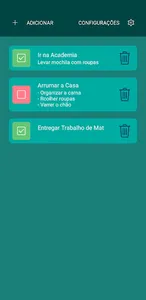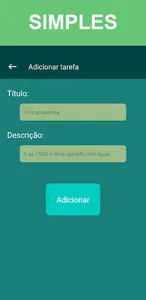📢 Welcome to this free app, My Tasks. Application to organize your tasks in a simple way.
📌 Are you tired of using paper or your own WhatsApp number to save your important tasks and appointments?
📌 Looking for a simple and easy to use app to create and manage your reminders?
📌 Did they tell you to download a to-do list and organize your life?
📌 Are you looking to organize your routine, but keep forgetting your commitments?
📌 Have you downloaded several routine Apps, habit manager, reminders and found them all complicated?
📌 Looking for a checklist?
📢 Why use our task manager:
📌 Our App is completely free and easy to use.
📌 Light and simple.
📌 It will make you less stressed, for being able to handle your appointments better.
📌 Create a simple checklist.
📌 Sometimes it's better to have something simple that works to get organized.
📌 Not always, more complex is better.
📢 How to use:
1- When entering the My Tasks App, tap on add.
2- You will be able to see a text box, to type the title and description of your new task.
3- To add, tap the blue button. It will automatically return to the home screen.
4- Every created task starts with red status. After it is completed, click on the red one and the status will be replaced by green.
5- Ready, your checklist or to-do list is ready.
📌 Are you tired of using paper or your own WhatsApp number to save your important tasks and appointments?
📌 Looking for a simple and easy to use app to create and manage your reminders?
📌 Did they tell you to download a to-do list and organize your life?
📌 Are you looking to organize your routine, but keep forgetting your commitments?
📌 Have you downloaded several routine Apps, habit manager, reminders and found them all complicated?
📌 Looking for a checklist?
📢 Why use our task manager:
📌 Our App is completely free and easy to use.
📌 Light and simple.
📌 It will make you less stressed, for being able to handle your appointments better.
📌 Create a simple checklist.
📌 Sometimes it's better to have something simple that works to get organized.
📌 Not always, more complex is better.
📢 How to use:
1- When entering the My Tasks App, tap on add.
2- You will be able to see a text box, to type the title and description of your new task.
3- To add, tap the blue button. It will automatically return to the home screen.
4- Every created task starts with red status. After it is completed, click on the red one and the status will be replaced by green.
5- Ready, your checklist or to-do list is ready.
Show More