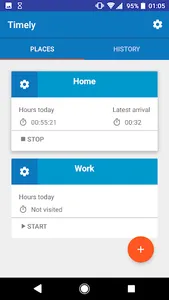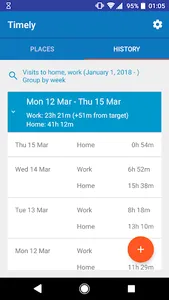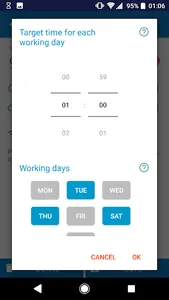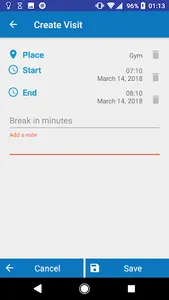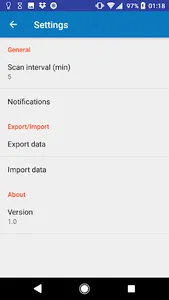With Timely you can track your working hours automatically based on the wifis at your work place. The hours can also be logged manually, or you can punch in and punch out to start/end tracking. With Timely you can also easily see a summary of the hours worked in a day, week, month or year, and how much the logged hours deviate from your target.
Main features
* Set up once by marking some wifis at the place you want to track. After this you can forget the app until you want to check the logged hours
* Runs in the background tracking places for which you have enabled the automation
* Stop tracking from a notification or from the application. This is handy for example if you have lunch at the office
* Resume automatic tracking after the break from a notification or the app itself
* Set up target time, and easily compare the actual hours to the target
* Filter the visits by date, and group them by day, week, month or year to see the deviation from target time for those time periods
* Configure which notifications you want to see. Timely can, for example, show a notification about the current visit allowing you to easily view the elapsed time for the current day.
Tips for usage
* Timely's automated tracking works directly in most devices. If it, however, does not seem to work correctly in your device it is probably because the device's restrictions to apps working in the background. These restrictions are meant for saving battery, but in case of apps like Timely they do more harm than good. That's why android allows the user to add battery optimization/power-saving exceptions per app. You can add this kind of exception for Timely in the Android settings.
* Make sure to give Timely permission to the device's location. An application can only scan wifis if it has permission to the device's location
* Also Android's location tracking needs to be on. The battery saving level is enough though, no need to use battery-hungry gps
* Either allow background scanning of wifis (in Android's location settings), or keep the wifi on. Otherwise the automatic tracking won't work
* Wifis have a fairly limited range, which make them ideal for tracking your presence at the office. However, in a big (or even medium) office one wifi might not cover the whole area. Either make sure to add wifis at different parts of the office to Timely, or if the different access points have same network name, you can just add one of the wifis, and tell Timely to recognize it by its name
Main features
* Set up once by marking some wifis at the place you want to track. After this you can forget the app until you want to check the logged hours
* Runs in the background tracking places for which you have enabled the automation
* Stop tracking from a notification or from the application. This is handy for example if you have lunch at the office
* Resume automatic tracking after the break from a notification or the app itself
* Set up target time, and easily compare the actual hours to the target
* Filter the visits by date, and group them by day, week, month or year to see the deviation from target time for those time periods
* Configure which notifications you want to see. Timely can, for example, show a notification about the current visit allowing you to easily view the elapsed time for the current day.
Tips for usage
* Timely's automated tracking works directly in most devices. If it, however, does not seem to work correctly in your device it is probably because the device's restrictions to apps working in the background. These restrictions are meant for saving battery, but in case of apps like Timely they do more harm than good. That's why android allows the user to add battery optimization/power-saving exceptions per app. You can add this kind of exception for Timely in the Android settings.
* Make sure to give Timely permission to the device's location. An application can only scan wifis if it has permission to the device's location
* Also Android's location tracking needs to be on. The battery saving level is enough though, no need to use battery-hungry gps
* Either allow background scanning of wifis (in Android's location settings), or keep the wifi on. Otherwise the automatic tracking won't work
* Wifis have a fairly limited range, which make them ideal for tracking your presence at the office. However, in a big (or even medium) office one wifi might not cover the whole area. Either make sure to add wifis at different parts of the office to Timely, or if the different access points have same network name, you can just add one of the wifis, and tell Timely to recognize it by its name
Show More