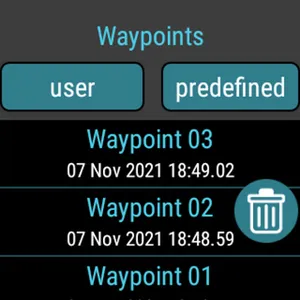Compass Navigation works on phone/tablet and Wear OS watch.
When you lost in forest/mountains or in crowded city, when you travel, climbing or fishing, save your position like parked car, shelter or hotel, and then navigate back following the guiding arrow on your phone/tablet or watch without Internet connection (offline).
The application shows direction you should walk to get the target position like your home, hotel or parked car. Additionally, it says how far your are from the target and what is your walking/biking speed (speedometer).
NEW: phone app allows to create and edit waypoints in comfortable way and sync them to Compass Navigation app prior installed on Wear OS watch.
If you don't want to navigate you can use this app just like a compass with sun details for Wear OS powered watches. The app supports magnetometer sensor and use it as default. If your watch doesn't support magnetometer sensor the app will use GPS to calculate bearing. In case only GPS you must move in order to calculate bearing changing.
IMPORTANT! The app is intended to use outdoor on Android phone or Wear OS powered smartwatches. Navigation will NOT work correct in a building because of low GPS signal from satellites.
How to use?
1. Go outdoor. Launch the app on your watch.
2. Wait 1-3 minutes until your watch configure signal from GPS satellites.
3. When you see green satellite icon click + icon to add your current position/waypoint like home, hotel, shelter in mountains or just parked car.
4. Now you can exit the app. Your position was saved.
5. When you want back to saved position/waypoint launch the app. Wait for green satellite icon and click left, location icon. From the waypoints list choose a position you want to navigate back.
6. The top, white arrow shows you current heading. To get the target/saved position you must match a red point with white, top arrow. The red point is you saved position like home or parked car. You navigate to this point.
7. When you heading correct the distance counter is decreased. You are getting closer to your target.
8. Click the red point/target to get more details about your target like geographical coordinates or distance to the target.
9. Each waypoint gets default name. You can change it to more specific. On the waypoints list press for longer time on selected waypoint to show menu with options. Choose edit icon in order to rename your waypoint.
[watch In addition to your saved waypoints, you can use predefined waypoints. We added over 100 predefined waypoints like London, Honolulu, New York or Seoul. Have a fun!
Tip: In a car we recommend to switch to GPS sensor instead using magnetic field (magnetometer) senor because this sensor is not reliable in the car and might show incorrect bearing. Just disable 'Use magnetic field sensor' in settings views on watch when you driving a car or click 'car mode' in case phone app.
ⓘ The application works fully offline. It doesn't need an access to the Internet. However, Internet permission is added to help pick up a location from a map when you add a new waypoint to the list of waypoints.
ⓘ It doesn't use any maps to navigate. You navigate by using compass heading. The app uses GPS signal and magnetometer sensor to calculate navigation route.
ⓘ Free version has a few limitations. It allows to check the app on your device and learn how it works. If you like that app and want to use it without any limitations and thank us for job we recommend to buy paid version which will be strongly developed due to needs requested by users.
ⓘ NOTE: This version does NOT connect to Huawei watches. You have to install other version which supports communication with Harmony OS powered watches.
When you lost in forest/mountains or in crowded city, when you travel, climbing or fishing, save your position like parked car, shelter or hotel, and then navigate back following the guiding arrow on your phone/tablet or watch without Internet connection (offline).
The application shows direction you should walk to get the target position like your home, hotel or parked car. Additionally, it says how far your are from the target and what is your walking/biking speed (speedometer).
NEW: phone app allows to create and edit waypoints in comfortable way and sync them to Compass Navigation app prior installed on Wear OS watch.
If you don't want to navigate you can use this app just like a compass with sun details for Wear OS powered watches. The app supports magnetometer sensor and use it as default. If your watch doesn't support magnetometer sensor the app will use GPS to calculate bearing. In case only GPS you must move in order to calculate bearing changing.
IMPORTANT! The app is intended to use outdoor on Android phone or Wear OS powered smartwatches. Navigation will NOT work correct in a building because of low GPS signal from satellites.
How to use?
1. Go outdoor. Launch the app on your watch.
2. Wait 1-3 minutes until your watch configure signal from GPS satellites.
3. When you see green satellite icon click + icon to add your current position/waypoint like home, hotel, shelter in mountains or just parked car.
4. Now you can exit the app. Your position was saved.
5. When you want back to saved position/waypoint launch the app. Wait for green satellite icon and click left, location icon. From the waypoints list choose a position you want to navigate back.
6. The top, white arrow shows you current heading. To get the target/saved position you must match a red point with white, top arrow. The red point is you saved position like home or parked car. You navigate to this point.
7. When you heading correct the distance counter is decreased. You are getting closer to your target.
8. Click the red point/target to get more details about your target like geographical coordinates or distance to the target.
9. Each waypoint gets default name. You can change it to more specific. On the waypoints list press for longer time on selected waypoint to show menu with options. Choose edit icon in order to rename your waypoint.
[watch In addition to your saved waypoints, you can use predefined waypoints. We added over 100 predefined waypoints like London, Honolulu, New York or Seoul. Have a fun!
Tip: In a car we recommend to switch to GPS sensor instead using magnetic field (magnetometer) senor because this sensor is not reliable in the car and might show incorrect bearing. Just disable 'Use magnetic field sensor' in settings views on watch when you driving a car or click 'car mode' in case phone app.
ⓘ The application works fully offline. It doesn't need an access to the Internet. However, Internet permission is added to help pick up a location from a map when you add a new waypoint to the list of waypoints.
ⓘ It doesn't use any maps to navigate. You navigate by using compass heading. The app uses GPS signal and magnetometer sensor to calculate navigation route.
ⓘ Free version has a few limitations. It allows to check the app on your device and learn how it works. If you like that app and want to use it without any limitations and thank us for job we recommend to buy paid version which will be strongly developed due to needs requested by users.
ⓘ NOTE: This version does NOT connect to Huawei watches. You have to install other version which supports communication with Harmony OS powered watches.
Show More