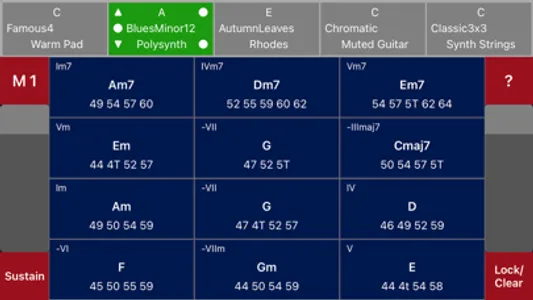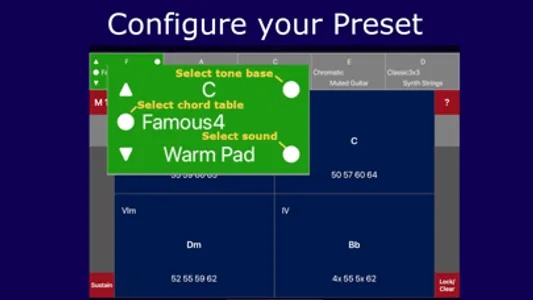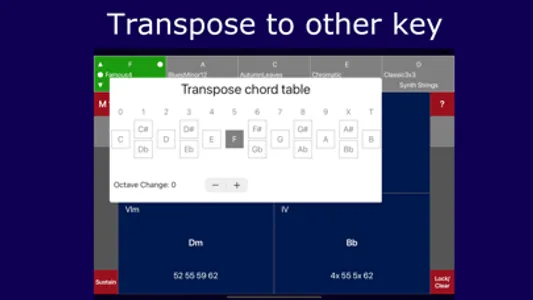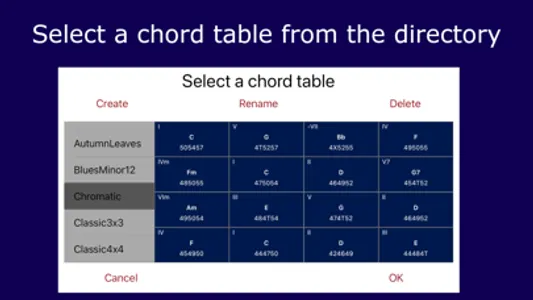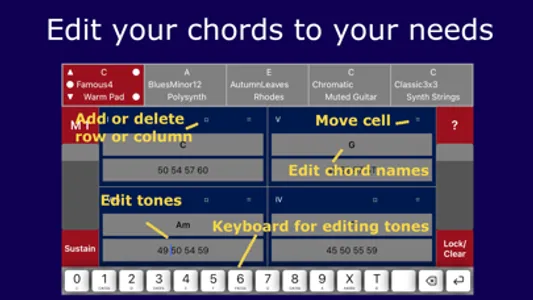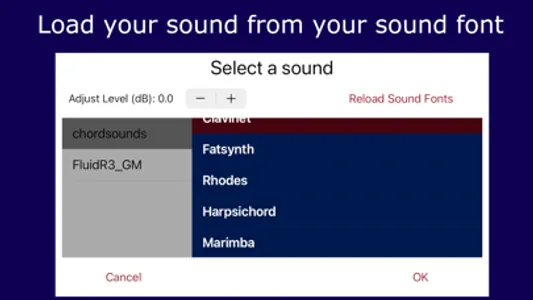The __MsyChords__ app let you play easily your favorite chords as you like to hear them. You control the performance with loudness, sustain and chord inversions. Select chord tables from the iCloud or create them yourself. Modify the tables and transpose them to the wanted key.
### Performance control
Five presets, four buttons and two sliders allow to control the play performance.
- _Presets_ -- Presets can be changed with one finger tip. By touching the white circles on the selector planes, the preset is configured with a chord table selected from a directory, as well as the tone base (key) and the sound.
- _Level control_ -- The sliders allow to adjust the volume at any time while playing. The slider on the left side and on the right side are synchronized and have the exact identical effect.
- _Play mode & arpeggiator_ -- The left top button allows to select different play modes by tapping or sliding the button. Mode 1 plays the chords exactly as they are denoted. Mode 2 supports to play inversions of the chord. Mode 3 to mode 7 provide different arpeggio patterns.
- _Speed control & help_ -- The right top button has two functions. For play mode 1 and 2, the button provides a help and settings page. In play mode 3 to mode 7, the button allows to control the speed of the arpeggios. The speed can be set by tapping or by sliding the button.
- _Sustain control_ -- The left bottom button provides a kind of a damper pedal. If pressed, the played chords continue to sound until the button is released.
- _Lock sustain and clear_ -- The right bottom button provides a lock sustain mode. The touched chord continues to sound until a next chord is played. The mode is enabled by pressing the right bottom button while the left bottom button is pressed.
### Chord tables
A chord table is a collection of chords organized in rows and columns. The chord consists of arbitrary tones and a chord name chord. Further the table has an entry for a base tone (key).
- _Chord tones_ -- The tones are denoted as duodecimal MIDI numbers. Thereby we have two numbers for one tone. The first number is the octave, the second number is the semitone within the octave. As there are twelve semitones in an octave, the tone A#/Bb is denoted as 'X' and B is denoted as 'T'.
```|0:C|1:C#,Db|2:D| 3:D#,Eb|4:E|5:F|6:F#,Gb|7:G|8:G#,Ab|9:A|x:A#,Bb|t:B|```
- _Chord name_ -- The name of the chords can be chosen arbitrary. But when the first letter is one of ABCDEFG, the letter is used to determine the musical function step in relation to the base tone. In that case the second letter is analyzed in addition if it is a # or b. Also transposing of the chord names is supported then.
- _Chord table selection_ -- The selection panel shows files of the MsyChords directory in alphabetical order. New chord tables can be created, renamed and deleted.
### Editing chord tables
The edit mode is started by long pressing the preset selector button the selector button changes to red.
- _Editing chord tones_ -- Editing the chord tones is done with a dedicated keyboard showing the numbers 0 .. 9,X,T.
- _Editing chord names_ -- Editing the chord names is done with a keyboard providing text symbols supporting arbitrary text.
- _Add or delete rows or columns_ -- In edit mode rows and columns can be added or deleted by clicking on '⌑'. Also the position of the chord table button can be changed.
- _Move cell_ -- Chord table cells can be moved to other positions by touching '=' and moving the cell.
- _Save_ -- If a new table is loaded and the current table was modified, the user is asked to save the table or to ignore the changes. Saving is supported in the full version.
- _iCloud directory_ -- Chord tables a can be imported and exported via the MsyChords iCloud directory.
### Sound font files
One sound font with 10 sounds is in-build (from FluidR3_GM.sf2 from Frank Wen). Other .sf2 sound font files can be loaded via the MsyChords iCloud directory.
### Performance control
Five presets, four buttons and two sliders allow to control the play performance.
- _Presets_ -- Presets can be changed with one finger tip. By touching the white circles on the selector planes, the preset is configured with a chord table selected from a directory, as well as the tone base (key) and the sound.
- _Level control_ -- The sliders allow to adjust the volume at any time while playing. The slider on the left side and on the right side are synchronized and have the exact identical effect.
- _Play mode & arpeggiator_ -- The left top button allows to select different play modes by tapping or sliding the button. Mode 1 plays the chords exactly as they are denoted. Mode 2 supports to play inversions of the chord. Mode 3 to mode 7 provide different arpeggio patterns.
- _Speed control & help_ -- The right top button has two functions. For play mode 1 and 2, the button provides a help and settings page. In play mode 3 to mode 7, the button allows to control the speed of the arpeggios. The speed can be set by tapping or by sliding the button.
- _Sustain control_ -- The left bottom button provides a kind of a damper pedal. If pressed, the played chords continue to sound until the button is released.
- _Lock sustain and clear_ -- The right bottom button provides a lock sustain mode. The touched chord continues to sound until a next chord is played. The mode is enabled by pressing the right bottom button while the left bottom button is pressed.
### Chord tables
A chord table is a collection of chords organized in rows and columns. The chord consists of arbitrary tones and a chord name chord. Further the table has an entry for a base tone (key).
- _Chord tones_ -- The tones are denoted as duodecimal MIDI numbers. Thereby we have two numbers for one tone. The first number is the octave, the second number is the semitone within the octave. As there are twelve semitones in an octave, the tone A#/Bb is denoted as 'X' and B is denoted as 'T'.
```|0:C|1:C#,Db|2:D| 3:D#,Eb|4:E|5:F|6:F#,Gb|7:G|8:G#,Ab|9:A|x:A#,Bb|t:B|```
- _Chord name_ -- The name of the chords can be chosen arbitrary. But when the first letter is one of ABCDEFG, the letter is used to determine the musical function step in relation to the base tone. In that case the second letter is analyzed in addition if it is a # or b. Also transposing of the chord names is supported then.
- _Chord table selection_ -- The selection panel shows files of the MsyChords directory in alphabetical order. New chord tables can be created, renamed and deleted.
### Editing chord tables
The edit mode is started by long pressing the preset selector button the selector button changes to red.
- _Editing chord tones_ -- Editing the chord tones is done with a dedicated keyboard showing the numbers 0 .. 9,X,T.
- _Editing chord names_ -- Editing the chord names is done with a keyboard providing text symbols supporting arbitrary text.
- _Add or delete rows or columns_ -- In edit mode rows and columns can be added or deleted by clicking on '⌑'. Also the position of the chord table button can be changed.
- _Move cell_ -- Chord table cells can be moved to other positions by touching '=' and moving the cell.
- _Save_ -- If a new table is loaded and the current table was modified, the user is asked to save the table or to ignore the changes. Saving is supported in the full version.
- _iCloud directory_ -- Chord tables a can be imported and exported via the MsyChords iCloud directory.
### Sound font files
One sound font with 10 sounds is in-build (from FluidR3_GM.sf2 from Frank Wen). Other .sf2 sound font files can be loaded via the MsyChords iCloud directory.
Show More