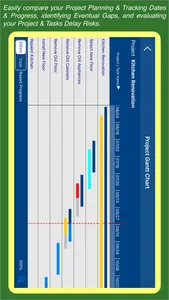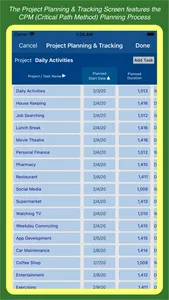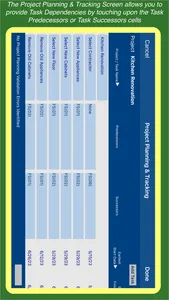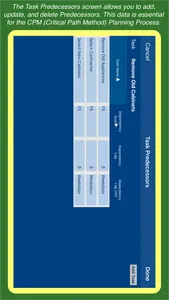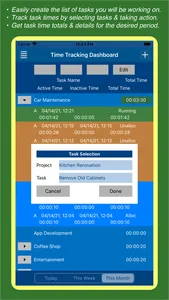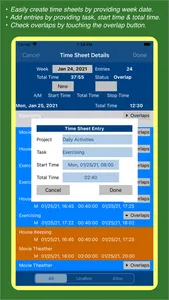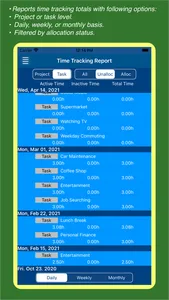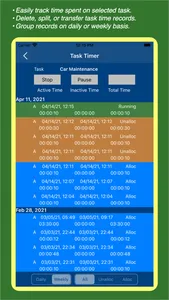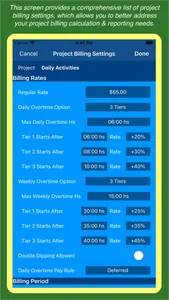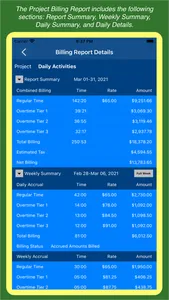The Project Management feature implements the following project planning & tracking workflow:
a) Project Planning - Set project targets: planned start date, duration, finish date, effort and cost.
b) Task Planning - Using the Critical Path Method Planning Process
b.1) Tasks Without Predecessors - Set the following task targets: planned start date, duration, finish date, effort and cost.
b.2) Tasks With Predecessors - Set the following task targets: planned duration, dependencies, effort, and cost.
b.3) All Tasks - The Critical Path Method Planning Process automatically calculates & sets the following task targets: earliest & latest start & finish dates, total float, and free float.
b.4) Tasks With Predecessors - The Critical Path Method Planning Process automatically calculates & sets the following task targets: planned start & finish dates.
c) Task Tracking - Track task execution providing actual start & end dates, actual effort & effort to complete, and actual cost & cost to complete.
d) Project Tracking - Analyze project execution data: actual start & end dates, actual effort & effort to complete, and actual cost & cost to complete.
d.1) The "Project Planning & Tracking" screen provides project & task effort & cost based progress indicators.
d.2) The "Project Gantt Chart" screen highlights project & task planning & tracking dates, progress, and delay risks.
The following Project & Task Level Progress Indicators are automatically calculated:
a) Projected Progress - This shows the expected project (task) progress
a) Actual Progress (aka Percent Complete) – This shows the effective project (task) progress
b) Progress Gap – This shows whether the project (task) is running ahead or behind schedule
c) Progress Gap % – This shows the risk of not completing the project (task) on time
The Time Tracking feature allows you to track & report the time spent on your project tasks
a) The Time Tracking Dashboard screen allows you to automatically track the time spent on your project tasks
b) The Time Sheet Details screen allows you to manually track the time spent on your project tasks
c) The Time Tracking Report screen provides the total daily, weekly, and monthly time spent on your projects & tasks
d) The Task Timer screen allows you to automatically track the time spent on one particular project task
e) The Task Time Split screen allows you to split one particular task time record into two records
f) The Task Time Transfer screen allows you to transfer one particular task time record from the original task to another task
The Project Billing Feature allows you to configure project & task billing settings, as well as create, view, and export project billing reports.
a) The Project Billing Settings screen allows you to configure several project billing parameters such as regular time rate and daily & weekly overtime rates & limits.
b) The Task Details screen includes the "Billable" switch, which allows you to identify the project tasks that will be billed.
c.1) The Billing Report Details screen provides a multi-level billing report encompassing the following sections: Report Summary, Weekly Summary, Daily Summary, and Daily Details.
c.2) The Billing Report Details screen allows you to export billing reports choosing which billing report sections should be included in the export file.
The To Do Lists feature allows you to create, maintain, and track Project & Task Level To Dos.
Smart Arrow Project Manager® supports iCloud based connectivity, which ensures that all local database changes are continuously promoted to the iCloud remote database, and synchronized with your other iPhone and iPad devices.
The free app allows you to create & maintain up to:
a) 10 projects
b) 20 tasks per project
c) 40 project level to dos per project
d) 10 predecessors per task
e) 10 successors per task
f) 40 task level to dos per task
g) 250 task time records per task
The premium option, available through In-App Purchase, does not impose any limit.
a) Project Planning - Set project targets: planned start date, duration, finish date, effort and cost.
b) Task Planning - Using the Critical Path Method Planning Process
b.1) Tasks Without Predecessors - Set the following task targets: planned start date, duration, finish date, effort and cost.
b.2) Tasks With Predecessors - Set the following task targets: planned duration, dependencies, effort, and cost.
b.3) All Tasks - The Critical Path Method Planning Process automatically calculates & sets the following task targets: earliest & latest start & finish dates, total float, and free float.
b.4) Tasks With Predecessors - The Critical Path Method Planning Process automatically calculates & sets the following task targets: planned start & finish dates.
c) Task Tracking - Track task execution providing actual start & end dates, actual effort & effort to complete, and actual cost & cost to complete.
d) Project Tracking - Analyze project execution data: actual start & end dates, actual effort & effort to complete, and actual cost & cost to complete.
d.1) The "Project Planning & Tracking" screen provides project & task effort & cost based progress indicators.
d.2) The "Project Gantt Chart" screen highlights project & task planning & tracking dates, progress, and delay risks.
The following Project & Task Level Progress Indicators are automatically calculated:
a) Projected Progress - This shows the expected project (task) progress
a) Actual Progress (aka Percent Complete) – This shows the effective project (task) progress
b) Progress Gap – This shows whether the project (task) is running ahead or behind schedule
c) Progress Gap % – This shows the risk of not completing the project (task) on time
The Time Tracking feature allows you to track & report the time spent on your project tasks
a) The Time Tracking Dashboard screen allows you to automatically track the time spent on your project tasks
b) The Time Sheet Details screen allows you to manually track the time spent on your project tasks
c) The Time Tracking Report screen provides the total daily, weekly, and monthly time spent on your projects & tasks
d) The Task Timer screen allows you to automatically track the time spent on one particular project task
e) The Task Time Split screen allows you to split one particular task time record into two records
f) The Task Time Transfer screen allows you to transfer one particular task time record from the original task to another task
The Project Billing Feature allows you to configure project & task billing settings, as well as create, view, and export project billing reports.
a) The Project Billing Settings screen allows you to configure several project billing parameters such as regular time rate and daily & weekly overtime rates & limits.
b) The Task Details screen includes the "Billable" switch, which allows you to identify the project tasks that will be billed.
c.1) The Billing Report Details screen provides a multi-level billing report encompassing the following sections: Report Summary, Weekly Summary, Daily Summary, and Daily Details.
c.2) The Billing Report Details screen allows you to export billing reports choosing which billing report sections should be included in the export file.
The To Do Lists feature allows you to create, maintain, and track Project & Task Level To Dos.
Smart Arrow Project Manager® supports iCloud based connectivity, which ensures that all local database changes are continuously promoted to the iCloud remote database, and synchronized with your other iPhone and iPad devices.
The free app allows you to create & maintain up to:
a) 10 projects
b) 20 tasks per project
c) 40 project level to dos per project
d) 10 predecessors per task
e) 10 successors per task
f) 40 task level to dos per task
g) 250 task time records per task
The premium option, available through In-App Purchase, does not impose any limit.
Show More