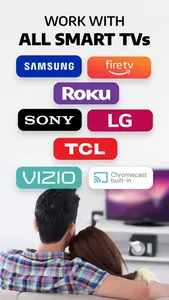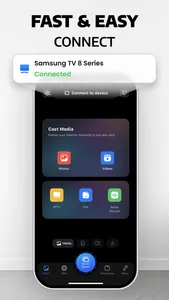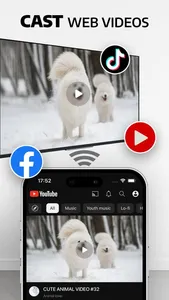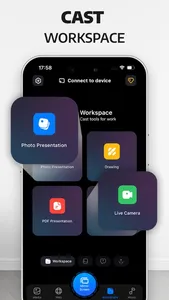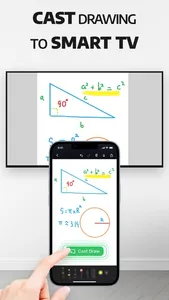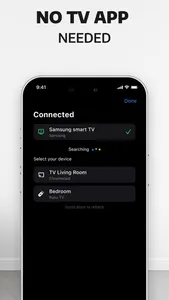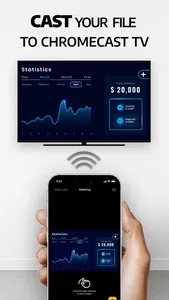Desire to have suitable methods to screen mirroring iPhone to TV?
SmartTV Cast: Screen Mirroring allows you to miracast and screen share your iPhone screen to the TV screen in excellent definition through the wireless display. Let us protect your eyes from the small screen display of the phone with a widescreen of the TV.
It has allowed screen mirrors to TV, which cast anything from the phone, including streaming games, web video caster, instant music, and watching incredible series on Youtube, which is fantastic.
SmartTV Cast: Screen Mirroring also helps you with real-time screen mirroring iPhone to Samsung TV, Google Chromecast, Roku, or any Smart TV.
Download now to make every moment memorable!!!
MAIN FEATURES
Screen Mirroring - TV cast
Screen mirroring allows you to share your smartphone's screen with an all-cast TV assist with a stable transmission. Smartview on a larger screen will enable you to experience your full-screen content precisely as it appears on the mobile device. Most devices, such as Google Chromecast Ultra and Roku Mirror, are supported with TV Cast, which is also highly effective with all supported screen receivers.
Miracast Photo
A must-have function is photo casting. Any picture in your Gallery can be cast from a phone to Roku, Samsung TV, etc., and it doesn't matter, whereas a slideshow clip, a live image, or a collection of your unforgettable memories.
Video Screen Mirroring
Video from your album can be screen mirroring to Samsung TV, Roku TV, etc. From the large monitor, it's convenient to share your cherished memories with family and friends.
Web Video Caster
Video Streaming Broadcast functions similarly to a web browser. Enables you to use web video caster to search for a video on Youtube, Facebook, or other social media platforms. Then, use your Chromecast player to transmit it. Now you can easily watch blockbuster movies and enjoy entertaining TV programs with your family and friends with "Web Video Caster"!
Cast Music to tv
You can broadcast music media from your phone to Google Chromecast TV or any Smart TV you have to enjoy your relaxing time with the dynamic sound on the big screen.
How to use SmartTV Cast: Screen Mirroring:
1. Allow connection to the device on your local network
2. Ensure that your devices are on the same Wi-Fi network. Notice that you have to make sure to turn off all VPN and Proxy.
3. Open "Smart TV Cast" and connect to Chromecast/ SamsungTV or other TV-compatible devices. Remember to give permission to connect your TV device to your phone.
3. After connecting successfully with the Cast TV screen receiver, the app is now ready to use: Now, images, movies from the gallery collection, or any video you are interested in can be cast. You can use a screen reflector for broadcasting on your smart TV in particular.
SUBSCRIPTION PRICING & TERMS
- Payment will be charged to your iTunes Account as soon as you confirm your purchase.
- You can manage your subscriptions and turn off auto-renewal from your Account Settings after the purchase.
- Subscriptions will renew automatically unless you turn off auto-renew at least 24 hours before the end of the current period. The renewal cost will be charged to your account 24 hours before the end of the current period.
- When canceling a subscription, your subscription will stay active until the end of the period. Auto-renewal will be disabled, but the current subscription will not be refunded.
If offered, any unused portion of a free trial period will be forfeited when purchasing a subscription.
DISCLAIMER: This app is not affiliated with Google or any other trademark mentioned. Thanks for downloading Smart TV Cast: Screen Mirroring & Wireless Display
Policy privacy: https://smarttvcast-screenmirroring.web.app/policy.html
Terms of service: https://smarttvcast-screenmirroring.web.app/term.html
SmartTV Cast: Screen Mirroring allows you to miracast and screen share your iPhone screen to the TV screen in excellent definition through the wireless display. Let us protect your eyes from the small screen display of the phone with a widescreen of the TV.
It has allowed screen mirrors to TV, which cast anything from the phone, including streaming games, web video caster, instant music, and watching incredible series on Youtube, which is fantastic.
SmartTV Cast: Screen Mirroring also helps you with real-time screen mirroring iPhone to Samsung TV, Google Chromecast, Roku, or any Smart TV.
Download now to make every moment memorable!!!
MAIN FEATURES
Screen Mirroring - TV cast
Screen mirroring allows you to share your smartphone's screen with an all-cast TV assist with a stable transmission. Smartview on a larger screen will enable you to experience your full-screen content precisely as it appears on the mobile device. Most devices, such as Google Chromecast Ultra and Roku Mirror, are supported with TV Cast, which is also highly effective with all supported screen receivers.
Miracast Photo
A must-have function is photo casting. Any picture in your Gallery can be cast from a phone to Roku, Samsung TV, etc., and it doesn't matter, whereas a slideshow clip, a live image, or a collection of your unforgettable memories.
Video Screen Mirroring
Video from your album can be screen mirroring to Samsung TV, Roku TV, etc. From the large monitor, it's convenient to share your cherished memories with family and friends.
Web Video Caster
Video Streaming Broadcast functions similarly to a web browser. Enables you to use web video caster to search for a video on Youtube, Facebook, or other social media platforms. Then, use your Chromecast player to transmit it. Now you can easily watch blockbuster movies and enjoy entertaining TV programs with your family and friends with "Web Video Caster"!
Cast Music to tv
You can broadcast music media from your phone to Google Chromecast TV or any Smart TV you have to enjoy your relaxing time with the dynamic sound on the big screen.
How to use SmartTV Cast: Screen Mirroring:
1. Allow connection to the device on your local network
2. Ensure that your devices are on the same Wi-Fi network. Notice that you have to make sure to turn off all VPN and Proxy.
3. Open "Smart TV Cast" and connect to Chromecast/ SamsungTV or other TV-compatible devices. Remember to give permission to connect your TV device to your phone.
3. After connecting successfully with the Cast TV screen receiver, the app is now ready to use: Now, images, movies from the gallery collection, or any video you are interested in can be cast. You can use a screen reflector for broadcasting on your smart TV in particular.
SUBSCRIPTION PRICING & TERMS
- Payment will be charged to your iTunes Account as soon as you confirm your purchase.
- You can manage your subscriptions and turn off auto-renewal from your Account Settings after the purchase.
- Subscriptions will renew automatically unless you turn off auto-renew at least 24 hours before the end of the current period. The renewal cost will be charged to your account 24 hours before the end of the current period.
- When canceling a subscription, your subscription will stay active until the end of the period. Auto-renewal will be disabled, but the current subscription will not be refunded.
If offered, any unused portion of a free trial period will be forfeited when purchasing a subscription.
DISCLAIMER: This app is not affiliated with Google or any other trademark mentioned. Thanks for downloading Smart TV Cast: Screen Mirroring & Wireless Display
Policy privacy: https://smarttvcast-screenmirroring.web.app/policy.html
Terms of service: https://smarttvcast-screenmirroring.web.app/term.html
Show More