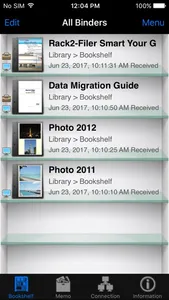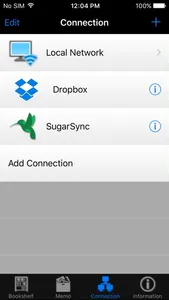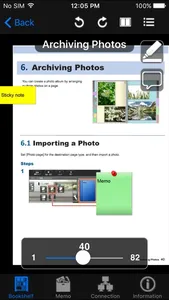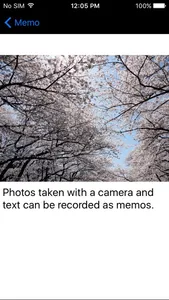[About Rack2-Filer Smart for iOS]
This application allows you to view binder data on your iPad, iPhone or iPod touch that is created with Rack2-Filer Smart on your computer.
Binder data can also be imported into Rack2-Filer Smart for iOS via cloud services (SugarSync, Dropbox).
* To use this application, a computer with Rack2-Filer Smart or Magic Desktop installed is required.
For Rack2-Filer, use ScanSnap Connect Application.
[What You Need]
To use this application, you need a computer with Rack2-Filer Smart installed. To import and export binder data, one of the following items is required.
- Wi-Fi environment
- Dropbox (cloud service)
- SugarSync (cloud service)
[Main Features]
- Import binder data that is created with Rack2-Filer Smart from your computer and view this data on your iOS device.
- You can import binder data into your iOS device while keeping the sticky notes and dividers.
- Using a Wi-Fi connection for your computer makes the import process seamless.
- Using cloud services allows you to import binder data into your iOS device anytime and anywhere.
- Add easy annotations to the binder data that is imported into your iOS device.
- You can add a highlight or a page memo (one page style memo) as an easy annotation to the binder data on your iOS device.
- Added easy annotations on your iOS device can be reflected(*) to an original binder on your computer.
* Easy annotations of only binder data that is imported via Wi-Fi can be transferred from your iOS device to a computer.
- Create a memo on your iOS device and export it to a computer.
- A memo can include text and photos(*).
* Photos that are taken with the camera feature or saved in Photo Library can be used.
- A memo that is created in your iOS device can be exported to Rack2-Filer Smart or Magic Desktop on a computer.
[How to Use Rack2-Filer Smart for iOS]
- Please refer to the PFU Limited website at the URL below for more information about this application.
- For details about the settings and use of this application, select the [Information] icon in the lower right corner of the screen after you start the application, and then go to [Help].
- For details about using related applications on a computer, refer to the manual (or Help) that is bundled with Rack2-Filer Smart and Magic Desktop.
[Related Applications on a Computer]
- Rack2-Filer Smart V1.0
- Magic Desktop V1.0
[Required Device]
- iPad series (2 or later)
- iPhone series (4S or later)
- iPod touch series (5th generation or later)
* Note that iOS 9 (or later) must be installed.
This application allows you to view binder data on your iPad, iPhone or iPod touch that is created with Rack2-Filer Smart on your computer.
Binder data can also be imported into Rack2-Filer Smart for iOS via cloud services (SugarSync, Dropbox).
* To use this application, a computer with Rack2-Filer Smart or Magic Desktop installed is required.
For Rack2-Filer, use ScanSnap Connect Application.
[What You Need]
To use this application, you need a computer with Rack2-Filer Smart installed. To import and export binder data, one of the following items is required.
- Wi-Fi environment
- Dropbox (cloud service)
- SugarSync (cloud service)
[Main Features]
- Import binder data that is created with Rack2-Filer Smart from your computer and view this data on your iOS device.
- You can import binder data into your iOS device while keeping the sticky notes and dividers.
- Using a Wi-Fi connection for your computer makes the import process seamless.
- Using cloud services allows you to import binder data into your iOS device anytime and anywhere.
- Add easy annotations to the binder data that is imported into your iOS device.
- You can add a highlight or a page memo (one page style memo) as an easy annotation to the binder data on your iOS device.
- Added easy annotations on your iOS device can be reflected(*) to an original binder on your computer.
* Easy annotations of only binder data that is imported via Wi-Fi can be transferred from your iOS device to a computer.
- Create a memo on your iOS device and export it to a computer.
- A memo can include text and photos(*).
* Photos that are taken with the camera feature or saved in Photo Library can be used.
- A memo that is created in your iOS device can be exported to Rack2-Filer Smart or Magic Desktop on a computer.
[How to Use Rack2-Filer Smart for iOS]
- Please refer to the PFU Limited website at the URL below for more information about this application.
- For details about the settings and use of this application, select the [Information] icon in the lower right corner of the screen after you start the application, and then go to [Help].
- For details about using related applications on a computer, refer to the manual (or Help) that is bundled with Rack2-Filer Smart and Magic Desktop.
[Related Applications on a Computer]
- Rack2-Filer Smart V1.0
- Magic Desktop V1.0
[Required Device]
- iPad series (2 or later)
- iPhone series (4S or later)
- iPod touch series (5th generation or later)
* Note that iOS 9 (or later) must be installed.
Show More