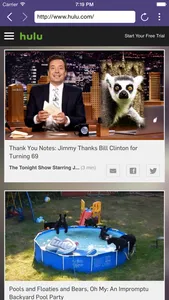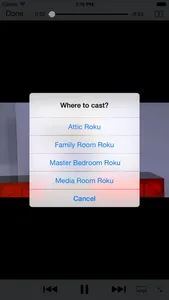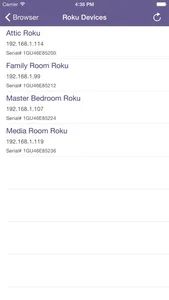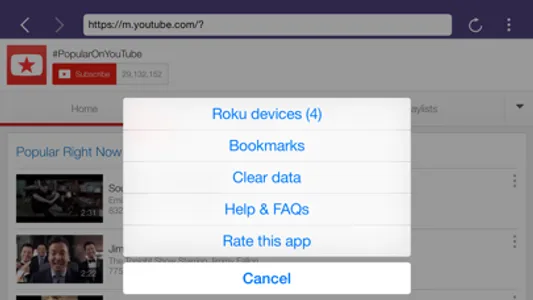Cast online videos from your iOS device to Roku! Use your TV to watch videos that are embedded in webpages.
PLEASE NOTE:
After upgrading if you uninstall and re-install the app then use 'Refresh Purchase' option in the Upgrade menu to download your previous purchase. If you get "Cannot connect to iTunes Store" message then please sign out in the iTunes & App Store Settings, sign back in and refresh purchase again.
----
Install R-Cast channel in your Roku and install this R-Cast app in your iOS device. Once you connect the devices to the same Wi-Fi network, this app will detect your Roku devices.
Please note that not all videos can be cast, including HTTPS videos, live streams, etc. Videos in the web that are not in high definition, might not look the same on your HD TV as they look in a small screen. If the video website already has a Roku channel, please use its channel.
YouTube videos in HTTPS will not cast, please use the YouTube app. If you see R-Cast channel load the video and return to the home screen it is usually because of incompatible video format. Roku doesn't play all video formats that play in iOS devices.
You will only be able to cast online videos from webpages and not the videos stored in your device.
Quick Start:
• Install R-Cast channel in your Roku device: https://owner.roku.com/add/rcast
• Install this R-Cast app in your iOS device
• Connect your iOS device to the same Wi-Fi network as your Roku device
• This app will detect Roku devices in your network
• Add your Roku manually using its IP Address if it is not detected automatically
• Browse the web for your favorite entertainment in this app
• Play the videos to launch the cast menu
• Select the Roku device to cast and voila!
• Enjoy videos on the big screen!!
Upgrade to R-Cast Radical Edition (in-app purchase) to watch videos longer than 10 minutes and resume previous video casts. The upgrade removes the ads at the bottom of the browser. It doesn't remove the ads hosted by the websites you visit.
Please make sure the websites you frequently use work in R-Cast before upgrading to the Radical Edition. R-Cast channel only works with R-Cast app.
Thank you all for your feedback! Please email us if you need help. Unfortunately, there is no way for us to respond to questions in reviews.
If you have trouble detecting your Roku, reboot your phone, Roku, WiFi router and try refreshing again. If it still fails to detect then add the Roku manually using its IP address from Roku's Network Settings.
PLEASE NOTE:
After upgrading if you uninstall and re-install the app then use 'Refresh Purchase' option in the Upgrade menu to download your previous purchase. If you get "Cannot connect to iTunes Store" message then please sign out in the iTunes & App Store Settings, sign back in and refresh purchase again.
----
Install R-Cast channel in your Roku and install this R-Cast app in your iOS device. Once you connect the devices to the same Wi-Fi network, this app will detect your Roku devices.
Please note that not all videos can be cast, including HTTPS videos, live streams, etc. Videos in the web that are not in high definition, might not look the same on your HD TV as they look in a small screen. If the video website already has a Roku channel, please use its channel.
YouTube videos in HTTPS will not cast, please use the YouTube app. If you see R-Cast channel load the video and return to the home screen it is usually because of incompatible video format. Roku doesn't play all video formats that play in iOS devices.
You will only be able to cast online videos from webpages and not the videos stored in your device.
Quick Start:
• Install R-Cast channel in your Roku device: https://owner.roku.com/add/rcast
• Install this R-Cast app in your iOS device
• Connect your iOS device to the same Wi-Fi network as your Roku device
• This app will detect Roku devices in your network
• Add your Roku manually using its IP Address if it is not detected automatically
• Browse the web for your favorite entertainment in this app
• Play the videos to launch the cast menu
• Select the Roku device to cast and voila!
• Enjoy videos on the big screen!!
Upgrade to R-Cast Radical Edition (in-app purchase) to watch videos longer than 10 minutes and resume previous video casts. The upgrade removes the ads at the bottom of the browser. It doesn't remove the ads hosted by the websites you visit.
Please make sure the websites you frequently use work in R-Cast before upgrading to the Radical Edition. R-Cast channel only works with R-Cast app.
Thank you all for your feedback! Please email us if you need help. Unfortunately, there is no way for us to respond to questions in reviews.
If you have trouble detecting your Roku, reboot your phone, Roku, WiFi router and try refreshing again. If it still fails to detect then add the Roku manually using its IP address from Roku's Network Settings.
Show More