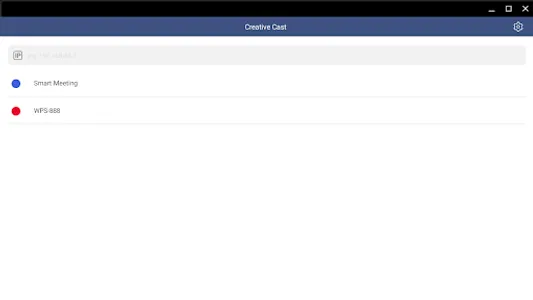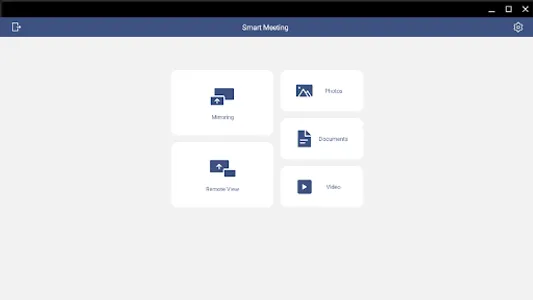Creative Cast makes it possible to connect chromebook devices to Optoma displays (projectors, interactive flat panels and LED displays). Once connected you will be able to mirror your screen, share images, documents and videos.
Functionality
Multiple devices
- Supports multiple devices for easy content sharing
Screen-mirroring
- Share your screen on an Optoma display (with supported apps)
File sharing
- Easily share documents (PDF) and images (JPEG and PNG) to connected displays
Getting started
Use the steps below to establish a connection between a terminal (TX) display, projector or IFP (RXs) and the Creative Cast App.
1. Launch the Creative Cast App on your Android device and Optoma display
2. Creative Cast will display all connectable devices on the same network
3. Select the display you want to connect to
4. Navigate the home screen to select the required features and functions
Depending on the version of the operating system and the hardware of your Chromebook, sometimes the mirroring function may cease to work. If you are having any trouble using the mirroring function, we suggest that you try our Chrome browser sender instead.
Visit the Optoma website for information on supported models
www.optoma.com
Functionality
Multiple devices
- Supports multiple devices for easy content sharing
Screen-mirroring
- Share your screen on an Optoma display (with supported apps)
File sharing
- Easily share documents (PDF) and images (JPEG and PNG) to connected displays
Getting started
Use the steps below to establish a connection between a terminal (TX) display, projector or IFP (RXs) and the Creative Cast App.
1. Launch the Creative Cast App on your Android device and Optoma display
2. Creative Cast will display all connectable devices on the same network
3. Select the display you want to connect to
4. Navigate the home screen to select the required features and functions
Depending on the version of the operating system and the hardware of your Chromebook, sometimes the mirroring function may cease to work. If you are having any trouble using the mirroring function, we suggest that you try our Chrome browser sender instead.
Visit the Optoma website for information on supported models
www.optoma.com
Show More