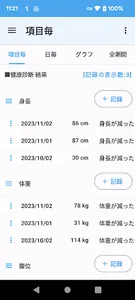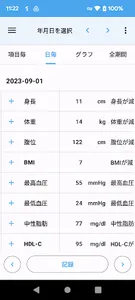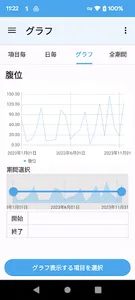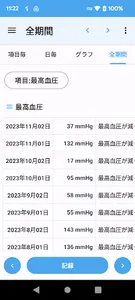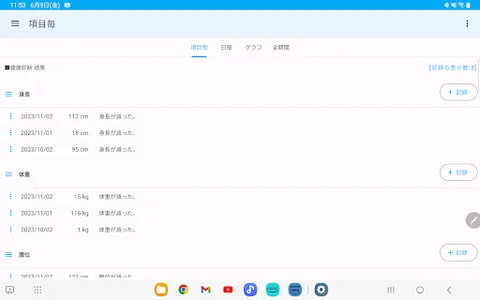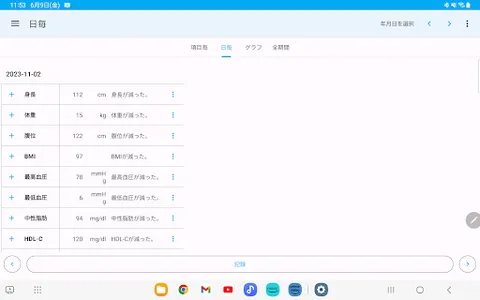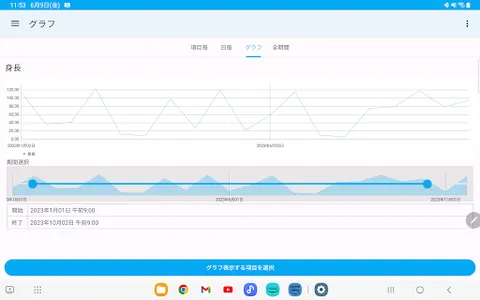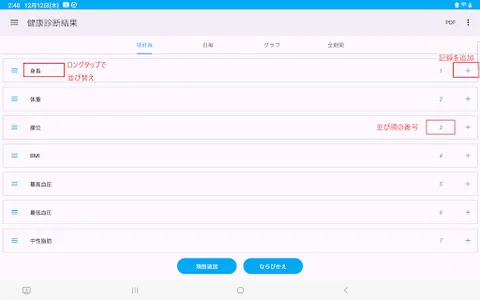You can specify the date and record the results of the health checkup.
Record the results of the health checkup and display them in a graph.
You can check the results of health checkups for each record in a line graph.
▼ (For each item) Record the results of the health checkup
1. Tap the +Record button to the left of the item
2. Select the date of health checkup and tap Next.
3. Enter the health check result value and tap Next.
4. Enter a note and tap Next.
5. Confirm and tap Done.
▼(Daily/All period) Records health check results
1. Tap the record button at the bottom
2. Tap the health check result item.
Long tap/long press to set the current date.
3. Select the date of health checkup and tap Next.
4. Enter the health check result value and tap Next.
5. Enter a note and tap Next.
6. Confirm and tap Done.
▼Results of health checkup (for each record)
Tap the top graph to view a line graph of health checkup result values.
▼Item name change/delete/setting
Tap each item at the top.
Tap the icon on the left side of the item name to open the menu.
The menu has the following items.
- Item name change
・Move up
・Move down
・Item settings
·delete
The item settings include the following items.
・Input numerical value
・Graph display
▼Transfer of model change data
Tap "Model change data transfer" in the menu to display the following selection screen.
・File creation (create a backup file for model change)
・Restore (restore data from backup file)
Step A. Steps to create a backup file
1.Tap "Model change data transfer" in the menu.
2. Tap Create file.
3. Tap "Create file" on the confirmation screen.
4. Tap "Select app" on the send screen.
5. Tap “Save to Drive”.
* Internet connection is required to save to the drive.
Step B. Restore (restore data from backup file in step A)
1. Install this app on your new smartphone/tablet from google play. Launch the app.
2.Tap "Model change data transfer" in the menu.
3. Tap Restore.
4. Tap Drive.
5. Tap My Drive.
6. From the file list, tap the file to restore.
Tap "Sort" from the menu on the upper right to sort by "Modified date (newest first)".
Record the results of the health checkup and display them in a graph.
You can check the results of health checkups for each record in a line graph.
▼ (For each item) Record the results of the health checkup
1. Tap the +Record button to the left of the item
2. Select the date of health checkup and tap Next.
3. Enter the health check result value and tap Next.
4. Enter a note and tap Next.
5. Confirm and tap Done.
▼(Daily/All period) Records health check results
1. Tap the record button at the bottom
2. Tap the health check result item.
Long tap/long press to set the current date.
3. Select the date of health checkup and tap Next.
4. Enter the health check result value and tap Next.
5. Enter a note and tap Next.
6. Confirm and tap Done.
▼Results of health checkup (for each record)
Tap the top graph to view a line graph of health checkup result values.
▼Item name change/delete/setting
Tap each item at the top.
Tap the icon on the left side of the item name to open the menu.
The menu has the following items.
- Item name change
・Move up
・Move down
・Item settings
·delete
The item settings include the following items.
・Input numerical value
・Graph display
▼Transfer of model change data
Tap "Model change data transfer" in the menu to display the following selection screen.
・File creation (create a backup file for model change)
・Restore (restore data from backup file)
Step A. Steps to create a backup file
1.Tap "Model change data transfer" in the menu.
2. Tap Create file.
3. Tap "Create file" on the confirmation screen.
4. Tap "Select app" on the send screen.
5. Tap “Save to Drive”.
* Internet connection is required to save to the drive.
Step B. Restore (restore data from backup file in step A)
1. Install this app on your new smartphone/tablet from google play. Launch the app.
2.Tap "Model change data transfer" in the menu.
3. Tap Restore.
4. Tap Drive.
5. Tap My Drive.
6. From the file list, tap the file to restore.
Tap "Sort" from the menu on the upper right to sort by "Modified date (newest first)".
Show More