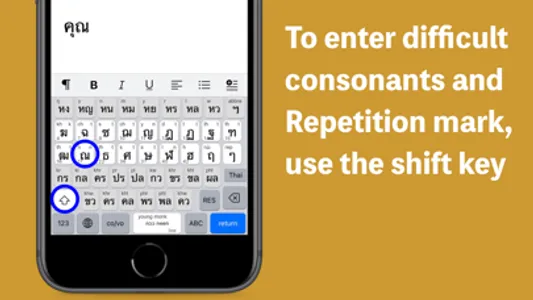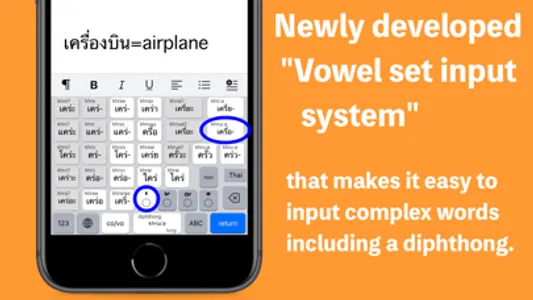1. Introduction
We have created Phakchi for those who don't remember Thai characters completely, but want to make and print Thai texts and send Thai messages on SNS. Consonants and vowels are mixed on the standard keyboard, but on Phakchi they are separated and the keys are arranged based on the dictionary order. On the consonant keys, phonetic symbols and dictionary order numbers are added so that you don't mistake similar letters. For vowels, you can always change the normal style of entering letters one by one and the style of entering a complex vowel set (symbols and letters combination) . With this new system, you can easily enter words without worrying about where to add a tone mark. Please try our new type Thai keyboard.
2. Features
(1)Consonants and vowels are arranged separately, and the screen is divided into three screens: the main screen, consonant B screen, and vowel screen, so it is easy to find characters.
(2)The main screen has 26 frequently used consonants, 10 simple vowels, 4 tone marks and symbols such as Mai Taikhu, so you can enter many words only on the main screen.
(3)The standard keyboard has a maximum of 12 keys horizontally, while the “Phakchi” has 10 keys, so it's easy to tap. (iPhone)
(4)It contains a vowel set input system that allows you to easily input 27 vowels with complicated combinations.
(5)The consonant keys have phonetic symbols for the initial consonant and numbers in dictionary order, so similar letters can be mistaken.
(6)The reading and meaning of the tapped key is displayed on the space key, which helps you to remember Thai characters.
(7)There are six input modes: consonants, vowels, numbers, Thai numerals, English alphabets, and Thai phrases.
(8)Thai phrase mode is convenient because you can quickly enter greetings and birthday celebrations.
3. Conditions
· IPhone running iOS 13.1 or higher
· iPad running iPadOS 13.1 or higher
4. Settings and Options
[Settings]
(1)Select “General” from the setting icon on the home screen, and move to “Keyboard”> “Keyboards”.
(2)Press “Add new keyboard ...” at the bottom. You will find “Phakchi” in the “THIRD-PARTY KEYBOARDS” corner.
(3)Tap “Phakchi”.
[Options]
(1)Tapping Sound Switch (you can mute tapping sound)
(2)Character Info Switch (you can hide phonetic symbols on the keys)
(3)Dark mode (work with iOS dark mode)
(4)One-handed Keyboard (it is possible with the [L] [C] [R] buttons displayed at startup)
5. Basic Uage
(1)Lool for the character you want to enter on the main screen.
(2)If you can't find, press the shift key and search for it on the consonant B screen.
(3)For words that start with a vowel symbol, use “co/vo” key to switch to the vowel screen and enter the vowel.
(4)Repetition mark is on the consonant B screen. (iPhone)
6. What's the vowel set input system?
For example, when entering “เดี๋ยว: Immediately”, you can enter “เดี๋ย” with one tap, after you choose the initial consonant “ด” and the tone mark “+”.
[STEPS]
(1) Press the “RES” key on the main screen. This key is the initial consonant reserve key. If you tap a consonant key while this key is ON, the consonant letter will not be entered and the screen will switch to the vowel screen. And the 27 vowel sets are produced.
(2) To add a tone mark, press any of the “tone shift key” on the vowel screen. The tone mark will be added where it should be.
(3) Using the phonetic symbols on the vowel keys as a guide, find and tap the key you want to enter.
(4) The screen returns to the main screen, so add the final consonant if you need it.
-Note: Double consonants on consonant B screen can be reserved as well.
7. About Creator
· Name: Takayuki IMAI (今井 隆行), Japan
· Site: htttp://superscript.sakura.ne.jp/
8. Privacy Policy
(1)The contents entered from the keyboard are not transferred via the Internet.
(2)We will not sell or open personal information such as user's name or e-mail address to others.
We have created Phakchi for those who don't remember Thai characters completely, but want to make and print Thai texts and send Thai messages on SNS. Consonants and vowels are mixed on the standard keyboard, but on Phakchi they are separated and the keys are arranged based on the dictionary order. On the consonant keys, phonetic symbols and dictionary order numbers are added so that you don't mistake similar letters. For vowels, you can always change the normal style of entering letters one by one and the style of entering a complex vowel set (symbols and letters combination) . With this new system, you can easily enter words without worrying about where to add a tone mark. Please try our new type Thai keyboard.
2. Features
(1)Consonants and vowels are arranged separately, and the screen is divided into three screens: the main screen, consonant B screen, and vowel screen, so it is easy to find characters.
(2)The main screen has 26 frequently used consonants, 10 simple vowels, 4 tone marks and symbols such as Mai Taikhu, so you can enter many words only on the main screen.
(3)The standard keyboard has a maximum of 12 keys horizontally, while the “Phakchi” has 10 keys, so it's easy to tap. (iPhone)
(4)It contains a vowel set input system that allows you to easily input 27 vowels with complicated combinations.
(5)The consonant keys have phonetic symbols for the initial consonant and numbers in dictionary order, so similar letters can be mistaken.
(6)The reading and meaning of the tapped key is displayed on the space key, which helps you to remember Thai characters.
(7)There are six input modes: consonants, vowels, numbers, Thai numerals, English alphabets, and Thai phrases.
(8)Thai phrase mode is convenient because you can quickly enter greetings and birthday celebrations.
3. Conditions
· IPhone running iOS 13.1 or higher
· iPad running iPadOS 13.1 or higher
4. Settings and Options
[Settings]
(1)Select “General” from the setting icon on the home screen, and move to “Keyboard”> “Keyboards”.
(2)Press “Add new keyboard ...” at the bottom. You will find “Phakchi” in the “THIRD-PARTY KEYBOARDS” corner.
(3)Tap “Phakchi”.
[Options]
(1)Tapping Sound Switch (you can mute tapping sound)
(2)Character Info Switch (you can hide phonetic symbols on the keys)
(3)Dark mode (work with iOS dark mode)
(4)One-handed Keyboard (it is possible with the [L] [C] [R] buttons displayed at startup)
5. Basic Uage
(1)Lool for the character you want to enter on the main screen.
(2)If you can't find, press the shift key and search for it on the consonant B screen.
(3)For words that start with a vowel symbol, use “co/vo” key to switch to the vowel screen and enter the vowel.
(4)Repetition mark is on the consonant B screen. (iPhone)
6. What's the vowel set input system?
For example, when entering “เดี๋ยว: Immediately”, you can enter “เดี๋ย” with one tap, after you choose the initial consonant “ด” and the tone mark “+”.
[STEPS]
(1) Press the “RES” key on the main screen. This key is the initial consonant reserve key. If you tap a consonant key while this key is ON, the consonant letter will not be entered and the screen will switch to the vowel screen. And the 27 vowel sets are produced.
(2) To add a tone mark, press any of the “tone shift key” on the vowel screen. The tone mark will be added where it should be.
(3) Using the phonetic symbols on the vowel keys as a guide, find and tap the key you want to enter.
(4) The screen returns to the main screen, so add the final consonant if you need it.
-Note: Double consonants on consonant B screen can be reserved as well.
7. About Creator
· Name: Takayuki IMAI (今井 隆行), Japan
· Site: htttp://superscript.sakura.ne.jp/
8. Privacy Policy
(1)The contents entered from the keyboard are not transferred via the Internet.
(2)We will not sell or open personal information such as user's name or e-mail address to others.
Show More