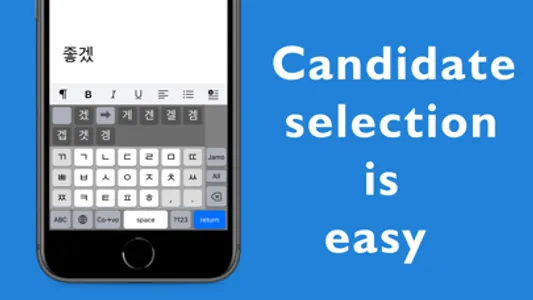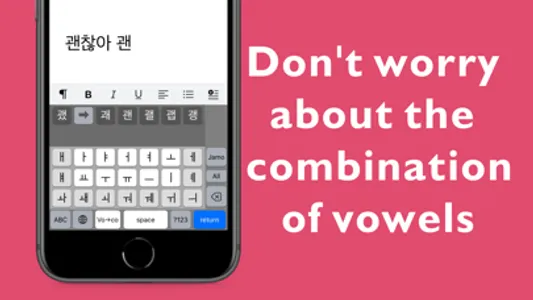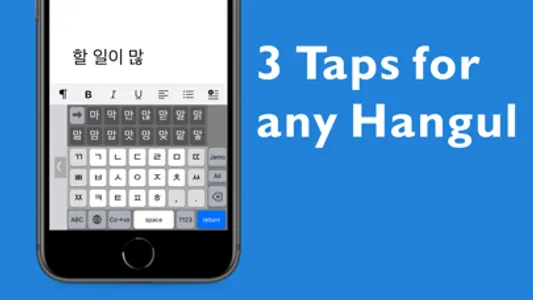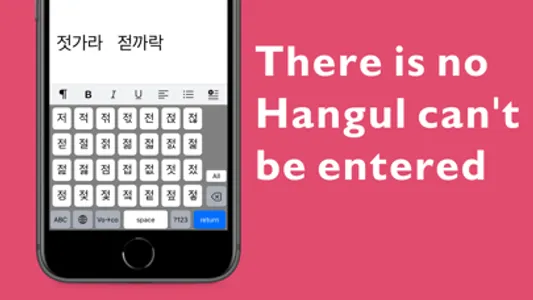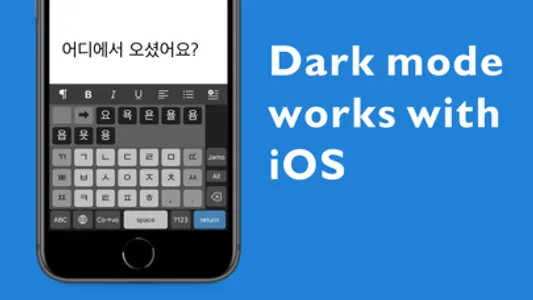1. Introduction
For foreign language characters, it is easier if you can enter them using the candidate selection. Hangul has a total of 11,172 letters, but the most commonly used is around 2,350 (Wansung Type). If all Hangul is the input target, 28 candidates are required for a set of a consonant and a vowel, and it is difficult to select the letter you want to enter. However, when targeting the Wansung type, I found that the maximum number of candidates was 18, and Hangul text could be input rhythmically.
If you are looking for a good Hangul keyboard for iPhone, please use it.
2. Features
(1) You can easily enter Hangul by using the candidate selection of Basic Hangul* .
(2) You don't have to worry about the vowel combinations. Because all 21 vowels are treated evenly.
(3) You can input Hangul rhythmically. Because the screen switching between consonants and vowels is automatic.
(4) There is less strain on the fingers. Because the frequently used Hangul and jamos are adjusted to positions that are easy to tap.
(5) There is no Hangul that cannot be entered.
(6) Korean-Kanji also available. You can type the name of your favorite Korean star in Kanji.
(7) There are also input modes for Numbers, English, Symbols, so switching to other keyboards is rare.
(8) Convert tool Japanese Kanji to Hangul is added to the app.
(9) As the floating keyboard on the iPad available, you can input Hangul letters to various apps and images.
*Basic Hangul is a set of Hangul with 47 letters added to 2,350 Wansung type Hangul.
3. Conditions
· iPhone running iOS 13.1 or higher
· iPad running iPadOS 13.1 or higher
4. Settings and Options
[Settings]
(1)Tap “Settings” icon on your home screen.
(2)Select “General” and move to “Keyboard”> “Keyboards”.
(3)Tap “Add new keyboard ...” at the bottom.
(4)Tap “Hanglin” in the “THIRD-PARTY KEYBOARDS” corner.
(5)That's all. Exit the “Settings” app.
[Options]
(1)Tapping Sound Switch (you can mute tapping sound)
(2)Hanja Switch (Instead of all Hangul mode, Korean-Kanji available. Alternative.)
(3)Dark mode (works with iOS dark mode)
(4)One-handed Keyboard
5. About Key Layout
· The key with the caption [co→vo] is the key to switch between consonants and vowels.
· There are 19 consonants and 21 vowels.
· The order of consonants and vowels of iPad is in dictionary order.
· In iPhone portrait mode, priority is given to the ease of tapping keys, and the following adjustments are made.
(1)Consonants
· 14 basic consonant keys are placed near the center of the screen. The double consonants keys have been moved left and right.
(2)Vowels
· 10 basic vowels are placed near the upper-center of the screen. 11 composite vowels have been moved left, right and bottom.
* The moved keys have a gray background, and the basic jamo keys have a white background.
(3)Hangul candidates
· We placed a Hangul with a (ㅆ) ssangsiot patchim in the first position of the candidate. Remember to look at the beginning of the candidates for past tense input.
· We adjusted so that commonly used Hangul does not come to both ends of the screen. But there is no change in order except for the Hangul with ssangsiot patchim.
6. Hangul Input Steps
(1) Select a first consonant. The screen automatically switches to the vowel screen.
(2) Select a vowel. Then Hangul candidates are displayed on the candidate keys.
(3) Tap the Hangul from the candidates. The letter is entered and the screen automatically switches to the consonant screen.
(4) Enter the next Hangul letter.
*Please refer to the manual app for how to enter Korean-kanji, etc.
7. About Creator
· Name: Takayuki IMAI (今井 隆行), Japan
· Site: htttp://superscript.sakura.ne.jp/
8. Privacy Policy
(1)The contents entered from the keyboard are not transferred via the Internet.
(2)We will not sell or open personal information such as user's name or e-mail address to others.
For foreign language characters, it is easier if you can enter them using the candidate selection. Hangul has a total of 11,172 letters, but the most commonly used is around 2,350 (Wansung Type). If all Hangul is the input target, 28 candidates are required for a set of a consonant and a vowel, and it is difficult to select the letter you want to enter. However, when targeting the Wansung type, I found that the maximum number of candidates was 18, and Hangul text could be input rhythmically.
If you are looking for a good Hangul keyboard for iPhone, please use it.
2. Features
(1) You can easily enter Hangul by using the candidate selection of Basic Hangul* .
(2) You don't have to worry about the vowel combinations. Because all 21 vowels are treated evenly.
(3) You can input Hangul rhythmically. Because the screen switching between consonants and vowels is automatic.
(4) There is less strain on the fingers. Because the frequently used Hangul and jamos are adjusted to positions that are easy to tap.
(5) There is no Hangul that cannot be entered.
(6) Korean-Kanji also available. You can type the name of your favorite Korean star in Kanji.
(7) There are also input modes for Numbers, English, Symbols, so switching to other keyboards is rare.
(8) Convert tool Japanese Kanji to Hangul is added to the app.
(9) As the floating keyboard on the iPad available, you can input Hangul letters to various apps and images.
*Basic Hangul is a set of Hangul with 47 letters added to 2,350 Wansung type Hangul.
3. Conditions
· iPhone running iOS 13.1 or higher
· iPad running iPadOS 13.1 or higher
4. Settings and Options
[Settings]
(1)Tap “Settings” icon on your home screen.
(2)Select “General” and move to “Keyboard”> “Keyboards”.
(3)Tap “Add new keyboard ...” at the bottom.
(4)Tap “Hanglin” in the “THIRD-PARTY KEYBOARDS” corner.
(5)That's all. Exit the “Settings” app.
[Options]
(1)Tapping Sound Switch (you can mute tapping sound)
(2)Hanja Switch (Instead of all Hangul mode, Korean-Kanji available. Alternative.)
(3)Dark mode (works with iOS dark mode)
(4)One-handed Keyboard
5. About Key Layout
· The key with the caption [co→vo] is the key to switch between consonants and vowels.
· There are 19 consonants and 21 vowels.
· The order of consonants and vowels of iPad is in dictionary order.
· In iPhone portrait mode, priority is given to the ease of tapping keys, and the following adjustments are made.
(1)Consonants
· 14 basic consonant keys are placed near the center of the screen. The double consonants keys have been moved left and right.
(2)Vowels
· 10 basic vowels are placed near the upper-center of the screen. 11 composite vowels have been moved left, right and bottom.
* The moved keys have a gray background, and the basic jamo keys have a white background.
(3)Hangul candidates
· We placed a Hangul with a (ㅆ) ssangsiot patchim in the first position of the candidate. Remember to look at the beginning of the candidates for past tense input.
· We adjusted so that commonly used Hangul does not come to both ends of the screen. But there is no change in order except for the Hangul with ssangsiot patchim.
6. Hangul Input Steps
(1) Select a first consonant. The screen automatically switches to the vowel screen.
(2) Select a vowel. Then Hangul candidates are displayed on the candidate keys.
(3) Tap the Hangul from the candidates. The letter is entered and the screen automatically switches to the consonant screen.
(4) Enter the next Hangul letter.
*Please refer to the manual app for how to enter Korean-kanji, etc.
7. About Creator
· Name: Takayuki IMAI (今井 隆行), Japan
· Site: htttp://superscript.sakura.ne.jp/
8. Privacy Policy
(1)The contents entered from the keyboard are not transferred via the Internet.
(2)We will not sell or open personal information such as user's name or e-mail address to others.
Show More