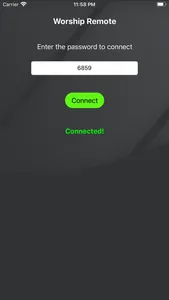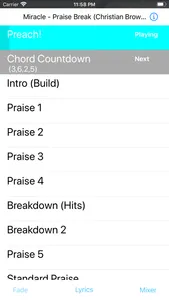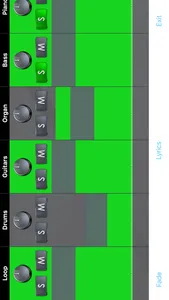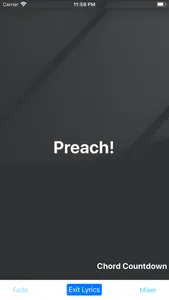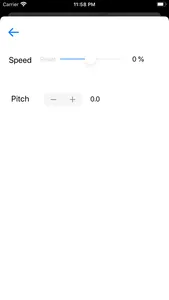See and control the song playing on Worship Backing Tracks!
Instructions:
1.) Open the main Worship Backing Tracks app on your ministries main device.
2.) Tap the remote button on the top right of the main app.
3.) There will be a 4 digit passcode shown. Enter this code into the remote app on your phone or iPad.
- only up to 5 iOS devices using Worship Remote can connect at a time.
4.) Tap “Connect”
5.) On the main app, tap the “Allow Control” switch to give access to your device to control the main app.
- otherwise, you’ll just be able to see what is happening on the main app in the song. Allowing control allows the person to play/pause, change keys and speed and adjust the mixer setting.
Instructions:
1.) Open the main Worship Backing Tracks app on your ministries main device.
2.) Tap the remote button on the top right of the main app.
3.) There will be a 4 digit passcode shown. Enter this code into the remote app on your phone or iPad.
- only up to 5 iOS devices using Worship Remote can connect at a time.
4.) Tap “Connect”
5.) On the main app, tap the “Allow Control” switch to give access to your device to control the main app.
- otherwise, you’ll just be able to see what is happening on the main app in the song. Allowing control allows the person to play/pause, change keys and speed and adjust the mixer setting.
Show More