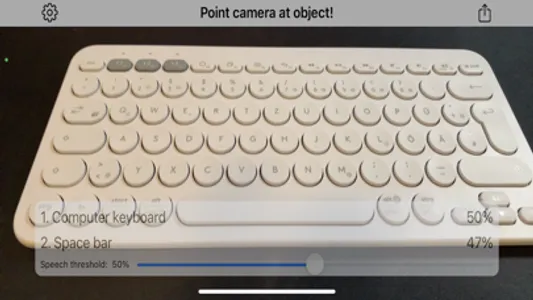Point camera at objects and let iPhone detect and speak it out with Artificial Intelligence!
- Detect objects and scenes
- Voice output
- Online connection not needed - everything runs locally
- Share function
General:
After the first start you are in object detection mode. Point your camera to objects and the detection starts automatically. In the top left you can tap on the settings icon.
The Share Button in the top right allows you to share the photos and informations you detected. When you press the Share Button the capturing is halted. After sharing and returning to the Main Screen simply press the ‘Continue’-Button in the center.
Settings:
Speech can be turned off completely.
Tip: The detection works bests in lighted environments. You can also search photos of things or face in the internet and just point your iOS camera to the photos.
Object detection:
Point your camera to objects. The app will try to detect the object from more than 1000 categories. Try animals, furnishing, household objects, cars, fruits and vegetables. The 1st guess is the most likely object description with the highest confidence. The percentage value of confidence is stated right to the object description.
The 2nd most likely guess is also stated.
With the slider "Speech threshold" you can set an percentage value. When the confidence percentage is greater or equal as that value the object will be spoken. When you set the slider all way to the left speech is disabled.
In the top banner in the camera feed the current machine learning model is on the left. The frames per second of detection on the right of the banner.
Have fun with AI-Camera!
- Detect objects and scenes
- Voice output
- Online connection not needed - everything runs locally
- Share function
General:
After the first start you are in object detection mode. Point your camera to objects and the detection starts automatically. In the top left you can tap on the settings icon.
The Share Button in the top right allows you to share the photos and informations you detected. When you press the Share Button the capturing is halted. After sharing and returning to the Main Screen simply press the ‘Continue’-Button in the center.
Settings:
Speech can be turned off completely.
Tip: The detection works bests in lighted environments. You can also search photos of things or face in the internet and just point your iOS camera to the photos.
Object detection:
Point your camera to objects. The app will try to detect the object from more than 1000 categories. Try animals, furnishing, household objects, cars, fruits and vegetables. The 1st guess is the most likely object description with the highest confidence. The percentage value of confidence is stated right to the object description.
The 2nd most likely guess is also stated.
With the slider "Speech threshold" you can set an percentage value. When the confidence percentage is greater or equal as that value the object will be spoken. When you set the slider all way to the left speech is disabled.
In the top banner in the camera feed the current machine learning model is on the left. The frames per second of detection on the right of the banner.
Have fun with AI-Camera!
Show More