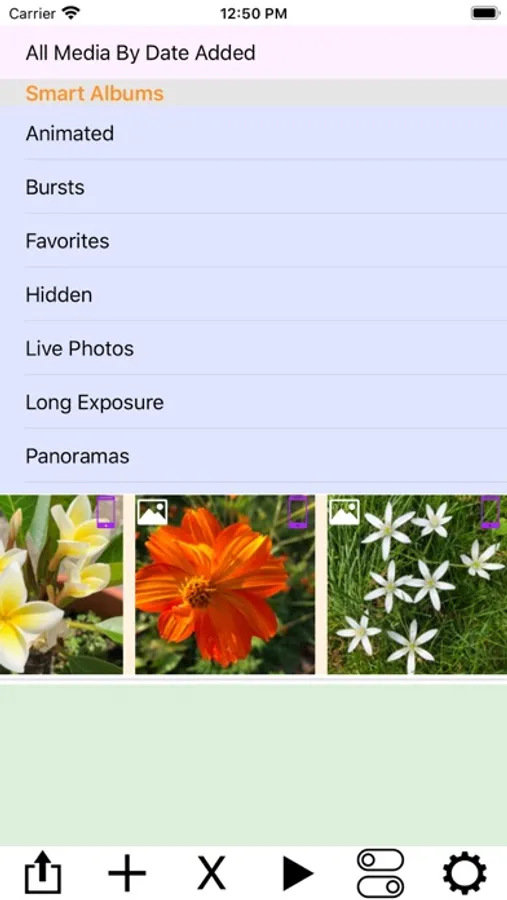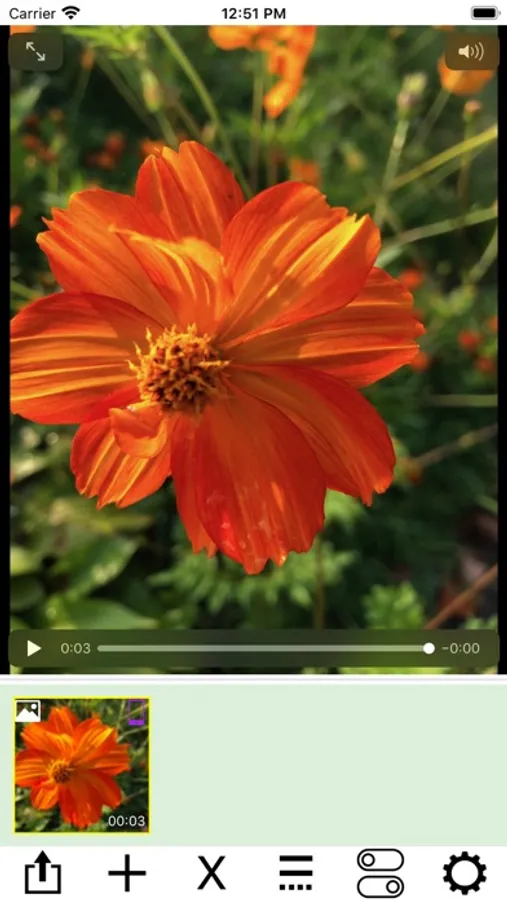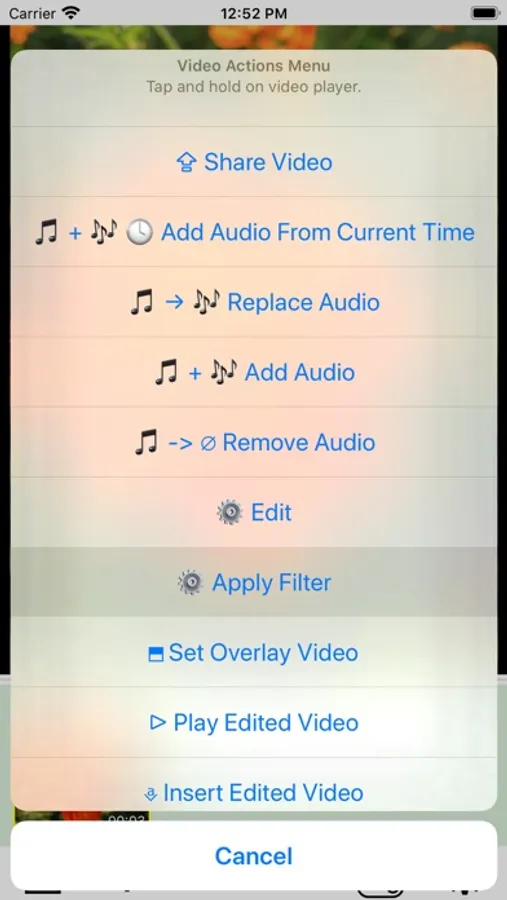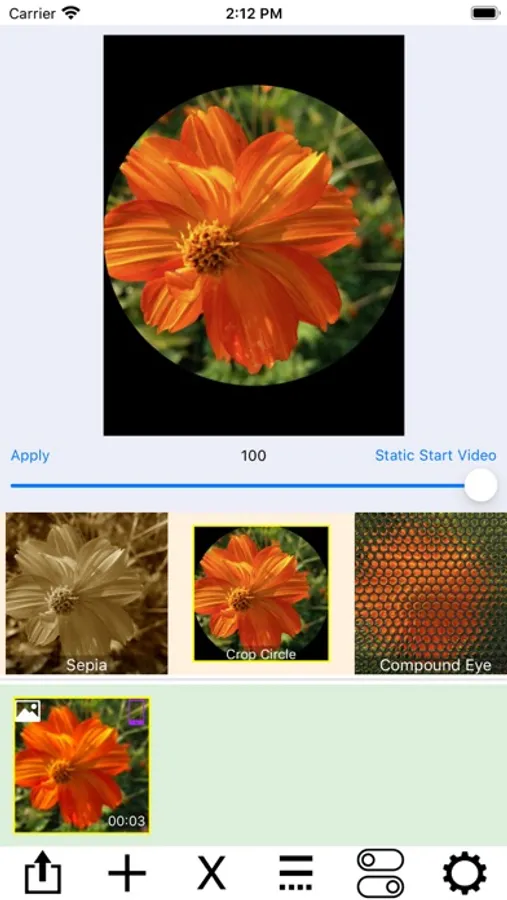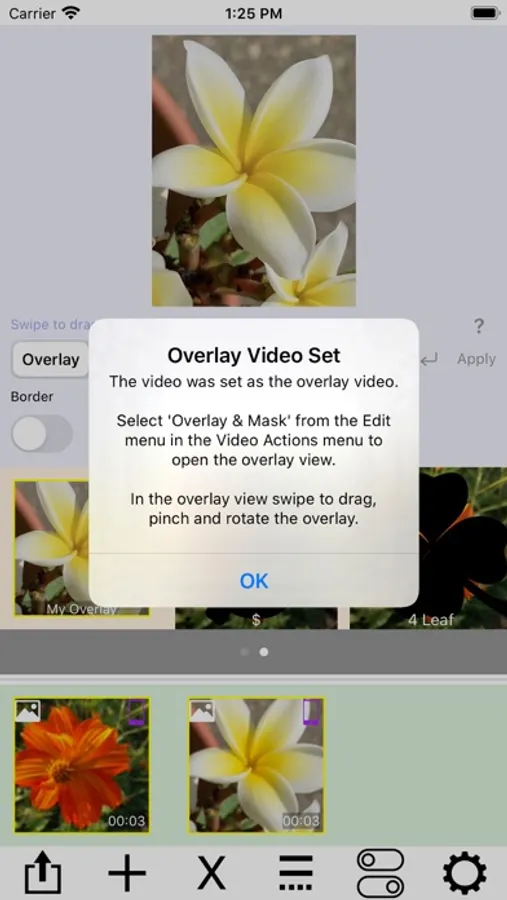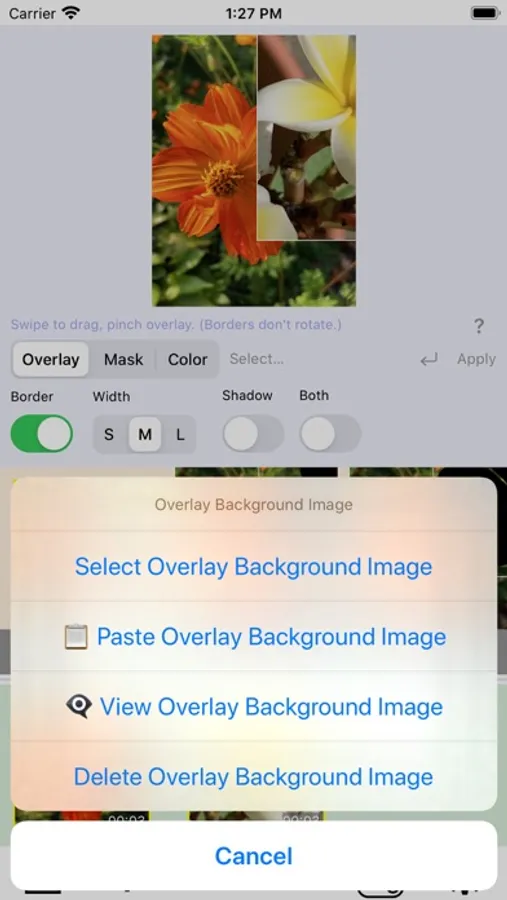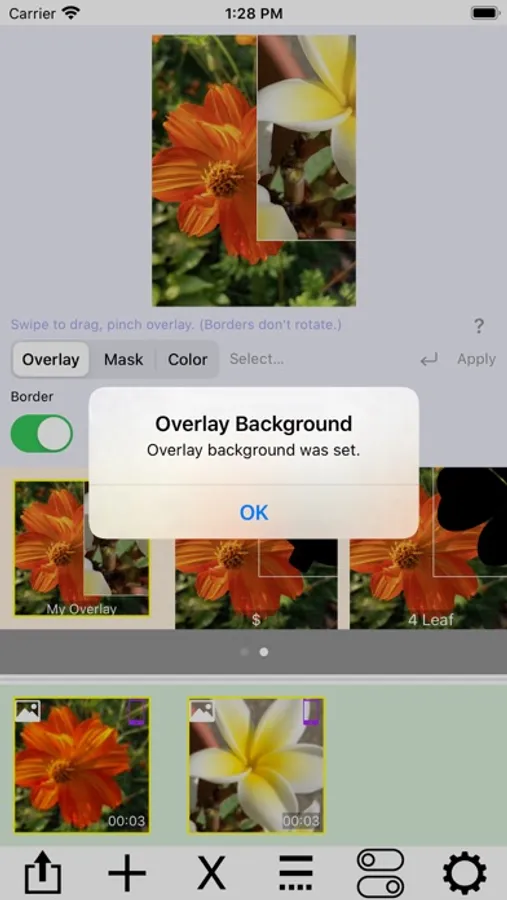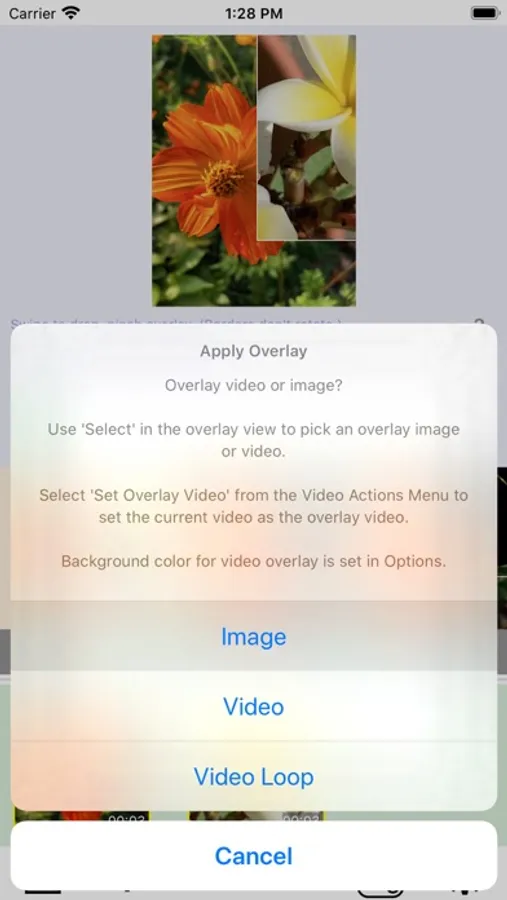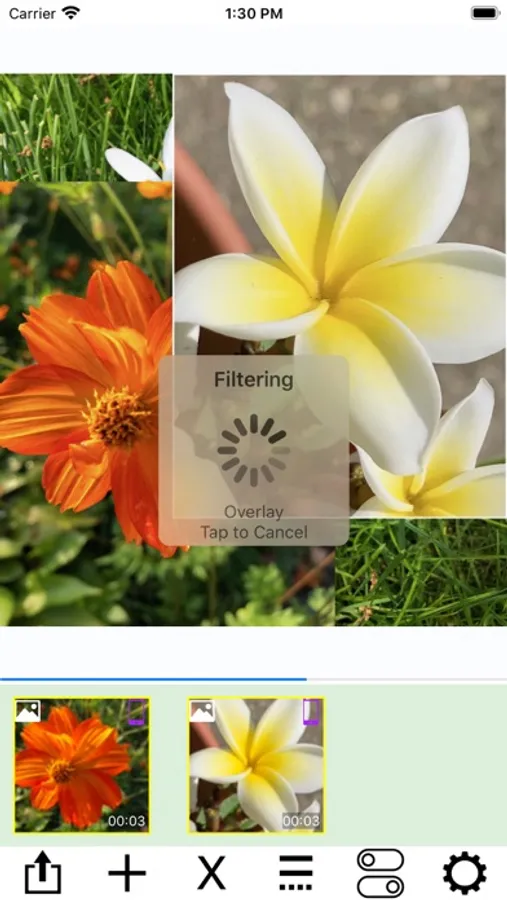AddMovie
Limit Point Software
4.0 ★
store rating
Free
AppRecs review analysis
AppRecs rating 3.8. Trustworthiness 75 out of 100. Review manipulation risk 36 out of 100. Based on a review sample analyzed.
★★★☆☆
3.8
AppRecs Rating
Ratings breakdown
5 star
67%
4 star
0%
3 star
0%
2 star
0%
1 star
33%
What to know
✓
Credible reviews
75% trustworthiness score from analyzed reviews
✓
Good user ratings
67% positive sampled reviews
About AddMovie
Combine videos, Live Photos, and still photos into a single video. Add wipe transitions and audio to the soundtrack. Reverse video and audio for creative effects. Trim video and audio together, or use the First Selected Media Item Audio option for actions like Replace Audio, Add Audio, or Add Audio From Current Time.
Live Photos and still images are automatically converted to video, enabling powerful editing actions such as filtering, trimming, cropping, rotating, labeling, and overlaying. Combine multiple videos using layouts like side-by-side, stacked, grids, or sliding conveyors.
At the top of the screen, a picker displays your photo albums. Tap an album to browse its contents in the scrollable media collection below. Tap a media item to add it to your project. Use the media actions menu—accessed from the rightmost button—to import from iCloud, paste new media, or merge items.
AddMovie also supports importing media via share menus in other apps. Tap any media item to preview it, or tap and hold to open the video actions menu for editing.
AddMovie ensures video color accuracy by converting ProRes and other formats to H.264, providing the best compatibility across devices.
Live Photos and still images are automatically converted to video, enabling powerful editing actions such as filtering, trimming, cropping, rotating, labeling, and overlaying. Combine multiple videos using layouts like side-by-side, stacked, grids, or sliding conveyors.
At the top of the screen, a picker displays your photo albums. Tap an album to browse its contents in the scrollable media collection below. Tap a media item to add it to your project. Use the media actions menu—accessed from the rightmost button—to import from iCloud, paste new media, or merge items.
AddMovie also supports importing media via share menus in other apps. Tap any media item to preview it, or tap and hold to open the video actions menu for editing.
AddMovie ensures video color accuracy by converting ProRes and other formats to H.264, providing the best compatibility across devices.