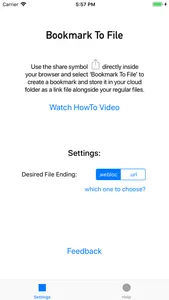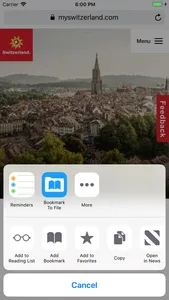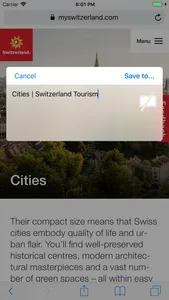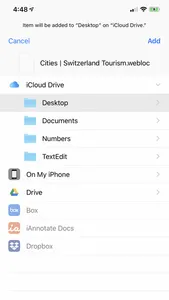Right from within your browser, create a bookmark file with a .webloc or .url ending that links to the website you are currently on - and store it in any of your cloud storage drives set up on iOS.
By storing your bookmarks individually as link files right along your other files on a project or topic, you save yourself duplicating your folder structure inside the browsers bookmark feature.
This is how it works:
1. Tap the share icon in your web browser and chose 'Bookmark to File'
2. Keep the website title as the filename for the bookmark link, or change it to what you like.
3. Select your cloud folder where to save the bookmark file to - and hit save - that's it!
Works from Safari, Chrome, Opera and Edge browsers on iPhone and iPad. Firefox is NOT yet supported.
Works with any cloud drive provider that can also be used with the Apple File App. This includes Google Drive, iCloud, OwnCloud, OneDrive, Dropbox and many more.
By storing your bookmarks individually as link files right along your other files on a project or topic, you save yourself duplicating your folder structure inside the browsers bookmark feature.
This is how it works:
1. Tap the share icon in your web browser and chose 'Bookmark to File'
2. Keep the website title as the filename for the bookmark link, or change it to what you like.
3. Select your cloud folder where to save the bookmark file to - and hit save - that's it!
Works from Safari, Chrome, Opera and Edge browsers on iPhone and iPad. Firefox is NOT yet supported.
Works with any cloud drive provider that can also be used with the Apple File App. This includes Google Drive, iCloud, OwnCloud, OneDrive, Dropbox and many more.
Show More