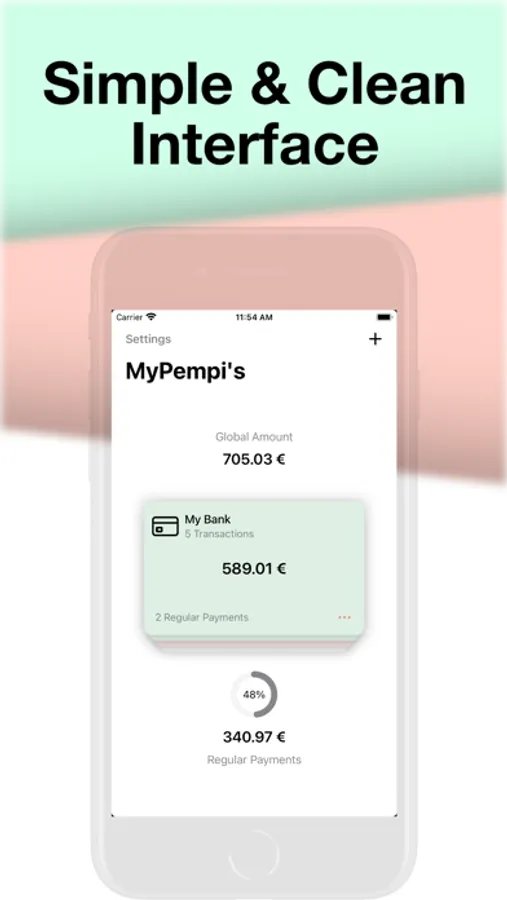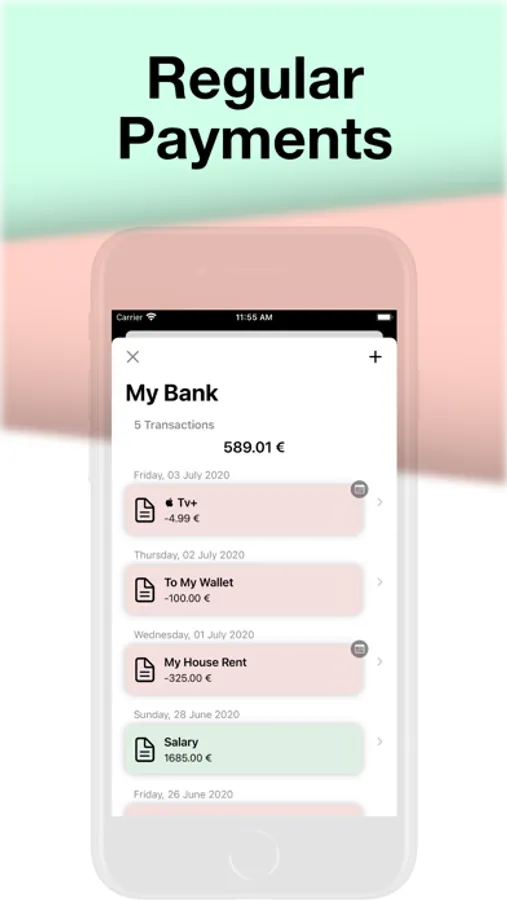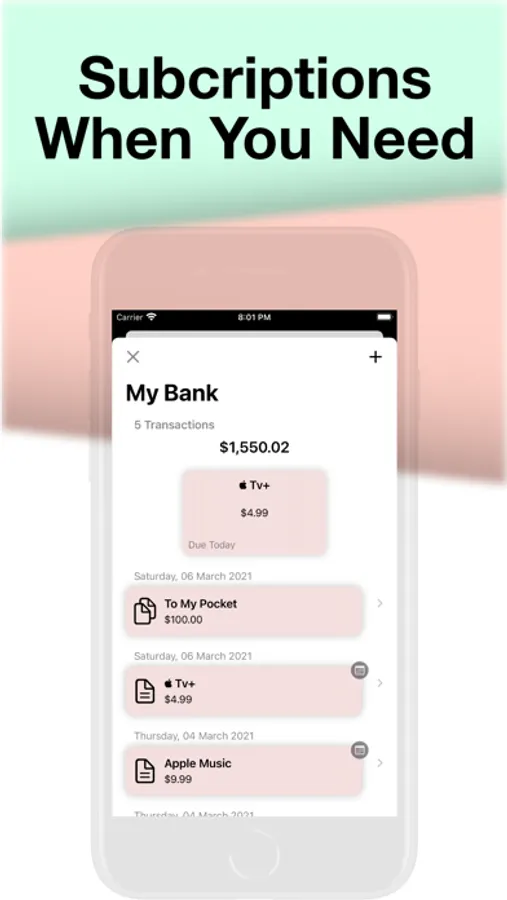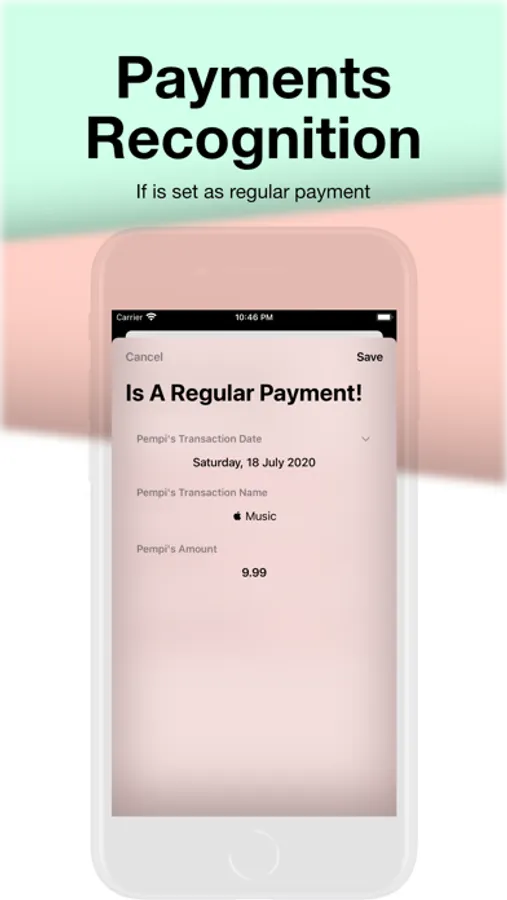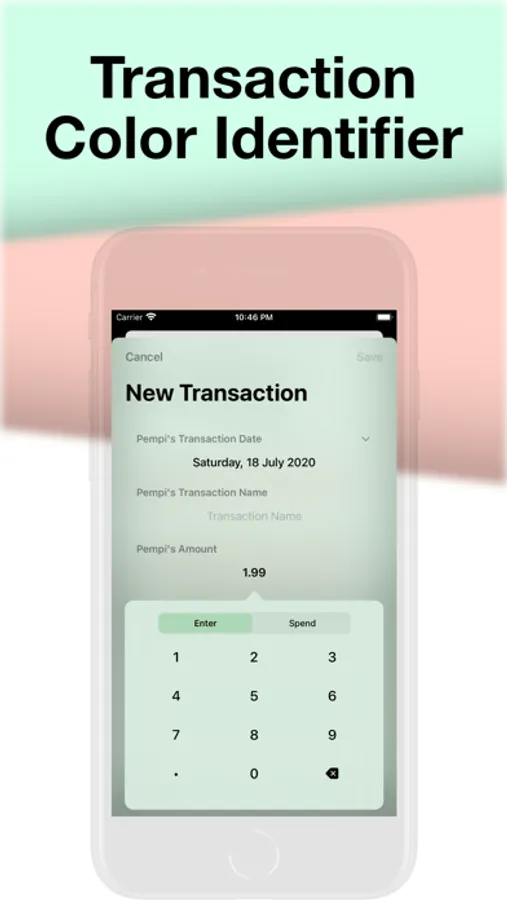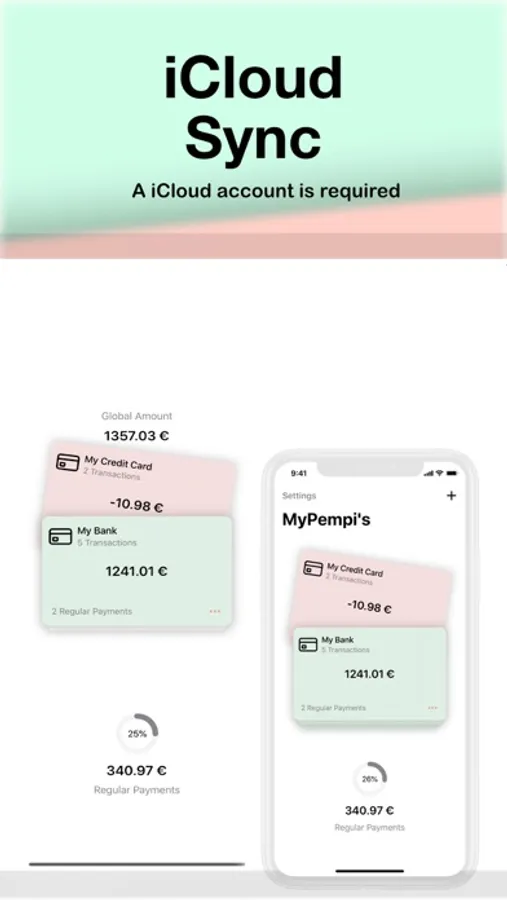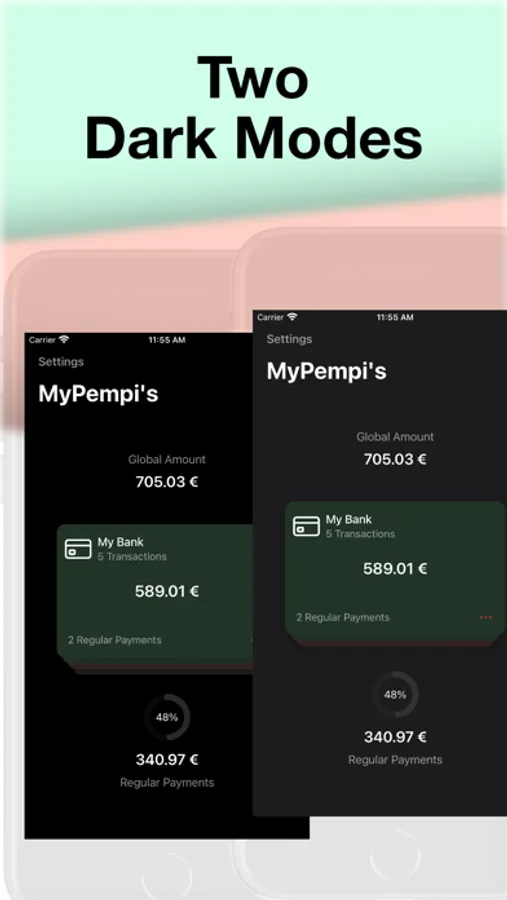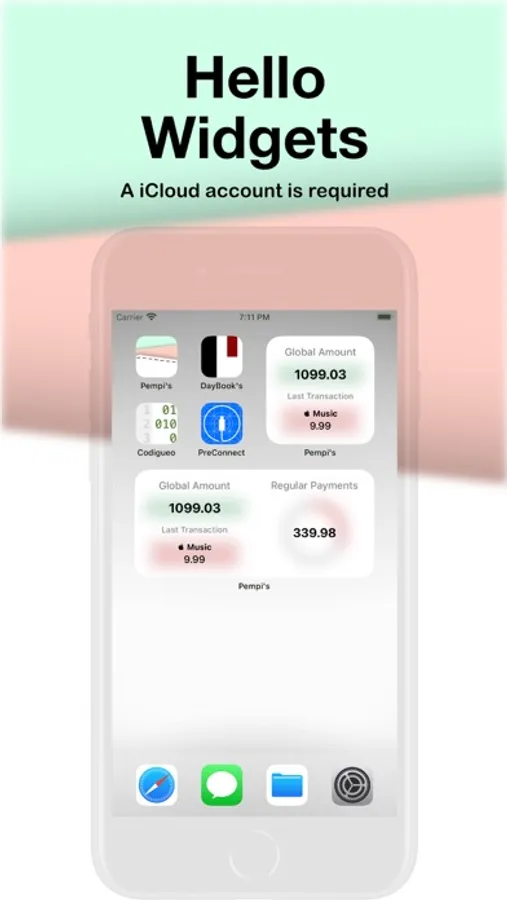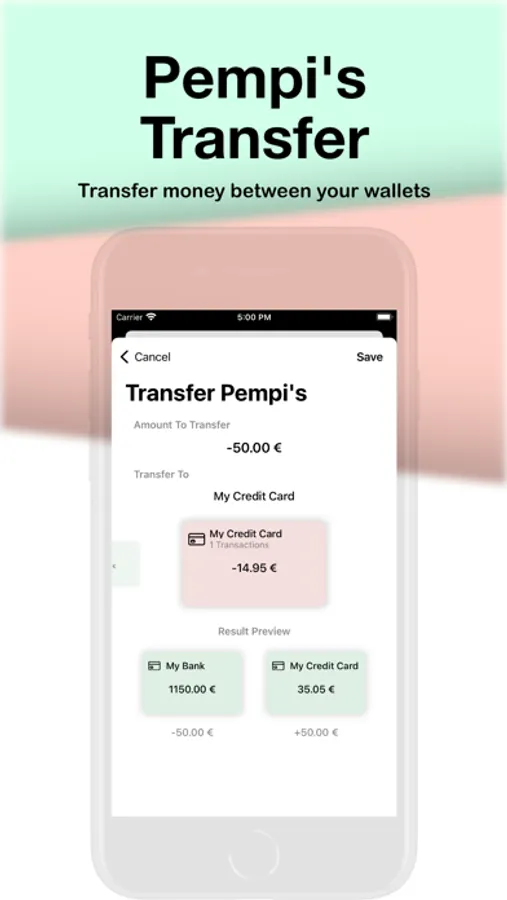Pempi's
Oskar Pacheco
$1.99
rated 5.0 stars
About Pempi's
The name Pempi's comes from the variation of young children saying money in some parts of Andalusia.
This is why I have made Pempi's in a way that keeping control of your money and subscriptions is like child's play. Nothing complicated and / or extra informative graphics. Simple and elegant.
Just create a wallet and start adding transactions to it. If that transaction is a regular payment or subscription, just mark it as a regular payment and you're done. That easy.
And the next time you add that same transaction it will remind you that it is already a regular payment.
IMPORTANT: An iCloud account is necessary for its operation.
Pempi's is committed to a future in the cloud, that is why it works only with iCloud storage.
FUNCTIONS
• New iOS 14 Widgets, a small one for a quick view of the Total Balance and the last Transaction added, another small one for a quick view of Regular and medium Payments for a quick view of the Total Balance, the last added Transaction and the Total Balance of Regular Payments or Daily Spent. Also small with the option of Daily Expenses. All with colors to distinguish based on your expenses or income.
• Add as many wallets as you want. There is not limit.
• Quick view of the total of all your portfolios.
• Account of your subscriptions in each portfolio.
• Global view of your total subscriptions showing a percentage based on your Total Balance to make it easy at a glance whether to get more subscriptions or not.
• Receive notifications of your Regular Payments, to remind you when to pay and / or to keep your accounts up to date.
• Everything synced on your compatible devices.
• Support for keyboard and / or mouse.
• Keyboard shortcut for easy navigation with external keyboards.
• Transfers. Move money between your wallets.
• History of Daily Expenses.
KEYBOARD SHORTCUTS
General:
• Command + X → Close the current window
Portfolio View:
• Command + N → Create a new portfolio
• Command +, → Open Settings
• ⌘ + Up Arrow → Next Portfolio
• ⌘ + Down Arrow → Previous Portfolio
View in Transactions:
• Command + N → Create a new Transaction
View in Edit Transaction:
• Command + Left Arrow → Return to Transactions
This is why I have made Pempi's in a way that keeping control of your money and subscriptions is like child's play. Nothing complicated and / or extra informative graphics. Simple and elegant.
Just create a wallet and start adding transactions to it. If that transaction is a regular payment or subscription, just mark it as a regular payment and you're done. That easy.
And the next time you add that same transaction it will remind you that it is already a regular payment.
IMPORTANT: An iCloud account is necessary for its operation.
Pempi's is committed to a future in the cloud, that is why it works only with iCloud storage.
FUNCTIONS
• New iOS 14 Widgets, a small one for a quick view of the Total Balance and the last Transaction added, another small one for a quick view of Regular and medium Payments for a quick view of the Total Balance, the last added Transaction and the Total Balance of Regular Payments or Daily Spent. Also small with the option of Daily Expenses. All with colors to distinguish based on your expenses or income.
• Add as many wallets as you want. There is not limit.
• Quick view of the total of all your portfolios.
• Account of your subscriptions in each portfolio.
• Global view of your total subscriptions showing a percentage based on your Total Balance to make it easy at a glance whether to get more subscriptions or not.
• Receive notifications of your Regular Payments, to remind you when to pay and / or to keep your accounts up to date.
• Everything synced on your compatible devices.
• Support for keyboard and / or mouse.
• Keyboard shortcut for easy navigation with external keyboards.
• Transfers. Move money between your wallets.
• History of Daily Expenses.
KEYBOARD SHORTCUTS
General:
• Command + X → Close the current window
Portfolio View:
• Command + N → Create a new portfolio
• Command +, → Open Settings
• ⌘ + Up Arrow → Next Portfolio
• ⌘ + Down Arrow → Previous Portfolio
View in Transactions:
• Command + N → Create a new Transaction
View in Edit Transaction:
• Command + Left Arrow → Return to Transactions