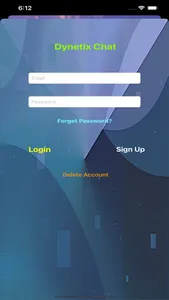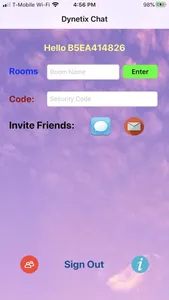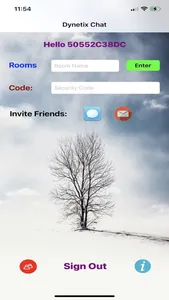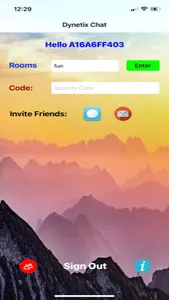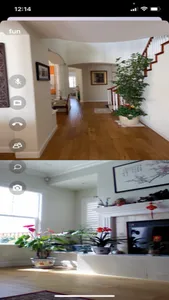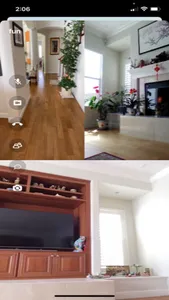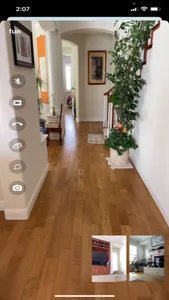This powerful and secure app allows you to perform unlimited live video chat with up to six friends, who may be at anywhere in the world, for unlimited time.
Specifically, you may login or sign-up into the app via your selected email address and password. After that, you may either enter an existing chat room, if you know the room's name and security code, or create your own chat room by specifying a room name and a security code in the app's main view. You then enter the room by clicking the Enter key. Furthermore, prior to entering a chat room, you may message or email your friends to join you in the chat room, via the SMS or email button, respectively. Finally, you may click the 'I' button to access an information menu, which let you access Settings, view group video chat subscription term of use, etc.
Once you are in a chat room. you will be automatically connected to other peers as they enter the chat room. Moreover, their video screens will be added and shown on yours and other users' device. You may click the video and/or audio buttons to turn-on/off your device camera and microphone for privacy. Moreover, you may click the people button to view a list of participants currently in the chat room, and click the message button to send a message to all connected peers. Added to all that, you may click the switch camera button to select using the front or back camera on your device to stream your local image to your peers.
When you want to exit the chat room, click the phone hangup button to leave the chat room. As each person enter or leave a chat room, all other participants in the room will be notified, and their video screens will be added or removed accordingly.
To summarize, the special features of this app are:
1. No time limit on your video chat. You may talk with your peers for as long as you want.
2. You may use the front or back camera of your device to live stream your local image to your peers.
3. You may exit and re-enter a chat room at any time.
4. Each chat room is guarded by a security code. This ensure no uninvited guests can randomly enter the room.
5. Use peer-to-peer channels to maximize security and efficiency in streaming.
6. You may mute your local camera and/or microphone for privacy.
7. During live chat, you may tap on any one of the videos to display that video stream in full screen, and all the other video streams will be shown in thumbnail windows. You may tap on the screen again to show all video streams in their regular windows.
8. You may click the message button to send text messages to all connected peers.
9. You may long press on any video view to hide or show all the control buttons (Audio, video, hangup, switch camera and message buttons) and the room label.
10. Via the app's Settings, you may specify an auto hangup time period. If that time period is set, the app will automatically hang up your video screen when all connected peers have left the chat room and the user-specified time period expires.
11. Localized for US English, Simplified Chinese and Traditional Chinese.
12. You may specify a photo to be depicted when local video is turned off in the video view. Moreover, while video is off, you may left swipe the video view to bring up a menu for your to select a photo from your device's photo album or camera (or dark screen), so that you may share your photos with connected peers.
13. You may long press on the main view background image to select a different background image.
Group Video Chat Subscription
By default, the app allows you to chat with a peer for one-on-one video chat. If you want to chat with two or more peers at the same time, you will need to purchase the Group Video Chat Subscription. To purchase the Group Video Chat Subscription, click on the red people icon in the app's main view, and follow the prompts to make the purchase. You may cancel the subscription at any time in the Settings app.
Specifically, you may login or sign-up into the app via your selected email address and password. After that, you may either enter an existing chat room, if you know the room's name and security code, or create your own chat room by specifying a room name and a security code in the app's main view. You then enter the room by clicking the Enter key. Furthermore, prior to entering a chat room, you may message or email your friends to join you in the chat room, via the SMS or email button, respectively. Finally, you may click the 'I' button to access an information menu, which let you access Settings, view group video chat subscription term of use, etc.
Once you are in a chat room. you will be automatically connected to other peers as they enter the chat room. Moreover, their video screens will be added and shown on yours and other users' device. You may click the video and/or audio buttons to turn-on/off your device camera and microphone for privacy. Moreover, you may click the people button to view a list of participants currently in the chat room, and click the message button to send a message to all connected peers. Added to all that, you may click the switch camera button to select using the front or back camera on your device to stream your local image to your peers.
When you want to exit the chat room, click the phone hangup button to leave the chat room. As each person enter or leave a chat room, all other participants in the room will be notified, and their video screens will be added or removed accordingly.
To summarize, the special features of this app are:
1. No time limit on your video chat. You may talk with your peers for as long as you want.
2. You may use the front or back camera of your device to live stream your local image to your peers.
3. You may exit and re-enter a chat room at any time.
4. Each chat room is guarded by a security code. This ensure no uninvited guests can randomly enter the room.
5. Use peer-to-peer channels to maximize security and efficiency in streaming.
6. You may mute your local camera and/or microphone for privacy.
7. During live chat, you may tap on any one of the videos to display that video stream in full screen, and all the other video streams will be shown in thumbnail windows. You may tap on the screen again to show all video streams in their regular windows.
8. You may click the message button to send text messages to all connected peers.
9. You may long press on any video view to hide or show all the control buttons (Audio, video, hangup, switch camera and message buttons) and the room label.
10. Via the app's Settings, you may specify an auto hangup time period. If that time period is set, the app will automatically hang up your video screen when all connected peers have left the chat room and the user-specified time period expires.
11. Localized for US English, Simplified Chinese and Traditional Chinese.
12. You may specify a photo to be depicted when local video is turned off in the video view. Moreover, while video is off, you may left swipe the video view to bring up a menu for your to select a photo from your device's photo album or camera (or dark screen), so that you may share your photos with connected peers.
13. You may long press on the main view background image to select a different background image.
Group Video Chat Subscription
By default, the app allows you to chat with a peer for one-on-one video chat. If you want to chat with two or more peers at the same time, you will need to purchase the Group Video Chat Subscription. To purchase the Group Video Chat Subscription, click on the red people icon in the app's main view, and follow the prompts to make the purchase. You may cancel the subscription at any time in the Settings app.
Show More