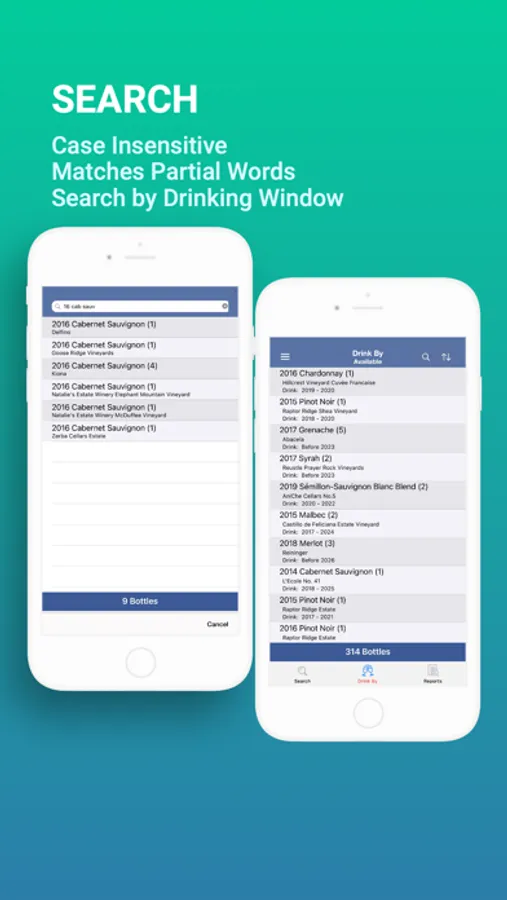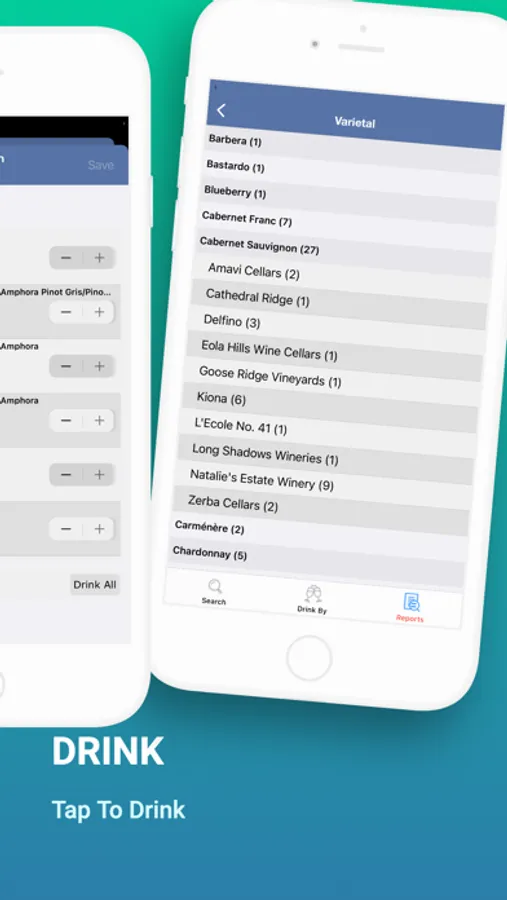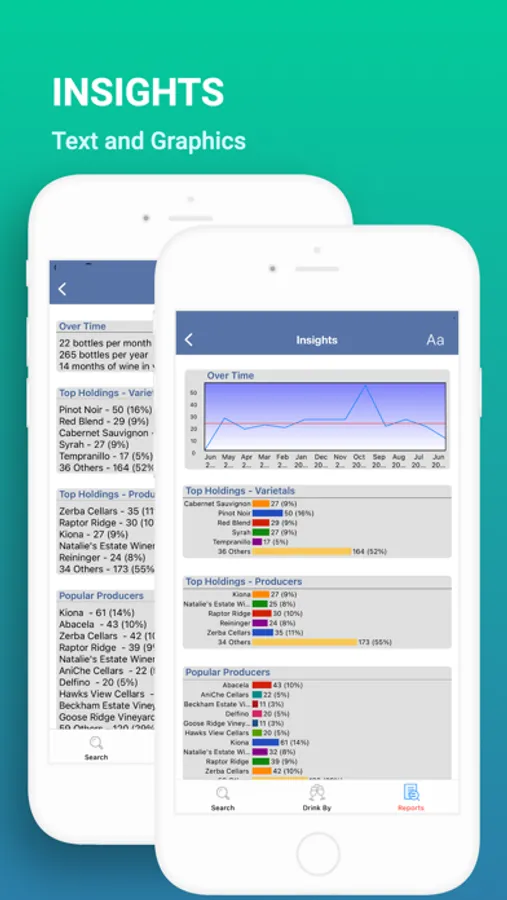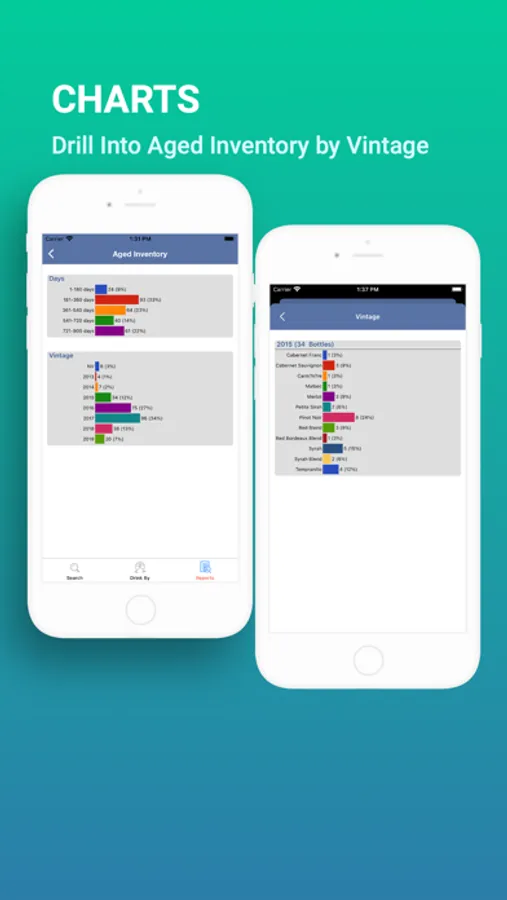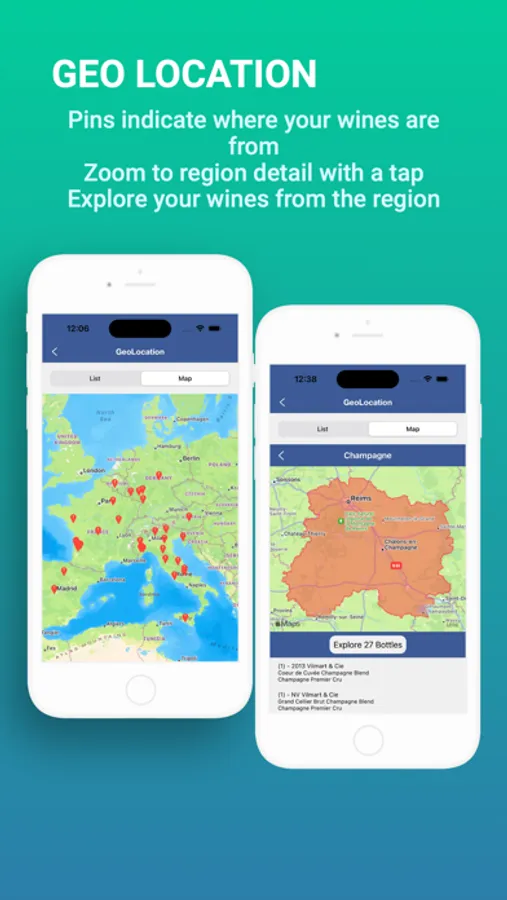WineGPS
Al Dynak
$3.99
rated 5.0 stars
About WineGPS
You liked it, bought it and brought it home. What happened to it after that? Of course you added it to a Cellar Tracker® location and bin, right? WineGPS quickly searches for your bottle and lets you know where it is.
NO-FRILLS SEARCHING
Searches are case insensitive and understand partial words. Search for wines by producer, vintage, varietal, vineyard, AVA, designation or country. Sort by vintage and varietal or choose to sort by producer, varietal, or location. Use the drink by report to help you choose to age or drink your wines wisely. Press and hold a wine to share searches with other apps.
WIDGETS and INSIGHTS
Create widget views or widget stacks for your favorite varietals and link directly into WineGPS. Use Insights to see the number of bottles per month you are consuming, what producers and varietals are in your cellar and the producers and varietals you consumed.
CHARTS
Charts for Aged Inventory, Vintage, and Varietal display when using the Aged Inventory Report.
BIN MANAGEMENT
Set the cpacity of your bins. This feature compares the capacity and the contents of your bins. Quickly discover where you can add more bottles. Capacity syncs across all your Apple devices using your iCloud account.
TUTORIAL and SETTINGS
Turn on or off the tutorial pages. Change the language of WineGPS to English, French or Spanish. Bottle identifiers or barcodes are optional. If you don’t use them, you can turn them off. Enable offline mode to use WineGPS when there is no network coverage available.
REQUIREMENTS
You must have a Cellar Tracker® account before you use WineGPS. WineGPS cannot be used to add new wine or relocate wine in your Cellar Tracker® account. WineGPS does remove bottles from your Cellar Tracker® account when you mark them as consumed.
SUPPORT
Please contact us at WineGPSHelp@gmail.com with suggestions and questions.
NO-FRILLS SEARCHING
Searches are case insensitive and understand partial words. Search for wines by producer, vintage, varietal, vineyard, AVA, designation or country. Sort by vintage and varietal or choose to sort by producer, varietal, or location. Use the drink by report to help you choose to age or drink your wines wisely. Press and hold a wine to share searches with other apps.
WIDGETS and INSIGHTS
Create widget views or widget stacks for your favorite varietals and link directly into WineGPS. Use Insights to see the number of bottles per month you are consuming, what producers and varietals are in your cellar and the producers and varietals you consumed.
CHARTS
Charts for Aged Inventory, Vintage, and Varietal display when using the Aged Inventory Report.
BIN MANAGEMENT
Set the cpacity of your bins. This feature compares the capacity and the contents of your bins. Quickly discover where you can add more bottles. Capacity syncs across all your Apple devices using your iCloud account.
TUTORIAL and SETTINGS
Turn on or off the tutorial pages. Change the language of WineGPS to English, French or Spanish. Bottle identifiers or barcodes are optional. If you don’t use them, you can turn them off. Enable offline mode to use WineGPS when there is no network coverage available.
REQUIREMENTS
You must have a Cellar Tracker® account before you use WineGPS. WineGPS cannot be used to add new wine or relocate wine in your Cellar Tracker® account. WineGPS does remove bottles from your Cellar Tracker® account when you mark them as consumed.
SUPPORT
Please contact us at WineGPSHelp@gmail.com with suggestions and questions.