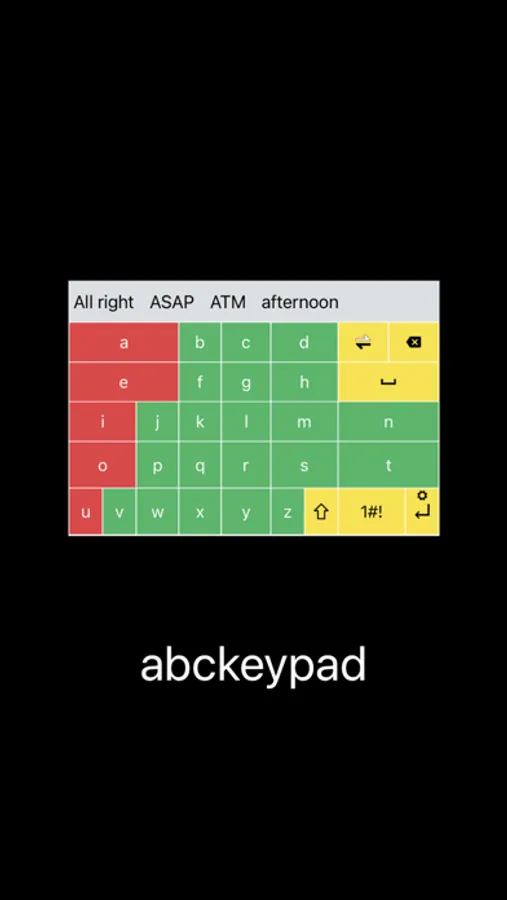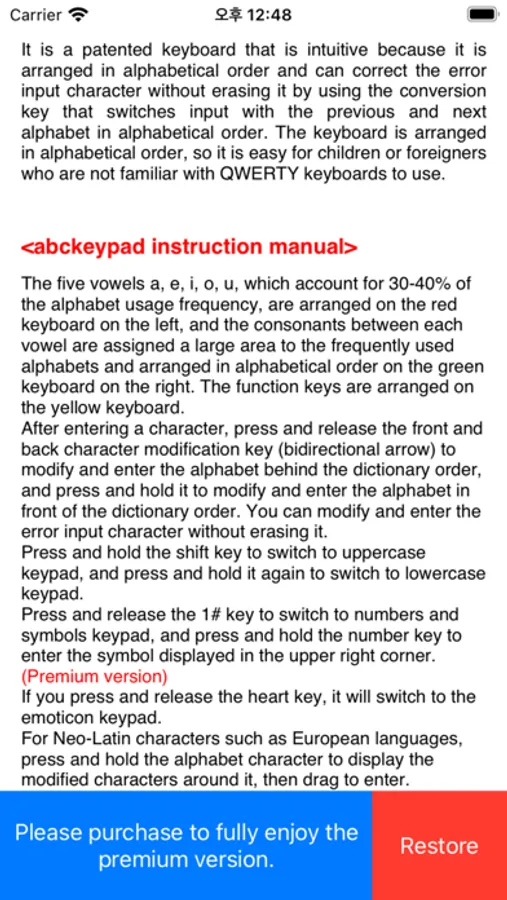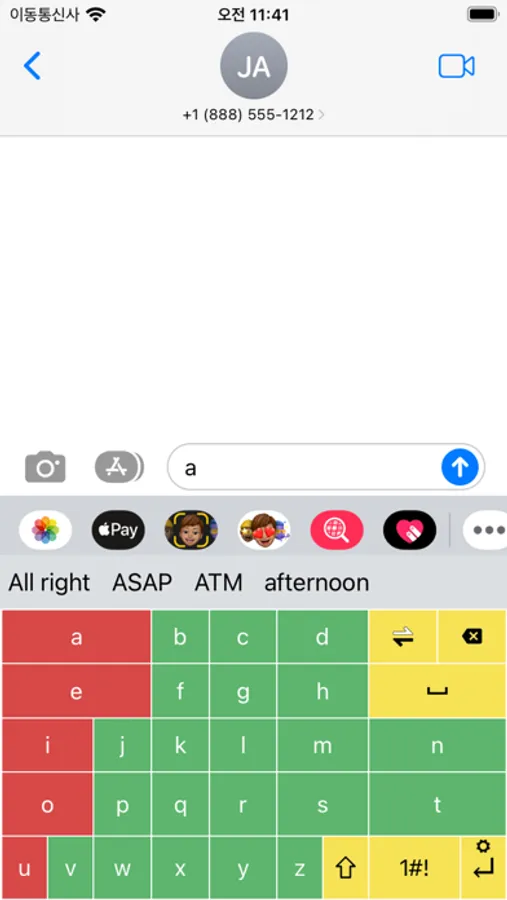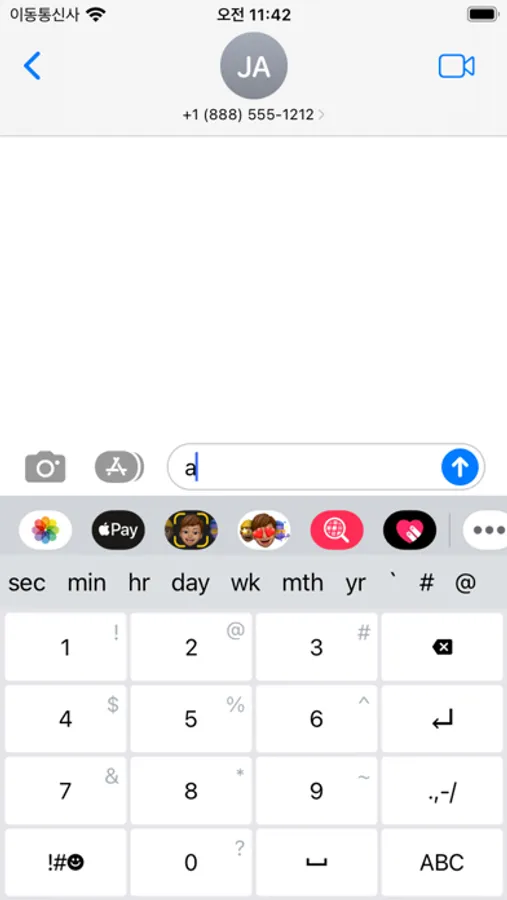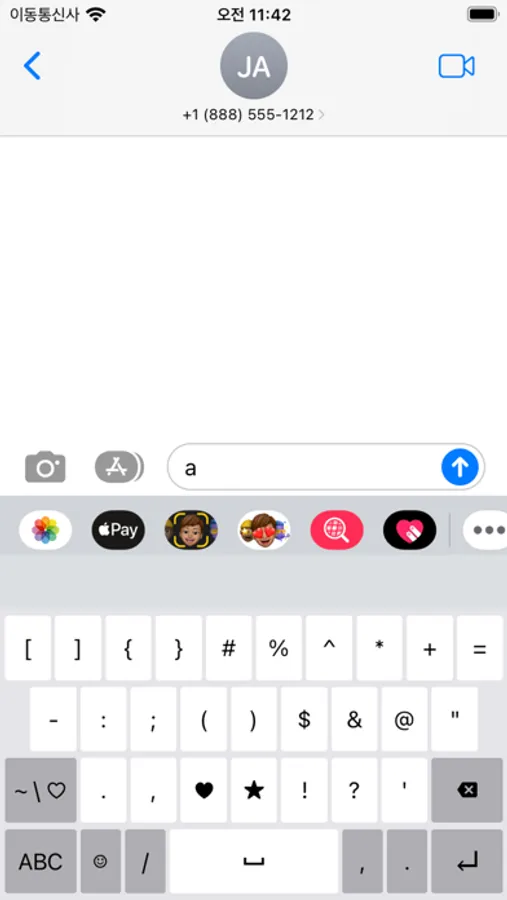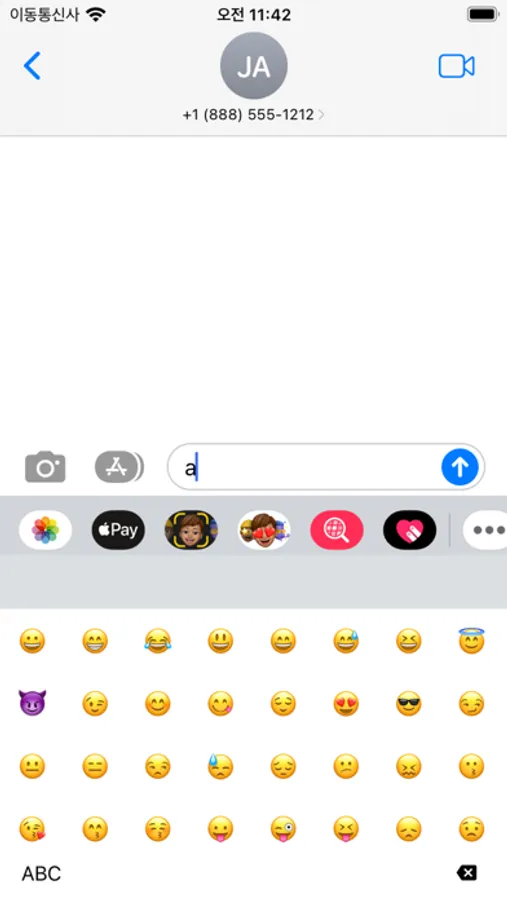abckeypad
Jinwoo Lee
Free
About abckeypad
It is a patented keyboard that is intuitive because it is arranged in alphabetical order and can correct the error input character without erasing it by using the conversion key that switches input with the previous and next alphabet in alphabetical order. The keyboard is arranged in alphabetical order, so it is easy for children or foreigners who are not familiar with QWERTY keyboards to use.
[abckeypad instruction manual]
The five vowels a, e, i, o, u, which account for 30-40% of the alphabet usage frequency, are arranged on the red keyboard on the left, and the consonants between each vowel are assigned a large area to the frequently used alphabets and arranged in alphabetical order on the green keyboard on the right. The function keys are arranged on the yellow keyboard.
After entering a character, press and release the front and back character modification key (bidirectional arrow) to modify and enter the alphabet behind the dictionary order, and press and hold it to modify and enter the alphabet in front of the dictionary order. You can modify and enter the error input character without erasing it.
Press and hold the shift key to switch to uppercase keypad, and press and hold it again to switch to lowercase keypad.
Press and release the 1# key to switch to numbers and symbols keypad, and press and hold the number key to enter the symbol displayed in the upper right corner. (Premium version)
If you press and release the heart key, it will switch to the emoticon keypad.
For Neo-Latin characters such as European languages, press and hold the alphabet character to display the modified characters around it, then drag to enter. (Premium version)
If you press and hold the enter key, it will switch to settings (vibration, language addition selection).
After installing the app, you can purchase the premium version that allows you to use all functions of the keypad by pressing the blue button at the bottom of the keypad manual. If you delete and reinstall the app after initializing your phone or similar, you can restore it to the premium version you purchased before by pressing the red button next to the blue button.
[How to set the keypad]
1. Phone Settings
2. General Setting
3. Keyboard
4. Keyboards number
5. Select abckeypad
6. Allow Full Access
7. Press and hold earth button then select abckeypad
[abckeypad instruction manual]
The five vowels a, e, i, o, u, which account for 30-40% of the alphabet usage frequency, are arranged on the red keyboard on the left, and the consonants between each vowel are assigned a large area to the frequently used alphabets and arranged in alphabetical order on the green keyboard on the right. The function keys are arranged on the yellow keyboard.
After entering a character, press and release the front and back character modification key (bidirectional arrow) to modify and enter the alphabet behind the dictionary order, and press and hold it to modify and enter the alphabet in front of the dictionary order. You can modify and enter the error input character without erasing it.
Press and hold the shift key to switch to uppercase keypad, and press and hold it again to switch to lowercase keypad.
Press and release the 1# key to switch to numbers and symbols keypad, and press and hold the number key to enter the symbol displayed in the upper right corner. (Premium version)
If you press and release the heart key, it will switch to the emoticon keypad.
For Neo-Latin characters such as European languages, press and hold the alphabet character to display the modified characters around it, then drag to enter. (Premium version)
If you press and hold the enter key, it will switch to settings (vibration, language addition selection).
After installing the app, you can purchase the premium version that allows you to use all functions of the keypad by pressing the blue button at the bottom of the keypad manual. If you delete and reinstall the app after initializing your phone or similar, you can restore it to the premium version you purchased before by pressing the red button next to the blue button.
[How to set the keypad]
1. Phone Settings
2. General Setting
3. Keyboard
4. Keyboards number
5. Select abckeypad
6. Allow Full Access
7. Press and hold earth button then select abckeypad