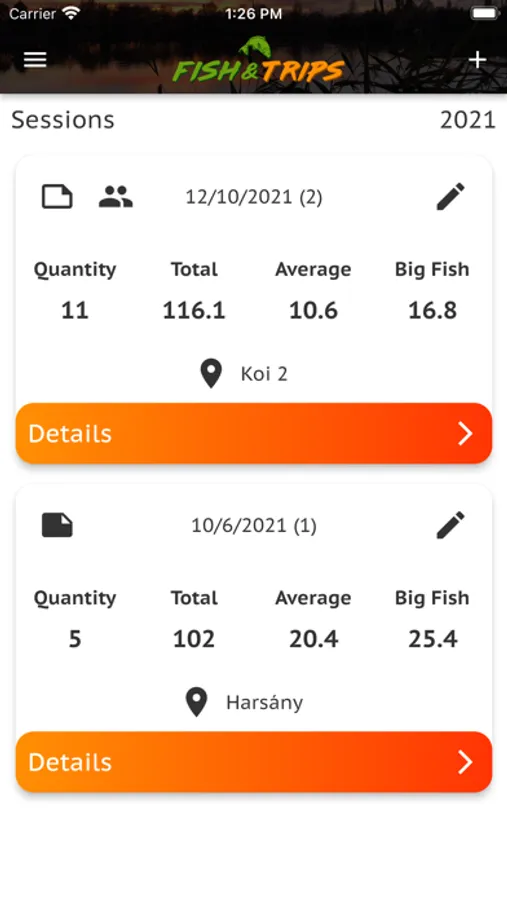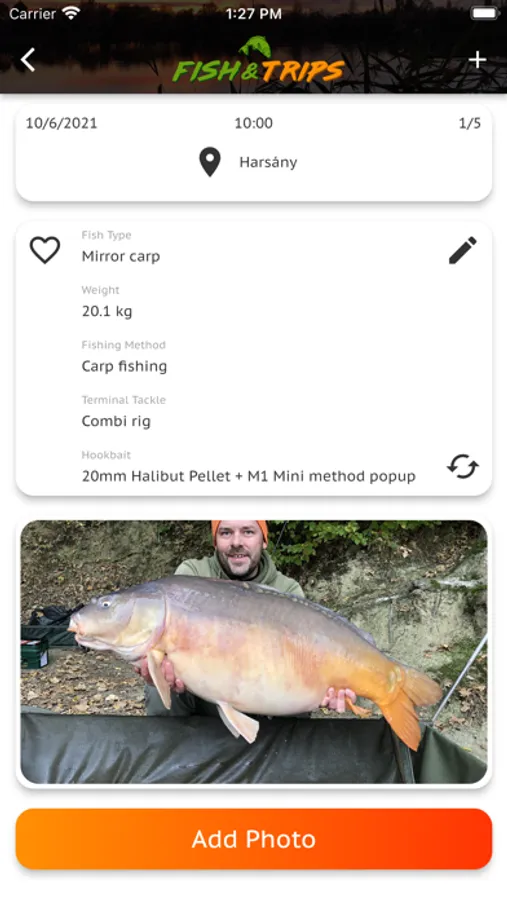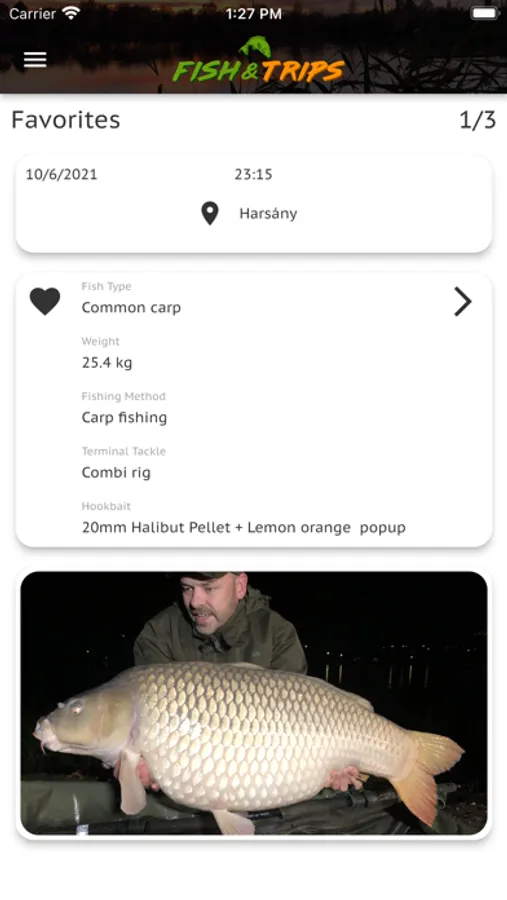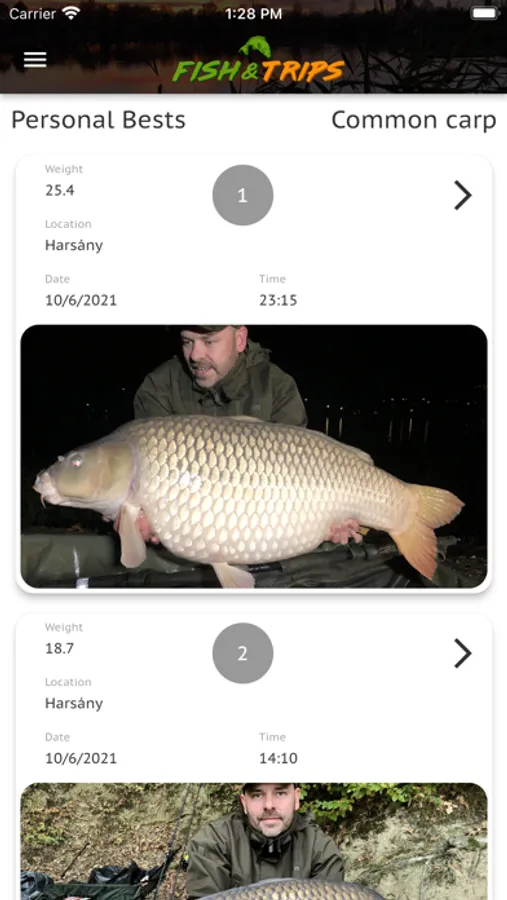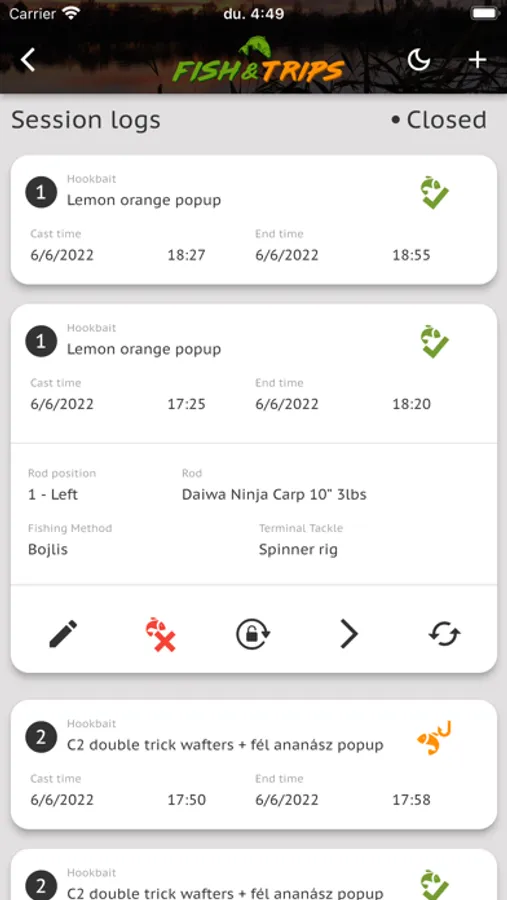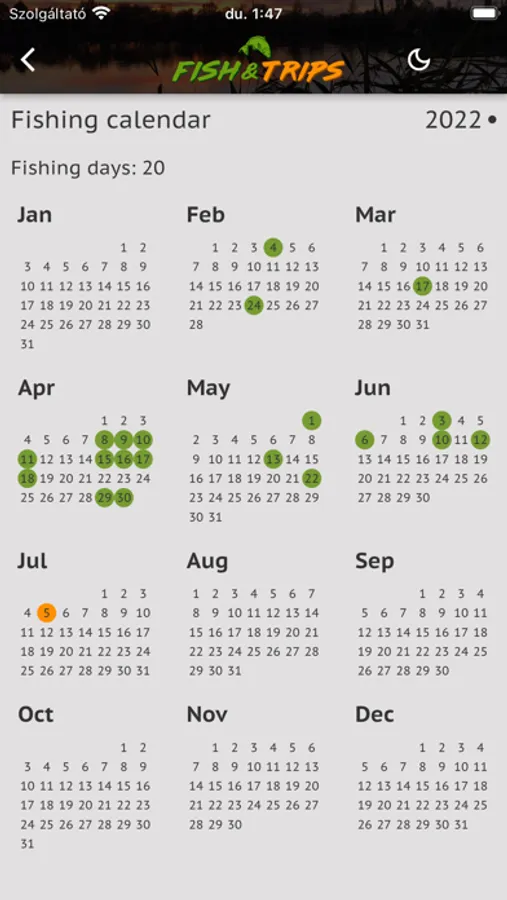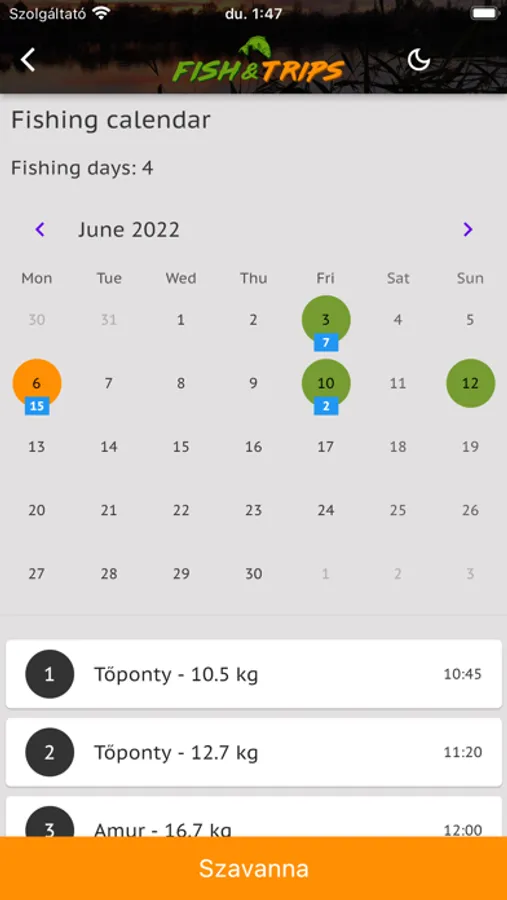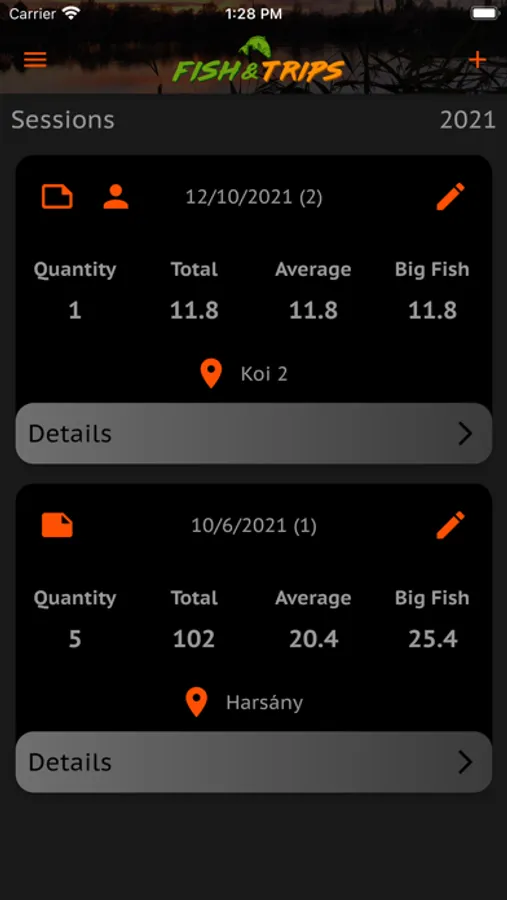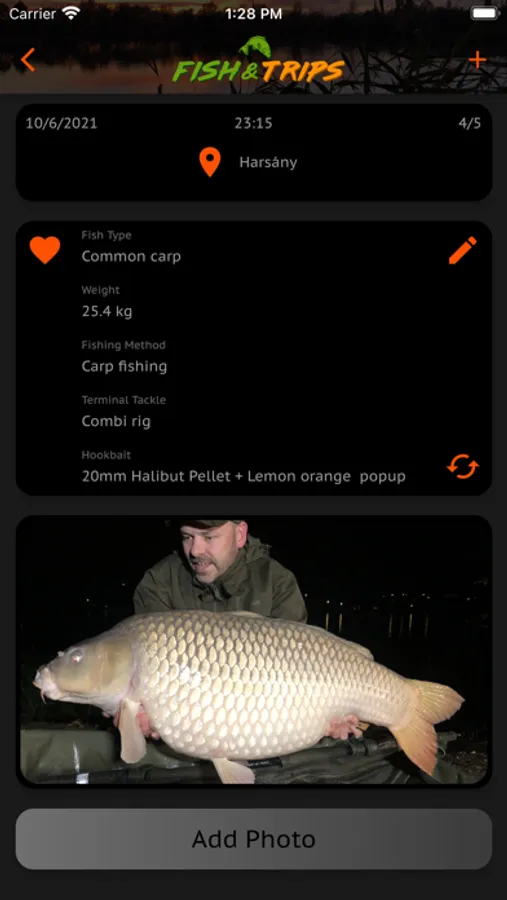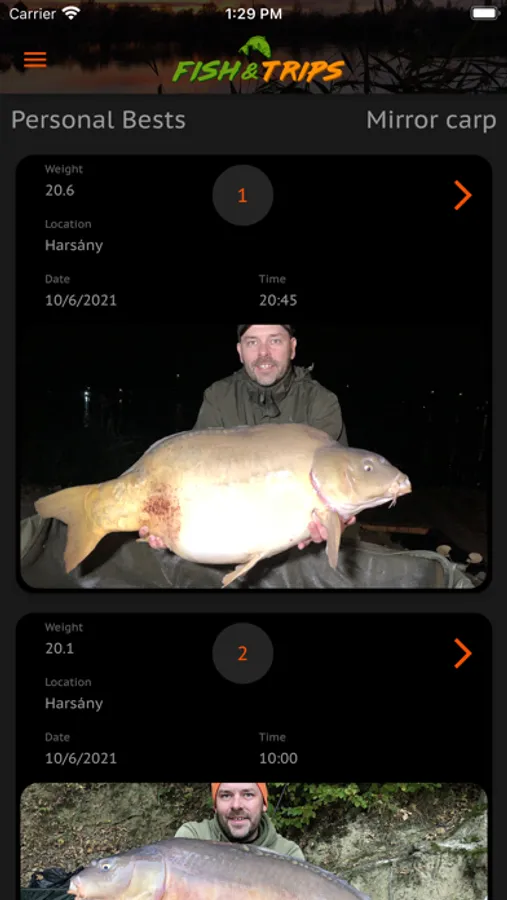Catch Register
Vito Consulting Beteti Tarsasag
Free
About Catch Register
Using this app, you can register your single day or multi day fishing sessions. The sessions are grouped by year in a descending order. Each session shows the most important summary data at a glance, such as the quantity and total weight of the fish caught and also the average weight and biggest fish of the session.
For each session you can register unlimited number of catches, along with the most important data of the catch - such as fish type, weight, bait and more - and also the photo(s) of the fish. You can mark the selected catches as favorite that will then be displayed on the favorites catches screen. Weight of the fish can be recorded in kgs or pounds based on your personal preference.
Tap on location icon when creating or updating a Session to store the coordinates of the current location of the device on the session. These location coordinates are inherited to the Catches created for the session, however, if you are on the move, you can update the coordinates on catch level. By tapping on the active location icon either on Session or Catch screen, the location is displayed on Google Maps.
If enabled for the session, Catch Register can even download current weather conditions for each catch so you can collect valuable information for your future sessions.
Use session log to track each of your rods. Using the function you can easily track which rod, bait or location is more productive. Session log can even send you notifications when a rod is due to recast.
Using fishing calendar function, you can track your fishing days on yearly and monthly level. On the monthly calendar, you can see the number of catches for each fishing day. By selecting a fishing day, the list of catches appears from which you can open the details of that catch directly.
You can easily find your biggest fish on My Personal Best screen, where all your catches are grouped by fish type and shown in a descending order based on weight.
Go to settings screen to change the language of the application or toggle between light and dark mode. Latter can be done using the button in the header of each screen.
Use Tutorial videos menu to watch short videos about the usage of the different functions of the app. The list of videos is continuously growing.
Terms of Use: https://www.apple.com/legal/internet-services/itunes/dev/stdeula/
For each session you can register unlimited number of catches, along with the most important data of the catch - such as fish type, weight, bait and more - and also the photo(s) of the fish. You can mark the selected catches as favorite that will then be displayed on the favorites catches screen. Weight of the fish can be recorded in kgs or pounds based on your personal preference.
Tap on location icon when creating or updating a Session to store the coordinates of the current location of the device on the session. These location coordinates are inherited to the Catches created for the session, however, if you are on the move, you can update the coordinates on catch level. By tapping on the active location icon either on Session or Catch screen, the location is displayed on Google Maps.
If enabled for the session, Catch Register can even download current weather conditions for each catch so you can collect valuable information for your future sessions.
Use session log to track each of your rods. Using the function you can easily track which rod, bait or location is more productive. Session log can even send you notifications when a rod is due to recast.
Using fishing calendar function, you can track your fishing days on yearly and monthly level. On the monthly calendar, you can see the number of catches for each fishing day. By selecting a fishing day, the list of catches appears from which you can open the details of that catch directly.
You can easily find your biggest fish on My Personal Best screen, where all your catches are grouped by fish type and shown in a descending order based on weight.
Go to settings screen to change the language of the application or toggle between light and dark mode. Latter can be done using the button in the header of each screen.
Use Tutorial videos menu to watch short videos about the usage of the different functions of the app. The list of videos is continuously growing.
Terms of Use: https://www.apple.com/legal/internet-services/itunes/dev/stdeula/