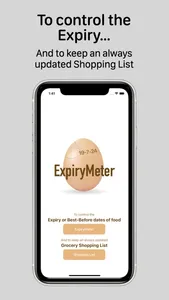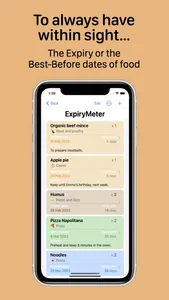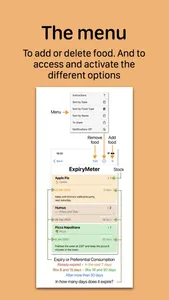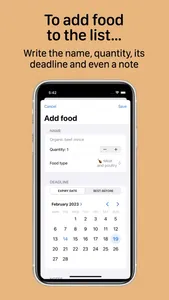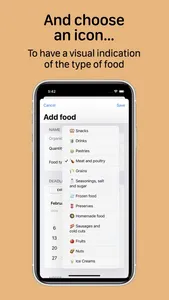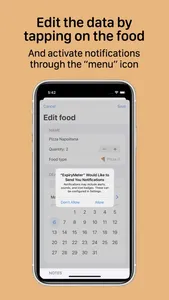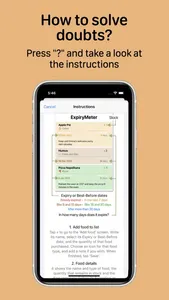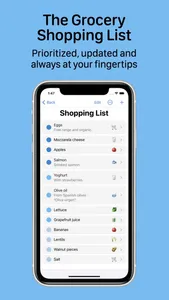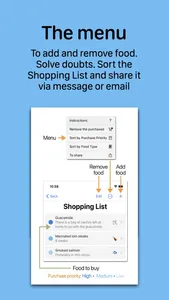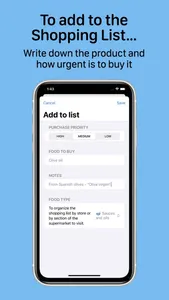ExpiryMeter is a free app for iPhone and iPad, available in Spanish and English, very simple and intuitive, and packing two functions:
• EXPIRYMETER: To keep under control the Expiration or the Best-Before dates of the food you have at home.
• GROCERY SHOPPING LIST: To keep updated your running Grocery Shopping List, prioritized and always at hand.
These two functions match two simple gestures proposed by United Nations’ Food and Agriculture Organization to help reduce food waste. Every year more than a billion tons of food are thrown away, wasting a third of the food produced for human consumption. Halving food waste by 2030 is one of the 17 Sustainable Development Goals set by the UN.
EXPIRYMETER
This first function allows you to manage the list of food stored at home. It sorts food by their Expiry or Best-Before dates and shows the number of days left until that date.
In addition, a color code allows to see, in a quick glance, if the food Expiry or Best-Before dates has already been exceeded, or how far it is.
Its operation is very simple:
— Add food to list: Tap + and write its name, the Expiry date or the Best-Before date and the quantity purchased. Choose a food icon from the suggested list and add a note if you wish.
— Food details: It shows the name, food type, quantity and days left until the Expiry or the Best-Before date. Date, days left and background color points out if the food has already expired (red). Or if it will expire in the next 7 days (orange), between 8 and 15 days (brown), between 16 and 30 days (green) or after more than 30 days (blue).
— Edit the data of a food: Tap on the tab of the food to be modified.
— Remove food from the list: Tap ‘Edit’ and delete it from the list.
— Sort the list by 'Date' or by 'Food type': Tap on the 'Menu' icon and choose one or the other option. When entering the ExpiryMeter, the list is sorted by its Expiry or Best-Before date.
— Activate Notifications: Tap on the 'Menu' icon and choose whether you want to activate or deactivate notifications. With 'Notifications on', at 8:00 in the morning a 'Food to eat soon' alert will appear in the event that there are less than 4 days left before the Expiry or Best-Before date of any food.
— Share the list: Tap on the 'Menu' icon and select 'To share' option. And choose the way to do it, usually by email or message.
GROCERY SHOPPING LIST
This second option easily allows you to keep your grocery shopping list always updated, prioritized and at hand.
Keeping the list updated is simple and intuitive:
— Add to Shopping List: Tap + and write the name of the product to buy. Add a note, if you wish. And choose an icon for the food type, which will be used to sort the shopping list by 'Food type'.
— Do I have to buy it right away?: Tap on one of the three buttons, depending on the purchase priority: High priority (dark blue), medium (blue), low (light blue).
— Edit the details of any product: Just tap on the product.
— Remove food from the list: Tap Edit and delete it from the list.
— Sort the Shopping List by 'Purchase Priority' or by 'Food type': Tap on the 'Menu' icon and choose one or the other option. Initially, the list is sorted by 'Purchase Priority'. By 'Food type', the list is sorted by product category, to guide the purchase towards the relevant store or supermarket area.
— Delete the products marked as 'Already purchased': When making the purchase, you can mark on the list the products that you are adding to the shopping cart. Tap on the product and select 'Yes' in the 'Already bought?' section. To remove all the products marked as already purchased, tap on 'Menu' and 'Remove the purchased'.
— Share the Grocery Shopping List: Tap on the 'Menu' icon and select 'To share' option. And choose the way to do it, usually by email or message.
This iPhone and iPad app is available for free in English and Spanish languages.
• EXPIRYMETER: To keep under control the Expiration or the Best-Before dates of the food you have at home.
• GROCERY SHOPPING LIST: To keep updated your running Grocery Shopping List, prioritized and always at hand.
These two functions match two simple gestures proposed by United Nations’ Food and Agriculture Organization to help reduce food waste. Every year more than a billion tons of food are thrown away, wasting a third of the food produced for human consumption. Halving food waste by 2030 is one of the 17 Sustainable Development Goals set by the UN.
EXPIRYMETER
This first function allows you to manage the list of food stored at home. It sorts food by their Expiry or Best-Before dates and shows the number of days left until that date.
In addition, a color code allows to see, in a quick glance, if the food Expiry or Best-Before dates has already been exceeded, or how far it is.
Its operation is very simple:
— Add food to list: Tap + and write its name, the Expiry date or the Best-Before date and the quantity purchased. Choose a food icon from the suggested list and add a note if you wish.
— Food details: It shows the name, food type, quantity and days left until the Expiry or the Best-Before date. Date, days left and background color points out if the food has already expired (red). Or if it will expire in the next 7 days (orange), between 8 and 15 days (brown), between 16 and 30 days (green) or after more than 30 days (blue).
— Edit the data of a food: Tap on the tab of the food to be modified.
— Remove food from the list: Tap ‘Edit’ and delete it from the list.
— Sort the list by 'Date' or by 'Food type': Tap on the 'Menu' icon and choose one or the other option. When entering the ExpiryMeter, the list is sorted by its Expiry or Best-Before date.
— Activate Notifications: Tap on the 'Menu' icon and choose whether you want to activate or deactivate notifications. With 'Notifications on', at 8:00 in the morning a 'Food to eat soon' alert will appear in the event that there are less than 4 days left before the Expiry or Best-Before date of any food.
— Share the list: Tap on the 'Menu' icon and select 'To share' option. And choose the way to do it, usually by email or message.
GROCERY SHOPPING LIST
This second option easily allows you to keep your grocery shopping list always updated, prioritized and at hand.
Keeping the list updated is simple and intuitive:
— Add to Shopping List: Tap + and write the name of the product to buy. Add a note, if you wish. And choose an icon for the food type, which will be used to sort the shopping list by 'Food type'.
— Do I have to buy it right away?: Tap on one of the three buttons, depending on the purchase priority: High priority (dark blue), medium (blue), low (light blue).
— Edit the details of any product: Just tap on the product.
— Remove food from the list: Tap Edit and delete it from the list.
— Sort the Shopping List by 'Purchase Priority' or by 'Food type': Tap on the 'Menu' icon and choose one or the other option. Initially, the list is sorted by 'Purchase Priority'. By 'Food type', the list is sorted by product category, to guide the purchase towards the relevant store or supermarket area.
— Delete the products marked as 'Already purchased': When making the purchase, you can mark on the list the products that you are adding to the shopping cart. Tap on the product and select 'Yes' in the 'Already bought?' section. To remove all the products marked as already purchased, tap on 'Menu' and 'Remove the purchased'.
— Share the Grocery Shopping List: Tap on the 'Menu' icon and select 'To share' option. And choose the way to do it, usually by email or message.
This iPhone and iPad app is available for free in English and Spanish languages.
Show More