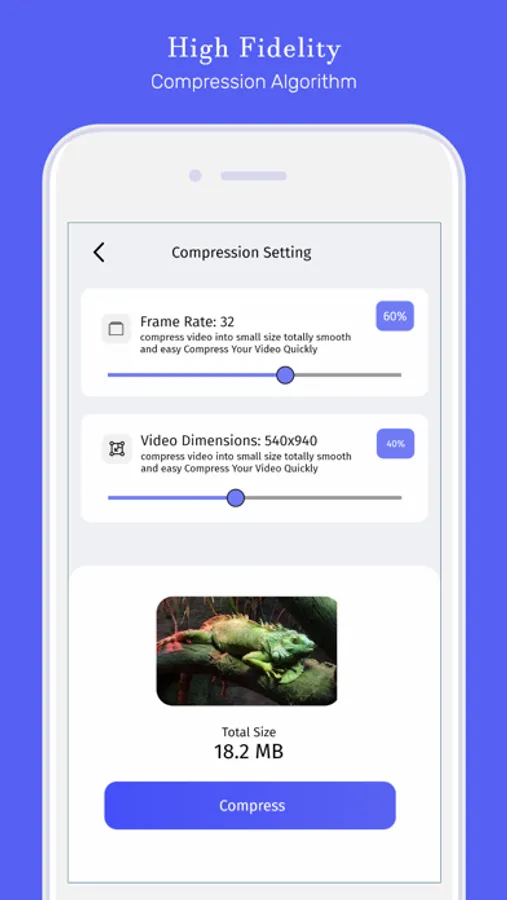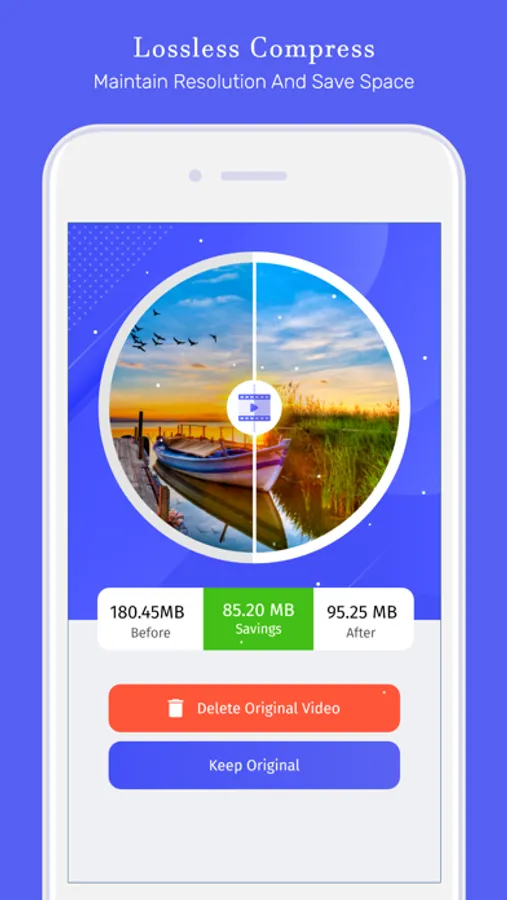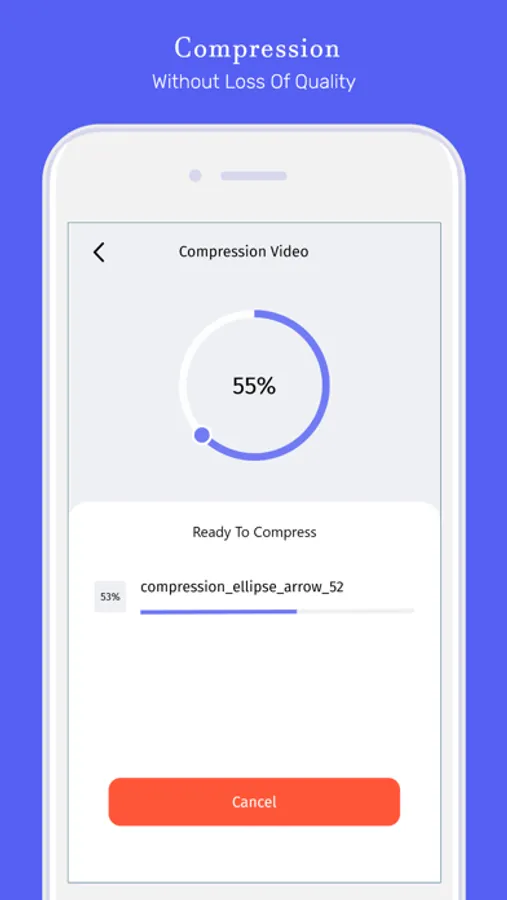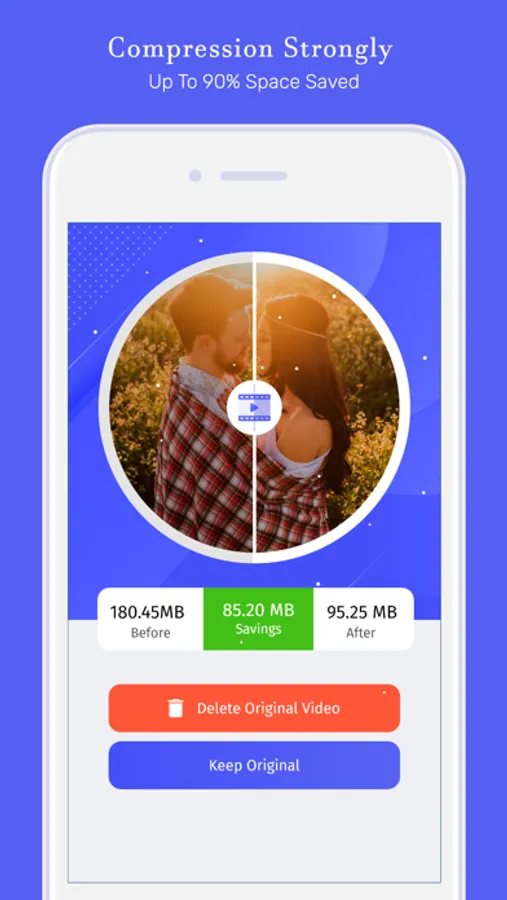Video Resizer & Compressor
Gayatriben Sonani
4.7 ★
store rating
Free
About Video Resizer & Compressor
With the VideoCompressor app now the compression of video is easy and fun and you can save the storage of the video file, click on the the compress button it will take to the next screen where you can edit your video you want to compress, then it will take you to the next screen where you can see the video is compressing it will take it’s time there is a cancel button also if you don’t want to compress the video and finally on the last screen you can see that there how much the MB is there originally and after compressing how much is left and total how much KB is saved and there are buttons for if you want to keep the original video or delete the original video, it will remove from the gallery of your phone.
Features:
1. In the app on first screen you will see the button is there it’s for compressing the video click on it and it will take you on next screen
2. Then on next screen the frame rate and video dimensions are there you can change it as your own size then it will show you the total size of the video and if you wanted to compress it press the compress button.
3. On third screen the progress bar will show the compressing of the video and on the below there is a cancel button if you want to cancel the process.
4. On the last screen it will show you the screen where you can see the video before compressing and after compressing and how much you saved the MB while compressing and then there is two options you can delete the original video from the gallery or you can keep the original file.
Features:
1. In the app on first screen you will see the button is there it’s for compressing the video click on it and it will take you on next screen
2. Then on next screen the frame rate and video dimensions are there you can change it as your own size then it will show you the total size of the video and if you wanted to compress it press the compress button.
3. On third screen the progress bar will show the compressing of the video and on the below there is a cancel button if you want to cancel the process.
4. On the last screen it will show you the screen where you can see the video before compressing and after compressing and how much you saved the MB while compressing and then there is two options you can delete the original video from the gallery or you can keep the original file.