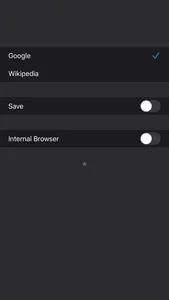Just Quick Search is helper app to search very quickly.
# Search Targets
- Google
- Wikipedia
- In addition to the above, you can add search targets.
# You can input quickly
- You don't need to scroll.
- You don't need to tap the text field.
- When application resumed, text field is empty and you can input immediately.
# Save Switch
- ON: When application launch or resume, the search target is you selected last.
- OFF: When application launch or resume, the search target is the top.
# History
- Keywords you enter are recorded.
- Max 300 items.
- Can delete all.
- Can delete selectively.
# Autocomplete
- Input candidates will be displayed in a two-stage.
- Top: from History.
- Bottom: from Web.
# Settings
- The view shows when you tap the "STAR" button at the bottom of the right screen.
## Internal Browser
- You can make settings related to the internal browser.
## Custom Search
- You can customize the search targets.
- The number of search targets you can add is unlimited.
- For more information, please visit the support page.
## Sort
- You can sort search targets.
## Wallpaper
- You can set the wallpaper.
### Optimal image size
- iPhone 14/15 Pro Max, 15 Plus
- 1290 x 2796 pixels.
- iPhone 12/13 Pro Max, 14 Plus
- 1284 x 2778 pixels.
- iPhone XS Max, 11 Pro Max
- 1242 x 2688 pixels.
- iPhone 14/15 Pro, 15
- 1179 x 2556 pixels.
- iPhone 12/13/14, 12/13 Pro
- 1170 x 2532 pixels.
- iPhone XS, 11 Pro, 12/13 mini
- 1125 x 2436 pixels.
- iPhone XR, 11
- 828 x 1792 pixels.
- iPhone SE(2nd/3rd)
- 750 x 1334 pixels.
## Status Bar
- You can select the status bar color, default or light or dark.
## Keyboard
- You can select the keyboard color, default or dark or light.
## Home
- You can specify the URL of Home page.
- In the search screen, when the text field is empty and you tap the "Search" button, the home page will be displayed.
## Paste Button
- "Paste" button to the search screen will be displayed.
- When you tap the "Paste" button on the search screen, the contents of the clipboard will be pasted into the text field.
## Backward Button
- "B" button to the search screen will be displayed.
- When you tap or press the "B" button on the search screen, text cursor moves backward.
## Forward Button
- "F" button to the search screen will be displayed.
- When you tap or press the "F" button on the search screen, text cursor moves forward.
## Auto Copy
- When execute search, the contents of the text field will be copied to the clipboard.
## Auto Search
- When launching from the custom URL scheme or notification center, the search is execute automatically.
## Auto Move
- Automatically displays the search target selection screen when the application is launched or restarted.
## Auto Return
- When select the search target, go back to the search screen automatically.
## Open URL
- When you execute a search with the URL is entered, open the URL directly.
- For more information, please visit the support page.
## Hide Page Control
- Hide page control in search screen.
## Hide Home Indicator
- Hide home indicator in search screen.
## Advertisement
- Hide ad. (Purchase add-on required)
## Support
- Jump to the support page of this app.
## Privacy Policy
- Jump to the privacy policy page of this app.
# Custom URL Scheme
- Custom URL Scheme is "justquicksearch".
## justquicksearch://
- Launch this app.
## justquicksearch://${keyword}
- With the ${keyword} has been entered, this app is launched.
NOTE: This feature is for developers.
# Search Targets
- Wikipedia
- In addition to the above, you can add search targets.
# You can input quickly
- You don't need to scroll.
- You don't need to tap the text field.
- When application resumed, text field is empty and you can input immediately.
# Save Switch
- ON: When application launch or resume, the search target is you selected last.
- OFF: When application launch or resume, the search target is the top.
# History
- Keywords you enter are recorded.
- Max 300 items.
- Can delete all.
- Can delete selectively.
# Autocomplete
- Input candidates will be displayed in a two-stage.
- Top: from History.
- Bottom: from Web.
# Settings
- The view shows when you tap the "STAR" button at the bottom of the right screen.
## Internal Browser
- You can make settings related to the internal browser.
## Custom Search
- You can customize the search targets.
- The number of search targets you can add is unlimited.
- For more information, please visit the support page.
## Sort
- You can sort search targets.
## Wallpaper
- You can set the wallpaper.
### Optimal image size
- iPhone 14/15 Pro Max, 15 Plus
- 1290 x 2796 pixels.
- iPhone 12/13 Pro Max, 14 Plus
- 1284 x 2778 pixels.
- iPhone XS Max, 11 Pro Max
- 1242 x 2688 pixels.
- iPhone 14/15 Pro, 15
- 1179 x 2556 pixels.
- iPhone 12/13/14, 12/13 Pro
- 1170 x 2532 pixels.
- iPhone XS, 11 Pro, 12/13 mini
- 1125 x 2436 pixels.
- iPhone XR, 11
- 828 x 1792 pixels.
- iPhone SE(2nd/3rd)
- 750 x 1334 pixels.
## Status Bar
- You can select the status bar color, default or light or dark.
## Keyboard
- You can select the keyboard color, default or dark or light.
## Home
- You can specify the URL of Home page.
- In the search screen, when the text field is empty and you tap the "Search" button, the home page will be displayed.
## Paste Button
- "Paste" button to the search screen will be displayed.
- When you tap the "Paste" button on the search screen, the contents of the clipboard will be pasted into the text field.
## Backward Button
- "B" button to the search screen will be displayed.
- When you tap or press the "B" button on the search screen, text cursor moves backward.
## Forward Button
- "F" button to the search screen will be displayed.
- When you tap or press the "F" button on the search screen, text cursor moves forward.
## Auto Copy
- When execute search, the contents of the text field will be copied to the clipboard.
## Auto Search
- When launching from the custom URL scheme or notification center, the search is execute automatically.
## Auto Move
- Automatically displays the search target selection screen when the application is launched or restarted.
## Auto Return
- When select the search target, go back to the search screen automatically.
## Open URL
- When you execute a search with the URL is entered, open the URL directly.
- For more information, please visit the support page.
## Hide Page Control
- Hide page control in search screen.
## Hide Home Indicator
- Hide home indicator in search screen.
## Advertisement
- Hide ad. (Purchase add-on required)
## Support
- Jump to the support page of this app.
## Privacy Policy
- Jump to the privacy policy page of this app.
# Custom URL Scheme
- Custom URL Scheme is "justquicksearch".
## justquicksearch://
- Launch this app.
## justquicksearch://${keyword}
- With the ${keyword} has been entered, this app is launched.
NOTE: This feature is for developers.
Show More