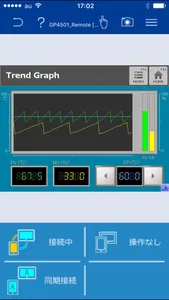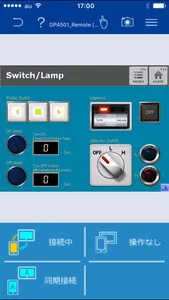====================================================
Pro-face Remote HMI Price Revision!
====================================================
Pro-face Remote HMI software allows operators to check status of HMI screens on multiple applications remotely,
and assist HMI operation as a sub-display of HMI unit connected with iPhone, iPad and iPod touch.
- Quick 3 steps to use Pro-face Remote HMI
1. Prepare Wireless Router and connect to GP4000.
2. Adjust GP application in GP-Pro EX and transfer it to GP4000.
3. Download and install Pro-face Remote HMI in iPhone, iPad and iPod touch.
Application:
- Monitoring Anywhere of Large/Long Equipment
Using the remote monitoring and operation functions,
actions that previously required multiple staff for a large-sized machine or long-distance application can be easily accomplished by fewer operators.
- Troubleshooting before running to troubled machine
You can confirm possible causes of errors to prepare for necessary actions and tools before running down to the point of the problem.
- Efficiently and effectively monitor machines on the factory floor
Pro-face Remote HMI allows you to check machines and equipment for alarms, operating status,
and other information using iPhone, iPad and iPod touch from anywhere on the factory floor.
Features:
- Synchronized or Asynchronized Monitoring
Pro-face Remote HMI lets you switch communication modes to monitor status.
- Touch Exclusive Control
Setting the monopolize touch function prevents unexpected operational misuses caused by redundant operation.
Operation is re-enabled a preset time after Pro-face Remote HMI or the GP unit on the equipment has been operated.
- Remote Status Icon
A local operator can check the status of remote connection and touch monopoly of HMI server or remote client on a HMI screen for safer operation.
- Screen Shortcut
Images or texts of machines to monitor can be registered as shortcuts to easily jump from one HMI to another among multiple applications,
for various working environments, such as in an office or manufacturing site.
- Limitation
- Supported HMI Editor for HMI Server: GP-Pro EX Ver. 3.1 or later
- The following shows the models ("Server") that can use the 'Pro-face Remote HMI' function.
- GP-4100 Series (Color Model) *6
- GP-4200 series *1 *2
- GP-4300 series *1
- GP-4400 series
- GP-4500 series
- GP-4600 series
- LT4000M series *3
- GP4000M series *4
- SP5000 series *4
- WinGP *5
*1 Except GP4*01TM series
*2 Except models which have no LAN port.
*3 GP-Pro EX Ver. 3.6 or later is required.
*4 GP-Pro EX Ver. 4.0 or later is required.
*5 GP-Pro EX Ver. 4.03 or later is required.
*6 GP-Pro EX Ver. 4.05 or later is required.
- Text and picture for which Blink is set in the server are not displayed in blinking in the client.
- Reverse Display in 16 Level Monochrome color mode is not supported.
- Touch operation in the Asynchronous Mode is available only for the functions that allow you to check display, such as "Screen Change", "Previous Screen", "Scroll" of [Switch/Lamp] and so on. When "Multifunction" mode is set, however, touch operation is disabled.
- In Asynchronous Mode, neither a user window nor a system keypad can be displayed.
- When the version is upgraded to iOS7 or later, the already saved password is reset.
Enter the correct password again for connection. At the same time, the entered password is saved.
Pro-face Remote HMI Price Revision!
====================================================
Pro-face Remote HMI software allows operators to check status of HMI screens on multiple applications remotely,
and assist HMI operation as a sub-display of HMI unit connected with iPhone, iPad and iPod touch.
- Quick 3 steps to use Pro-face Remote HMI
1. Prepare Wireless Router and connect to GP4000.
2. Adjust GP application in GP-Pro EX and transfer it to GP4000.
3. Download and install Pro-face Remote HMI in iPhone, iPad and iPod touch.
Application:
- Monitoring Anywhere of Large/Long Equipment
Using the remote monitoring and operation functions,
actions that previously required multiple staff for a large-sized machine or long-distance application can be easily accomplished by fewer operators.
- Troubleshooting before running to troubled machine
You can confirm possible causes of errors to prepare for necessary actions and tools before running down to the point of the problem.
- Efficiently and effectively monitor machines on the factory floor
Pro-face Remote HMI allows you to check machines and equipment for alarms, operating status,
and other information using iPhone, iPad and iPod touch from anywhere on the factory floor.
Features:
- Synchronized or Asynchronized Monitoring
Pro-face Remote HMI lets you switch communication modes to monitor status.
- Touch Exclusive Control
Setting the monopolize touch function prevents unexpected operational misuses caused by redundant operation.
Operation is re-enabled a preset time after Pro-face Remote HMI or the GP unit on the equipment has been operated.
- Remote Status Icon
A local operator can check the status of remote connection and touch monopoly of HMI server or remote client on a HMI screen for safer operation.
- Screen Shortcut
Images or texts of machines to monitor can be registered as shortcuts to easily jump from one HMI to another among multiple applications,
for various working environments, such as in an office or manufacturing site.
- Limitation
- Supported HMI Editor for HMI Server: GP-Pro EX Ver. 3.1 or later
- The following shows the models ("Server") that can use the 'Pro-face Remote HMI' function.
- GP-4100 Series (Color Model) *6
- GP-4200 series *1 *2
- GP-4300 series *1
- GP-4400 series
- GP-4500 series
- GP-4600 series
- LT4000M series *3
- GP4000M series *4
- SP5000 series *4
- WinGP *5
*1 Except GP4*01TM series
*2 Except models which have no LAN port.
*3 GP-Pro EX Ver. 3.6 or later is required.
*4 GP-Pro EX Ver. 4.0 or later is required.
*5 GP-Pro EX Ver. 4.03 or later is required.
*6 GP-Pro EX Ver. 4.05 or later is required.
- Text and picture for which Blink is set in the server are not displayed in blinking in the client.
- Reverse Display in 16 Level Monochrome color mode is not supported.
- Touch operation in the Asynchronous Mode is available only for the functions that allow you to check display, such as "Screen Change", "Previous Screen", "Scroll" of [Switch/Lamp] and so on. When "Multifunction" mode is set, however, touch operation is disabled.
- In Asynchronous Mode, neither a user window nor a system keypad can be displayed.
- When the version is upgraded to iOS7 or later, the already saved password is reset.
Enter the correct password again for connection. At the same time, the entered password is saved.
Show More