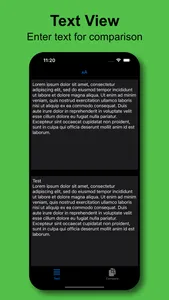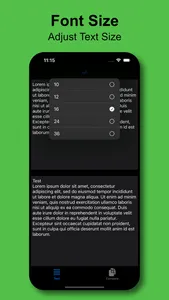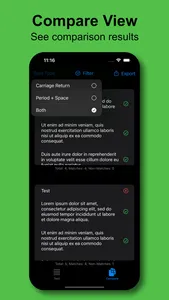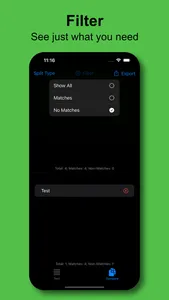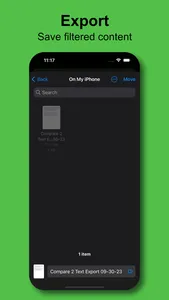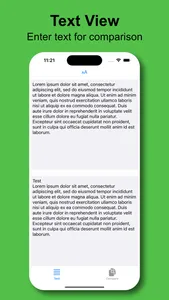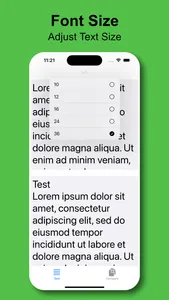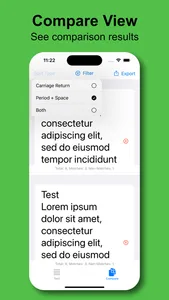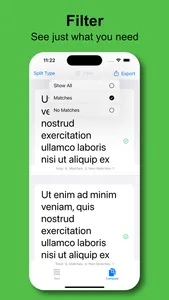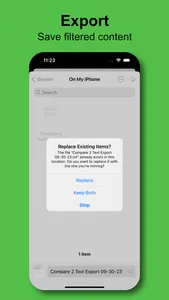Using 'Compare 2 Text' you'll be able to automatically compare two bodies of text together and see comparison results with ease. Comparisons occur both directions, so you can see differences between the two bodies of text. Compare 2 Text is a fast and reliable app to show automatic comparison results for paragraphs of text. Compare 2 Text has easy to understand visuals that are colored in vibrant colors. Powerful filtering functions give you unparalleled capability to see fast text matching results. Additionally, a simplistic export solution gives users excellent exportation to text content.
1.) Start up app.
2.) Enter text into the top or left Text pane (depending on rotation).
3.) Enter text into the bottom or right Text pane (depending on rotation).
4.) Click "Compare" to see text comparison results, separated by selected Split Type in a List View format.
5.) Click to select a list item row for selection.
6.) Select appropriate Split Type. Carriage Return works ideal for most text comparison.
7.) Change text font size by selecting "Font Size" in the toolbar and selecting preferred value.
8.) Filtering of list can be achieved by changing the "Filter" option in the toolbar.
9.) Force-touch has options for list items to "Copy" text or to "Speak" the selected text.
10.) Click Export button, then browse to appropriate location to export compared text content. Export option will export filtered content. So if filtering, not all content will be exported, just the displayed results.
1.) Start up app.
2.) Enter text into the top or left Text pane (depending on rotation).
3.) Enter text into the bottom or right Text pane (depending on rotation).
4.) Click "Compare" to see text comparison results, separated by selected Split Type in a List View format.
5.) Click to select a list item row for selection.
6.) Select appropriate Split Type. Carriage Return works ideal for most text comparison.
7.) Change text font size by selecting "Font Size" in the toolbar and selecting preferred value.
8.) Filtering of list can be achieved by changing the "Filter" option in the toolbar.
9.) Force-touch has options for list items to "Copy" text or to "Speak" the selected text.
10.) Click Export button, then browse to appropriate location to export compared text content. Export option will export filtered content. So if filtering, not all content will be exported, just the displayed results.
Show More