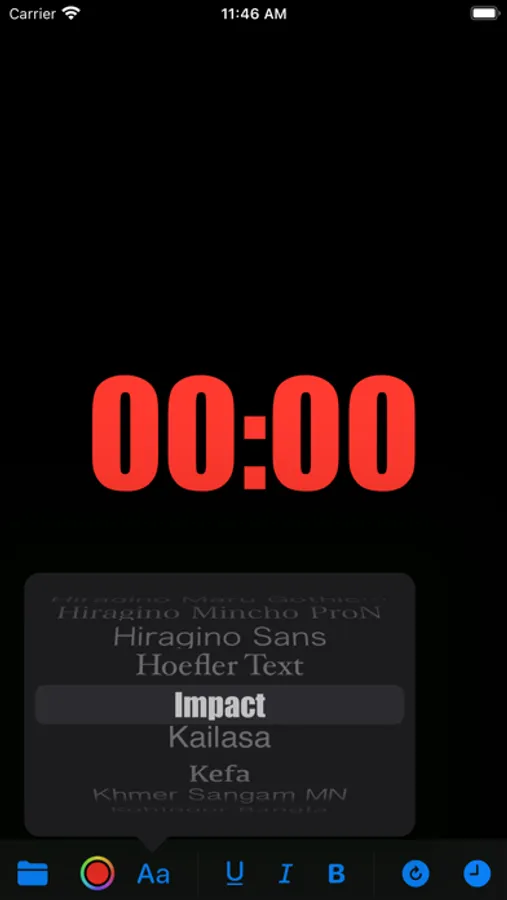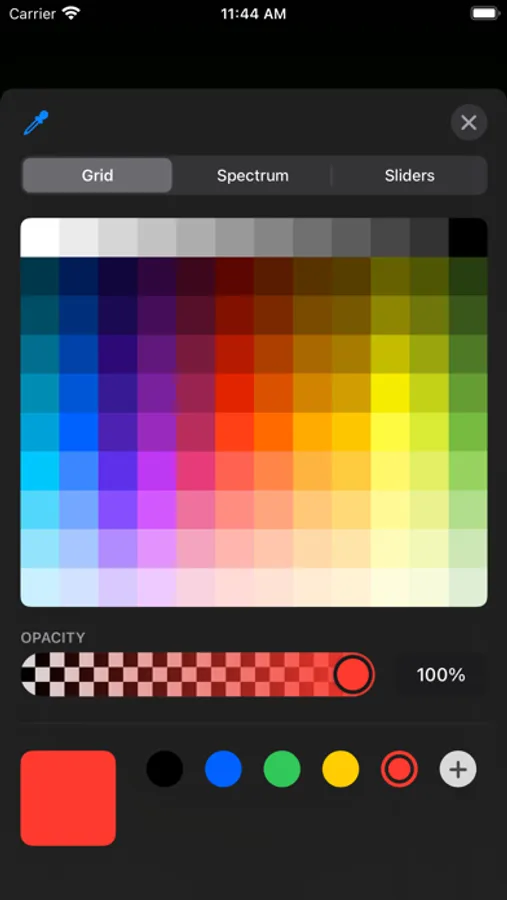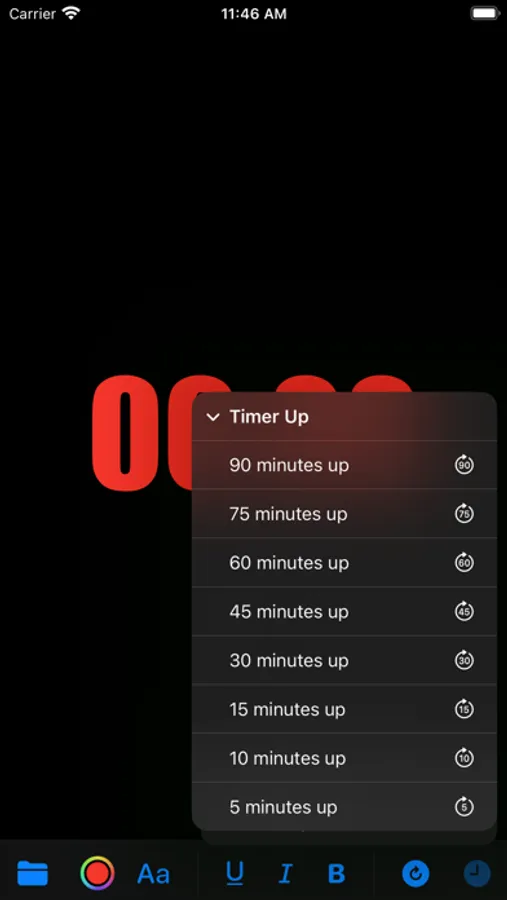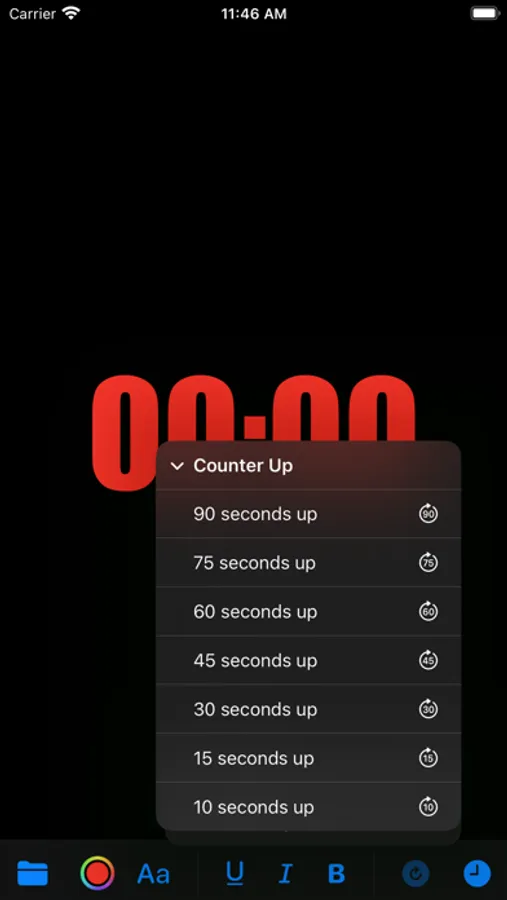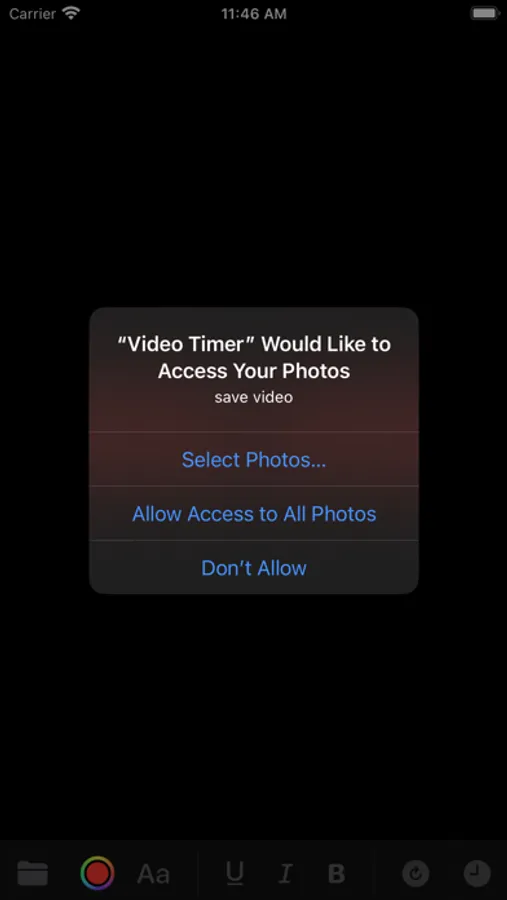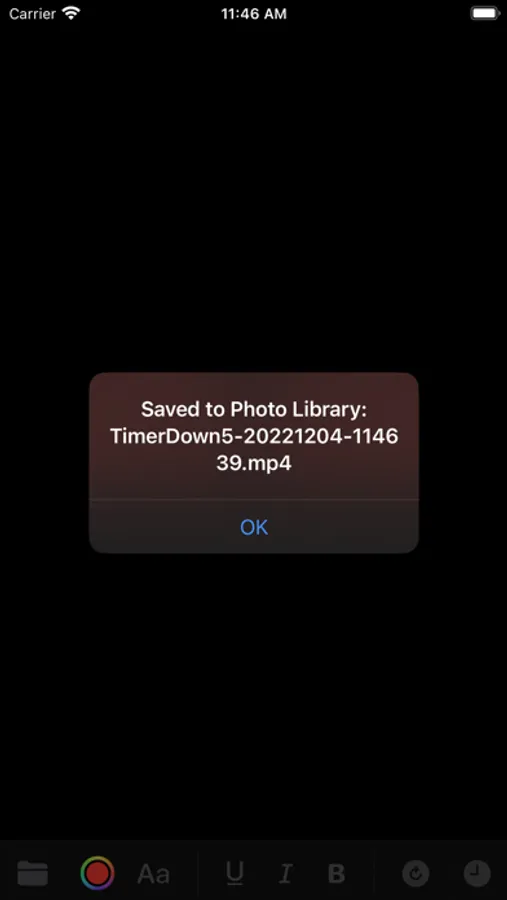Video Timer Counter
Ruizheng Liu
$9.99
rated 5.0 stars
About Video Timer Counter
Introduction
=========
Video Timer & Counter let you create transparent(clear) video with timer(up or down) and counter(up or down). You can overlay (picture on picture) the generated video to your normal video as timer or counter.
For timer, you can create time up or down in 5, 10, 15, 30, 45, 60, 75, 90 minutes period.
For counter, you can create count up or down in 5, 10, 15, 45, 60, 75, 90 seconds period.
There are two steps to create the video: the first step is to generate a series of images; the second step is to generate the video using the images.
Step 1: Generate Images
==================
Use toolbar buttons to generate Timer or Counter images. You can customize the font with the toolbar buttons:
- Choose font color
- Choose font family
- Underline font
- Italic font
- Bold font
Step2: Generate Video
=================
After the first step finished, click the Folder toolbar button to generate Timer or Counter video file. This step may take a couple of minutes depends on the period of the Timer. The video file will be saved to your Photo Library.
Settings
=======
Using the Settings window, you can choose the background color (default is transparent (clear) of the video to one of White, Black, Gray, Blue.
Notes
=====
For transparent videos generated, all the frames will be overlay together if you play them directly in Photo Library. It will be play correctly if you copy them to, for example, File folder.
=========
Video Timer & Counter let you create transparent(clear) video with timer(up or down) and counter(up or down). You can overlay (picture on picture) the generated video to your normal video as timer or counter.
For timer, you can create time up or down in 5, 10, 15, 30, 45, 60, 75, 90 minutes period.
For counter, you can create count up or down in 5, 10, 15, 45, 60, 75, 90 seconds period.
There are two steps to create the video: the first step is to generate a series of images; the second step is to generate the video using the images.
Step 1: Generate Images
==================
Use toolbar buttons to generate Timer or Counter images. You can customize the font with the toolbar buttons:
- Choose font color
- Choose font family
- Underline font
- Italic font
- Bold font
Step2: Generate Video
=================
After the first step finished, click the Folder toolbar button to generate Timer or Counter video file. This step may take a couple of minutes depends on the period of the Timer. The video file will be saved to your Photo Library.
Settings
=======
Using the Settings window, you can choose the background color (default is transparent (clear) of the video to one of White, Black, Gray, Blue.
Notes
=====
For transparent videos generated, all the frames will be overlay together if you play them directly in Photo Library. It will be play correctly if you copy them to, for example, File folder.
Video Timer Counter Screenshots
Tap to Rate: