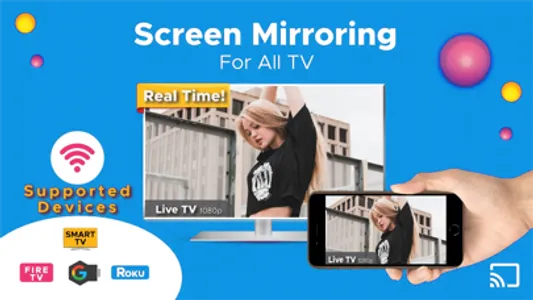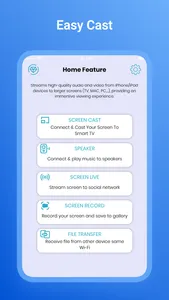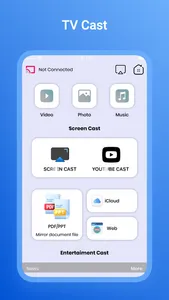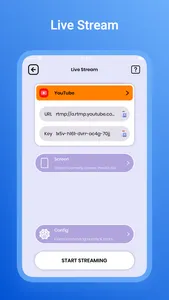The "AirCast" application offers a quick and convenient way to cast your phone screen to your TV. By using the Cast to TV app, you can effortlessly enjoy your media library on various smart TVs such as Chromecast, Roku, Fire TV, Xbox, Samsung, LG TV, Sony, and more. No longer will you be bothered by a small screen that strains your eyes, as you can now comfortably sit anywhere and view content on a larger screen.
With "AirCast," you can effortlessly display your photos, videos, games, and other apps on a bigger screen using the same Wi-Fi connection. This application is perfect for sharing and streaming high-quality content with real-time speed. Additionally, you can easily search for and stream your favorite TV shows on your TV screen through screen mirroring. The Cast to TV app enables screen mirroring with Chromecast, allowing you to cast videos and photos from your phone. It also provides seamless casting to TVs with other devices.
Furthermore, the Cast to TV app allows you to quickly and stably cast trending movies and the best music onto your TV. This casting feature helps you mirror your phone screen on your smart TV, enabling live screencasting from mobile to other devices and from iPhone/iPad to TV. You can even utilize the smart cast feature to practice fitness exercises on the TV screen or share your presentations on a large reflective screen by connecting your mobile device.
Supported devices include Chromecast, Roku, Fire TV, Xbox, and various smart TVs such as Sony, Samsung, and LG. The app also supports connecting with speakers to play audio content.
You can livestream on popular platforms like TikTok, YouTube, Facebook, Twitch, Twitter, and RTMP. The livestream feature ensures high-quality and no-delay streaming.
Key Features:
-Easily cast your phone to your TV.
-Screen mirror your phone onto your TV.
-Cast photos, videos, and more to your smart TV.
-Enjoy music and play games on a bigger screen.
-Control your smart TV using your phone.
-Connect with speakers for audio playback.
How to use:
-Ensure your phone and smart TV are connected to the same Wi-Fi network.
-Enable Wireless Display and Miracast/AirPlay on your TV.
-Choose and connect to your smart TV on your phone screen.
-You are now ready to use the app and explore all its features!
Please note that this app is not affiliated with Google or any other mentioned brands.
With "AirCast," you can effortlessly display your photos, videos, games, and other apps on a bigger screen using the same Wi-Fi connection. This application is perfect for sharing and streaming high-quality content with real-time speed. Additionally, you can easily search for and stream your favorite TV shows on your TV screen through screen mirroring. The Cast to TV app enables screen mirroring with Chromecast, allowing you to cast videos and photos from your phone. It also provides seamless casting to TVs with other devices.
Furthermore, the Cast to TV app allows you to quickly and stably cast trending movies and the best music onto your TV. This casting feature helps you mirror your phone screen on your smart TV, enabling live screencasting from mobile to other devices and from iPhone/iPad to TV. You can even utilize the smart cast feature to practice fitness exercises on the TV screen or share your presentations on a large reflective screen by connecting your mobile device.
Supported devices include Chromecast, Roku, Fire TV, Xbox, and various smart TVs such as Sony, Samsung, and LG. The app also supports connecting with speakers to play audio content.
You can livestream on popular platforms like TikTok, YouTube, Facebook, Twitch, Twitter, and RTMP. The livestream feature ensures high-quality and no-delay streaming.
Key Features:
-Easily cast your phone to your TV.
-Screen mirror your phone onto your TV.
-Cast photos, videos, and more to your smart TV.
-Enjoy music and play games on a bigger screen.
-Control your smart TV using your phone.
-Connect with speakers for audio playback.
How to use:
-Ensure your phone and smart TV are connected to the same Wi-Fi network.
-Enable Wireless Display and Miracast/AirPlay on your TV.
-Choose and connect to your smart TV on your phone screen.
-You are now ready to use the app and explore all its features!
Please note that this app is not affiliated with Google or any other mentioned brands.
Show More