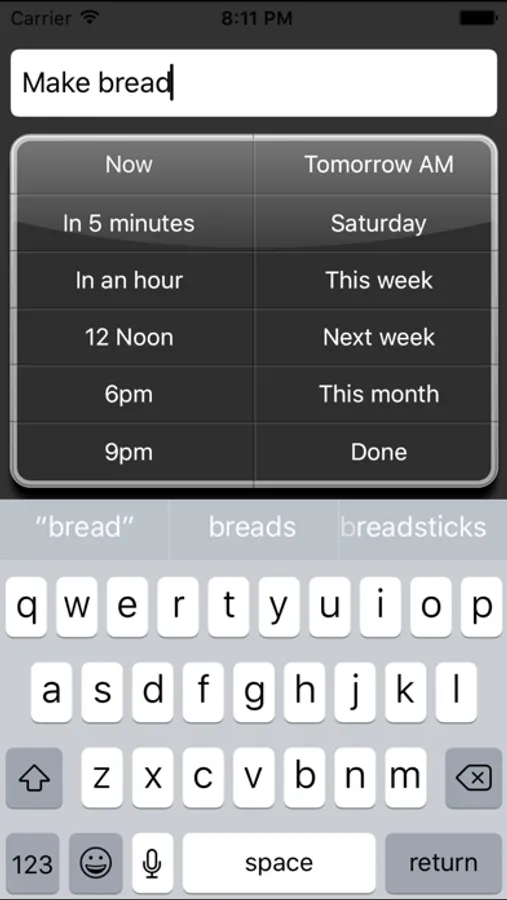DelayTask
Free
rated 4.0 stars
About DelayTask
View current tasks only:
It can be distracting to see tasks that aren’t due yet. DelayTask only shows you the tasks whose date or time has been reached, hiding others from view. For example, if you press “Tomorrow” the task will disappear from your “Current” list, only appearing again the following morning.
If you want to view future tasks you can do so by tapping the “All” button.
Use natural terms for dates:
Rather than enter dates using a calendar you use natural terms such as “Today”, “Tomorrow”, “Next Week”, requiring less thinking on your part.
Avoid assigning all your tasks to the same day:
When a period of several days is selected such as “This month” or “Next week” DelayTask will look at the dates in that range and assign the task to the least busy date in the period selected.
Swipe and tap to delete tasks:
No tapping to mark a task done and having it continue to stick around. Just swipe and tap to delete forever.
Uses the full screen on the iPhone 5.
Add repeated tasks:
Instead of removing your task entirely it is instead moved the number of days you request.
DelayTask Screenshots
Reviews for DelayTask
Pjpp1234557
Pete
Great app
Jonny0007
Easy way to handle incoming tasks.
I've always been attracted to "today/tomorrow/later-style" apps as a way of managing the day's "inbox" of tasks -- pushing lower priority tasks off into the future. I probably have tried/used every app out there, in this genre. I like this app very much. Why? I'm quite impressed with this app for the following reasons: (1) the app's interface is clean and streamlined; (2) the "days in the future" selection and deferral process is fast and highly intuitive; (3) the app incorporates an automatic, intelligent "day picker" subroutine which defers tasks to a logical day in the future (you can easily override the decision, if you wish to); (4) the main screen's list of your tasks holds a lot of information at a glance and never feels cramped or claustrophobic upon viewing, i.e. you feel "on top of things"/not paranoid you're going to overlook something; and finally (5) as a general observation: IMO, this app's "task-delaying" system of managing one's ongoing task list feels natural and fluid for use in daily life. After trying a variety of novel planning apps, I can say this one is quite useful to own.
Lynnrs
Changing dates
This app is cool. The only problem is that I can't change to a specific date by hitting "return". If I click on "this month", a date is assigned. It would be nice to be able to change that date to a better date for me!
Sajo123
Would be good if..
I would love to use this app to schedule tasks and events for the upcoming week but can't figure out how to specify specific days of the week. The rest of the app is easy to navigate.
Lindsayisawesome3
Wonderful
I love that this app lets you choose when the task is due, and keeps them sorted accordingly!
Tap to Rate: