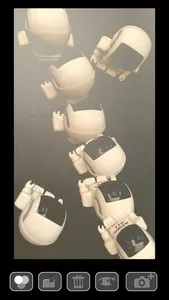Do you know about multiple exposure in photography?
This is a technique that exposes a single photograph by releasing the shutter many times.
MultiPhoto is software that realizes multiple exposure with the iPhone camera.
Usage is simple.
1. Take a base photo.
2. I will make multiple exposures on the base photo.
3. Save the photo created by multiple exposure.
■ Base photo shoot ■
Press the camera+ mark on the right corner of the menu.
When you take a base photo, it will be displayed in halftone.
(It can be used as a reference for alignment when performing multiple exposures.)
■ Add multiple exposure photos ■
Press the camera+ mark on the right corner of the menu.
■ Saving photos ■
Press the second folder mark from the left of the menu.
Photos are saved to your camera roll.
■ Deleting an image currently being created ■
If you press the third trash can mark from the left of the menu, the data currently being shot will be deleted.
■ Checking the image currently being created ■
You can check the data currently being captured by pressing the second eye mark from the right of the menu.
■ Image composition mode switching ■
The button in the left corner toggles the blending mode.
B&W synthesizes the bright parts of the captured image.
For the three light colors, 90% of the bright areas are combined.
For the three skelton colors, 70% of the bright part is synthesized.
The three colors of the color background synthesize an image with changes. Keep your smartphone stationary.
In the compositing process, brighter parts are added to the photo.
Challenge yourself to take some fun pictures.
This is a technique that exposes a single photograph by releasing the shutter many times.
MultiPhoto is software that realizes multiple exposure with the iPhone camera.
Usage is simple.
1. Take a base photo.
2. I will make multiple exposures on the base photo.
3. Save the photo created by multiple exposure.
■ Base photo shoot ■
Press the camera+ mark on the right corner of the menu.
When you take a base photo, it will be displayed in halftone.
(It can be used as a reference for alignment when performing multiple exposures.)
■ Add multiple exposure photos ■
Press the camera+ mark on the right corner of the menu.
■ Saving photos ■
Press the second folder mark from the left of the menu.
Photos are saved to your camera roll.
■ Deleting an image currently being created ■
If you press the third trash can mark from the left of the menu, the data currently being shot will be deleted.
■ Checking the image currently being created ■
You can check the data currently being captured by pressing the second eye mark from the right of the menu.
■ Image composition mode switching ■
The button in the left corner toggles the blending mode.
B&W synthesizes the bright parts of the captured image.
For the three light colors, 90% of the bright areas are combined.
For the three skelton colors, 70% of the bright part is synthesized.
The three colors of the color background synthesize an image with changes. Keep your smartphone stationary.
In the compositing process, brighter parts are added to the photo.
Challenge yourself to take some fun pictures.
Show More