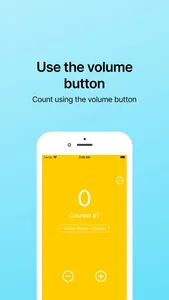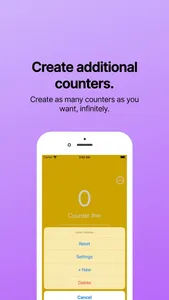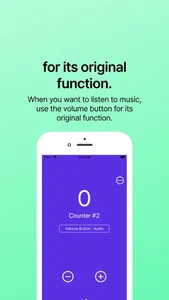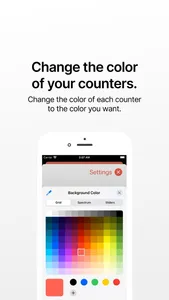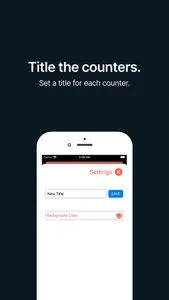1. Use the volume button: Count everything using the volume button, just like a real counter.
Hardware + Volume button: Increases the counter.
Hardware - Volume button: Decreases the counter.
2. Create additional counters: Create as many infinite counters as you want.
[...] > [+ New] Software button: Creates a new counter.
3. If you want to listen to music, use the volume button for its original function.
[Volume Button: Counter]: The hardware volume button will increase or decrease the numbers on the counter, just like a real counter.
[Volume Button: Audio]: The hardware volume button will function as it normally does, adjusting audio.
4. Change the color of your counters: Customize the color of each counter to your liking.
[...] > [Settings]
5. Give each of your counters a cool and unique title that represents you.
[...] > [Settings]
6. Other software button functions:
[...] > [Reset]: Resets the counter.
[...] > [Delete]: Deletes the current counter.
Hardware + Volume button: Increases the counter.
Hardware - Volume button: Decreases the counter.
2. Create additional counters: Create as many infinite counters as you want.
[...] > [+ New] Software button: Creates a new counter.
3. If you want to listen to music, use the volume button for its original function.
[Volume Button: Counter]: The hardware volume button will increase or decrease the numbers on the counter, just like a real counter.
[Volume Button: Audio]: The hardware volume button will function as it normally does, adjusting audio.
4. Change the color of your counters: Customize the color of each counter to your liking.
[...] > [Settings]
5. Give each of your counters a cool and unique title that represents you.
[...] > [Settings]
6. Other software button functions:
[...] > [Reset]: Resets the counter.
[...] > [Delete]: Deletes the current counter.
Show More