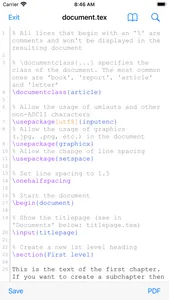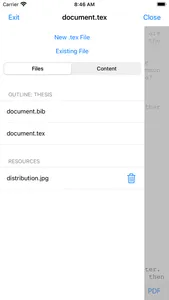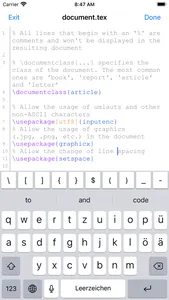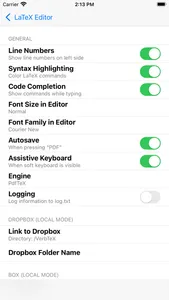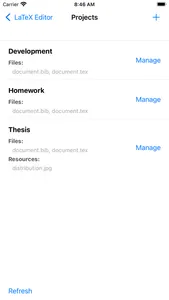VerbTeX is a free LaTeX Editor for your iOS device. It allows you to create and manage LaTeX projects directly on your iOS device and generate a PDF by using Verbosus (Online LaTeX Editor).
This software is provided "as is" without warranties or conditions of any kind, either expressed or implied.
Features:
* Automatic Dropbox synchronization (Local Mode)
* Automatic Box synchronization (Local Mode)
* iCloud integration (Local Mode)
* Use PdfTeX or XeTeX to generate a PDF
* Use BibTeX or Biber for bibliographies
* 2 Modes: Local (stores .tex documents on your device) and Cloud (synchronizes your projects with Verbosus)
* Syntax highlighting
* Line numbers
* Autosave
* Hotkeys (see below)
* File upload incl. subfolders (Local Mode)
* Web-Interface (Cloud Mode)
* Two factor authentication (Cloud Mode, in combination with Copiosus)
* Export the generated PDF to other Apps that support PDF handling
* Export projects from Local Mode
* Import projects to Local Mode
* No ads
Additional features in VerbTeX Pro:
* Code completion (commands)
* Unlimited number of projects (Local Mode)
* Unlimited number of documents per project (Local Mode)
* Unlimited number of file uploads per project (Local Mode)
Limitations in free VerbTeX version:
* Max. number of projects (Local Mode): 2
* Max. number of documents per project (Local Mode): 2
* Max. number of file uploads per project (Local Mode): 4
If you experience any performance issues when loading a project or while using the editor please try
* to disable syntax highlighting and line numbers by choosing Preferences → Syntax Highlighting
* to split up your project into multiple .tex files by using the include{...} command of LaTeX
Import or export existing projects (Local Mode):
If you want to import or export existing projects you have two options: Automatic Dropbox or Box synchronization (Preferences → Link to Dropbox or Box) or copy the font file to your root Documents path by using Finder → Device → VerbTeX → Files → Drag and drop your files. Please refresh the project list.
Use any .ttf/.otf font (Local Mode):
If you want to use a custom font or a font that is not installed you have two options: Automatic Dropbox or Box synchronization (Preferences → Link to Dropbox or Box) or copy the font file to your root Documents path by using Finder → Device → VerbTeX → Files → Drag and drop your files. In your project you can use the font like this:
documentclass{article}
usepackage{fontspec}
setmainfont{fontname.otf}
begin{document}
section{Main Heading}
Это тест
end{document}
You can write chinese in PdfTeX using the CJKutf8 package as shown in the following example:
documentclass{article}
usepackage{CJKutf8}
begin{document}
begin{CJK}{UTF8}{gbsn}
这是一个测试
end{CJK}
end{document}
You can write chinese in XeTeX using the xeCJK package as shown in the following example:
documentclass{article}
usepackage{xeCJK}
begin{document}
这是一个测试
end{document}
Hotkeys in editor:
ctrl+s: save
ctrl+g: generate PDF
ctrl+n: new document
ctrl+d: delete document
ctrl+b: switch bib and tex
ctrl+.: next document
This software is provided "as is" without warranties or conditions of any kind, either expressed or implied.
Features:
* Automatic Dropbox synchronization (Local Mode)
* Automatic Box synchronization (Local Mode)
* iCloud integration (Local Mode)
* Use PdfTeX or XeTeX to generate a PDF
* Use BibTeX or Biber for bibliographies
* 2 Modes: Local (stores .tex documents on your device) and Cloud (synchronizes your projects with Verbosus)
* Syntax highlighting
* Line numbers
* Autosave
* Hotkeys (see below)
* File upload incl. subfolders (Local Mode)
* Web-Interface (Cloud Mode)
* Two factor authentication (Cloud Mode, in combination with Copiosus)
* Export the generated PDF to other Apps that support PDF handling
* Export projects from Local Mode
* Import projects to Local Mode
* No ads
Additional features in VerbTeX Pro:
* Code completion (commands)
* Unlimited number of projects (Local Mode)
* Unlimited number of documents per project (Local Mode)
* Unlimited number of file uploads per project (Local Mode)
Limitations in free VerbTeX version:
* Max. number of projects (Local Mode): 2
* Max. number of documents per project (Local Mode): 2
* Max. number of file uploads per project (Local Mode): 4
If you experience any performance issues when loading a project or while using the editor please try
* to disable syntax highlighting and line numbers by choosing Preferences → Syntax Highlighting
* to split up your project into multiple .tex files by using the include{...} command of LaTeX
Import or export existing projects (Local Mode):
If you want to import or export existing projects you have two options: Automatic Dropbox or Box synchronization (Preferences → Link to Dropbox or Box) or copy the font file to your root Documents path by using Finder → Device → VerbTeX → Files → Drag and drop your files. Please refresh the project list.
Use any .ttf/.otf font (Local Mode):
If you want to use a custom font or a font that is not installed you have two options: Automatic Dropbox or Box synchronization (Preferences → Link to Dropbox or Box) or copy the font file to your root Documents path by using Finder → Device → VerbTeX → Files → Drag and drop your files. In your project you can use the font like this:
documentclass{article}
usepackage{fontspec}
setmainfont{fontname.otf}
begin{document}
section{Main Heading}
Это тест
end{document}
You can write chinese in PdfTeX using the CJKutf8 package as shown in the following example:
documentclass{article}
usepackage{CJKutf8}
begin{document}
begin{CJK}{UTF8}{gbsn}
这是一个测试
end{CJK}
end{document}
You can write chinese in XeTeX using the xeCJK package as shown in the following example:
documentclass{article}
usepackage{xeCJK}
begin{document}
这是一个测试
end{document}
Hotkeys in editor:
ctrl+s: save
ctrl+g: generate PDF
ctrl+n: new document
ctrl+d: delete document
ctrl+b: switch bib and tex
ctrl+.: next document
Show More